Nowadays a lot of people love to take photos with their Android smart phones instead of digital cameras. One of the reason is that our phones are with us anytime, anywhere. What if you want to share the pictures taken during trips with your friends or family members? Or you just got a brand new Android, like Samsung Galaxy S8/S8 Plus, S7/S7 Edge, and want to move all the pictures from the old Android to the new one? In a word, you want to transfer photos from Android to Android. Here are three convenient methods for you to achieve your goal effortlessly.
People Also Read:
Part 1. Steps to Transfer Photos from Android to Android with DoTrans
To transfer your photos from android to android, you can resort to a very powerful app – DoTrans. It is designed for data transfer among different devices, including Android, iPhone, PC, etc. With the help of DoTrans, you can easily move your photos or other files like music, videos, etc. from one android phone to another android.
Step 1: Download DoTrans.
Step 2: Launch DoTrans and plug your two Android devices to your computer. Wait for the app to detect your phones.
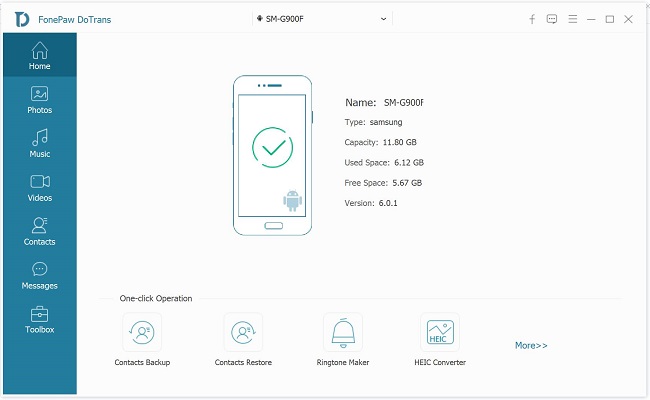
Step 3: Select the device from which you want to transfer photos on the top.
Step 4: Select Photos on the left.
Step 5: Tick the photo you want to move, right-click it and select Export to Device and the target Android device to receive the photos.
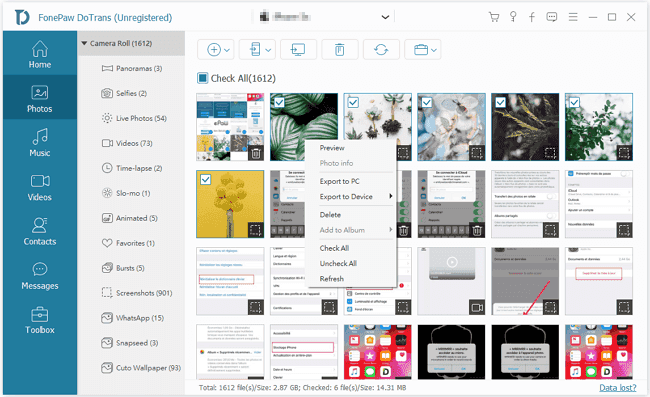
Part 2. Transfer all photos at one time with DoTrans
If you don't want to be bothered by selecting photos, why not move them all to your other android? Indeed, DoTrans can help you with that as well.
Step 1: Download DoTrans and launch the software.
Step 2: Connect both of your two Android devices to PC and DoTrans will automatically detect them. On the top, choose the phone you want to move photos from.
Step 3: On the left sidebar, select Photos. Then check Check All option and right-click a photo to select Export to Device.
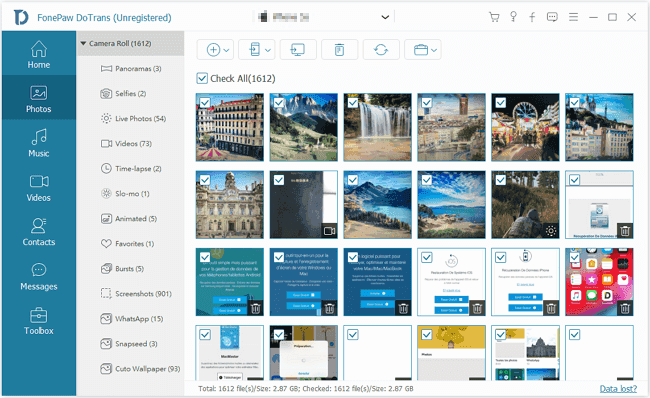
Part 3. How to Transfer Pictures from Android to Android via Bluetooth
The method you may have been known already is that you are able to transfer data with Bluetooth. Though you may be very familiar about how to transfer images from one phone to another using Bluetooth, I still want to give a brief introduction here.
- Turn Bluetooth on for both devices. It can be very easy to find out the Bluetooth option on Android device from the setting, and the location of it maybe not the same for the different Android Phone.
- Pair the device. With the Bluetooth turn on for the two devices, it would start to pair each other automatically.
- Transfer data files. When they successfully detect each other, you can start to transfer the data like photos, music, videos and so on. Please open the file you want to transfer and tap the share button. Then continue to tap "Bluetooth" option. For the target device, you need to tap "ACCEPT" on the pop-up window.
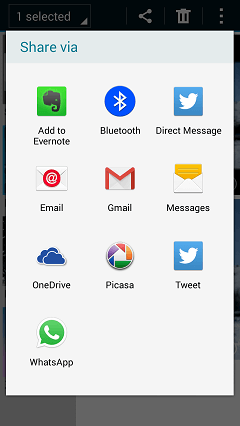
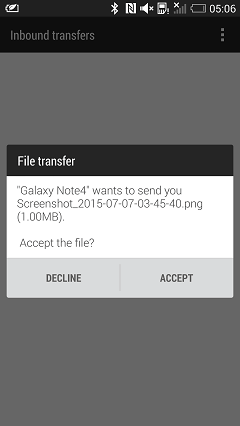
Done! Now you've known this popular means to transfer not only photos but also other data from Android to Android. No need to hassle yourself with the SD card transferring any more! You and your friends can enjoy your trip photos now. If you want to know how to exchange pictures between Android, you can also use this program.
