Contacts are one of the most important data for us because we should contact with those who we have ever stored their phone number in our phone. So, it become an urgent need for phone users like Android users to transfer Android data to other phones, including those runs iOS, Symbian or Android OS. Actually, there's an efficient and worth-recommending tool called Mobile Transfer to help you sync your Android data to the other one. If you want to know more about this software, you can keep on reading the next paragraph.
Mobile Transfer is a time-saving and practical transfer tool that you can download it on your computer and copy all the data you want from your Android phone to the other one. Contacts, text messages, videos, photos, songs, call logs, apps, and so forth, are transferrable with the help of Mobile Transfer. The steps are not that complex as it is thought to be, you need only 3 steps to perform the program: Download, connect and transfer.
You can download one on your PC and try to use it to sync any data that you want.
Note: Thousands of Android phones are compatible to this program, including, Samsung, HTC, LG, Motorola, and so on.
Transfer Contacts from Android to Android
Step 1. Run Mobile Transfer after Installing
Install and launch Mobile Transfer on your computer and you will see the pop-up window as it is showed below.

Step 2. Connect the Two Android Phones to the PC
Connect the two Android phones that you want to transfer via USB cable. Then the program will detect them automatically. You will see the interface as below that the data will be transfered from the source phone, which is on the left side of the window, to the destination one, which is on the right side. You can click "Flip" to change their position, if the two devices are not in the right place.
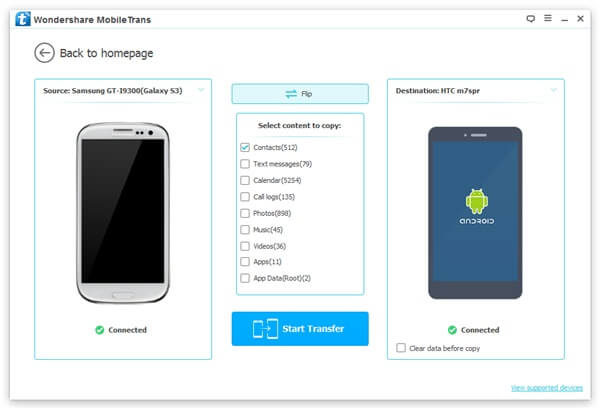
Note: Tick off "Clear data before copy" to empty the data of the destination phone.
Step 3. Transferring Contacts from Android to Android
After you choose the data that you want to transfer, contacts, SMS, music, photos, videos, call logs or apps included, you can click "Start Copy" to start transferring.
After the transferring progress complete, click "OK" to finish it.

