There are many interesting and practical apps designed for Android users so as to convenient their life. Weather forecast app, for example, enables them to wear suitable clothes according to the forecast. Also, translation app empowers them to look up the words that you don't know with the help of this software especially if you are learning a foreign language. It would be better if there's any possible way for Android users to transfer those apps from their old Android phone to their new one. How? What you need is merely a useful transfer tool – Mobile Transfer.
Mobile Transfer is an excellent tool that you can just download and install it on your computer and connect two phones of you with USB cables and it will help you transfer previous data that you want from your old Android phone to the new one. You can copy contacts, text messages, photos, call logs, photos, videos, music, and so on, from your LG to your Samsung, for example. The steps to operate Mobile Transfer are not that complex that you only need three steps: Download, connect and transfer.
Download Mobile Transfer on your computer and have it a try on your own.
Note: Mobile Transfer can transfer.apk files of Android device only.
3 Steps to Transfer Apps between Two Android Phones
Step 1. Download, Install and Launch Mobile Transfer
To begin with, download Mobile Transfer on your computer and launch it. You will see the main interface as below.

Step 2. Connect your Android Phones to the Computer
Connect the two Android phones that you want to transfer to the computer with two USB cables. Then, after well connected, Mobile Transfer will detect those two Android phones automatically. As you can see in the window, if you want to transfer data from Samsung GT-S7562 to Galaxy Nexus, you can just choose the data that you want to copy.
However, if you want to transfer Galaxy Nexus to the other one, you can click "Flip" in the middle top of the window to change Nexus as a source phone and the Samsung GT-S7562 as a destination one.
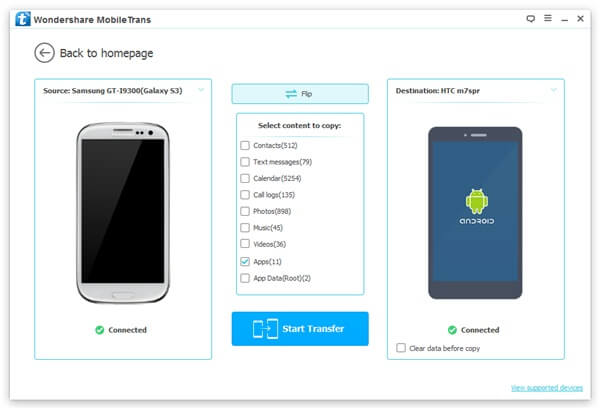
Note: You can click "Clear data before copy" if you want to empty your destination phone to save apps.
Step 3. Copy Apps from Android
Contacts, text messages, call logs, videos, photos, music and apps are transferrable as you can see in the interface. You should remove the marks before the corresponding items if you want to copy apps.
Click "Start Copy" to sync apps from one Android phone to the other one. Make sure that the two Android phones are well connected. When the app transfer progress finish, click "OK".
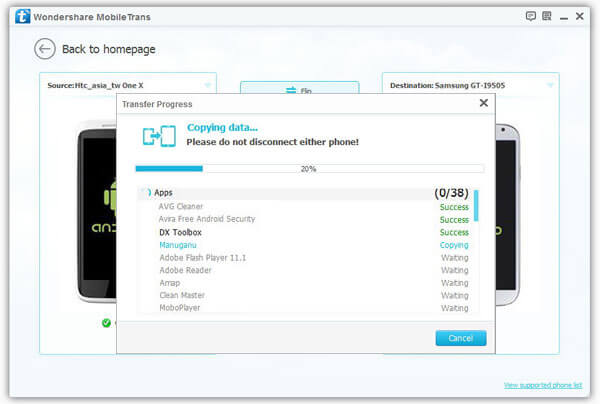
After clicking "OK", you have transferred all your Samsung data with the help of Mobile Transfer. You can enjoy them as you like.
