"Hi Guys, I just switched from an iPhone 4 to Android (HTC One) today. HTC is nice so far, but I'm having trouble transferring data from my old iPhone to android. Is there an easy way to transfer all my data especially text messages and contacts from my old iPhone to my new HTC One?"
You will be glad here, because we will show you how to switch files from your iPhone to Android in easy steps with a magic data transfer program. With the help of Mobile Transfer, you can easily move or copy any data from your iPhone to the new Android device, including text messages, contacts and other media files. Now, follow the detailed guide below to know the steps about how to transfer iPhone data files to Android phone.
First download and install the transfer program on your PC.
Note: This transfer tool needs iTunes installed on your computer to switch iphone data. Download and install one if you haven't before.
How to Switch iPhone Files to Android Phone
Step 1. Run the Program after Installation
After installing the transfer program on your computer, launch it from your desktop. You will get the following homepage:

Step 2. Connect both your iPhone and Android via USB Cables
As the program tells, connect your iPhone to the computer via a USB cable as a "Source" phone. Then plug in your Android phone as a "Destination" phone. After the program recognizes the devices, you can see the window below:
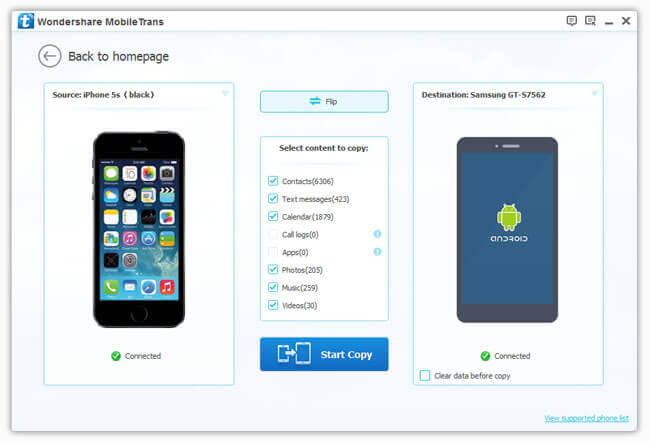
Note: If you want to change the places of the two phones, click "Flip" to turn them around.
Step 3. Switch iPhone Files to your Android Phone
You can see the contents you can copy from the program: Contacts, Text messages, Photos, Music, and Video. Check all what you want to transfer and click "Start Copy". The tool begins switching data for you automatically now. Wait until it completes and click "Ok" in the finish window.
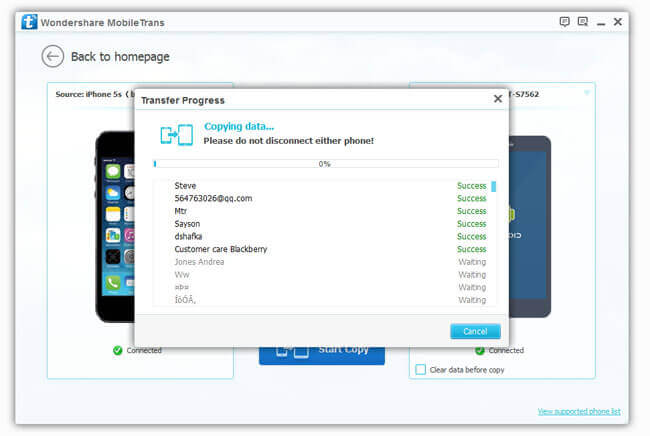
Well, you can check your new Android phone for all the iPhone files you want. Enjoy the new phone without any data loss now. If you have any advice or questions, please leave them below.
