"I just wanted to root my Samsung Galaxy S6 and delete some unusually used apps. However, it has been bricked since then." Familiar situation and similar problem, right? Just follow our guide, and we will show how to confirm that your device is bricked and then what to do if Android phone got bricked.
Definition: Is Your Android Soft Brick or Hard Brick?
When a device gets bricked, it refers to the situation that the device won't start up as usual and freeze into screen of death. There are two kinds of bricking, Soft Brick and Hard Brick. You might check it out at first and see which one meets your condition.
Soft Brick
As the name suggests, soft brick is caused by software problem with symptoms like being stuck in bootloop, black/blank screen, Recovery/Odin mode. It happens mainly due to malware or during OS update/ flashing ROM or so. A soft-bricked device is highly possible to be fixed via workarounds.
Hard Brick
Hard brick is the state of android device that occurs when your device is unbootable without a bootloop. Hard brick comes without signs in general. Normally, a device becomes hard bricked because of incorrect ROM installment. Once this occurs, you might consider switching to a new device, for hard brick is hard to be repaired. However you can recover from hard brick by using JTAG or send your Phone to JTAG service center to get it fixed, which means you no longer need to buy a new one.
Reasons: Why Does Your Android Get Bricked?
Firstly, we should get familiar with the basic knowledge: why your phone is bricked and how the device performs in bricked status.
Why Does Android Phone Get Bricked?
1) Some code programs are cleared after rooting.
2) When your Android phone is flashing , the USB cable is disconnect.
3) During flashing, your Android gets powerless.4) Updating process is interrupted.....
Bricked Phone Symptoms
When you tap the phone without any responses, does it get into bricked state? Now, please check with the following symptoms:
1) Stuck in a boot loop.
2) Cannot be powered off.
3) The screen goes into black/blank.
4) Button lights still stay on.
Solutions: How to Safely Unbrick Your Android with Ease?
After you have confirmed that your Android is stuck into bricking, to work it out is all what you need. Thus, follow the directions to deal with your case.
Usual Ways to Deal with a Bricked Phone
Most users will choose to flash a new ROM or send their phones to a repair store. Either way will destory your data if they are not backed up. But, what we introduce will save your files before the phone is fixed. But, it is always nice to have a backup file of your Android in case things like this happens.
What Solution Can We Conduct?
Solution One: Put the battery out of the device and reset the phone by holding down the "Power" key for 10 seconds.
Solution Two: Put your device into recovery mode. Different phones have different methods to enter, but please try "Volume Up" + "Home" + "Power" heys firstly at the same time. Then use Volume Key to choose "Wipe Cache Partition". Next, reboot your system to get it repaired. Once you choose "Wipe Data/Factory Reset", all the files and settings will be erased so here suggest you to wipe cache at first.
Solution Three: Contact bricked phone repair service center to get it recovered.
Solution Four: Of course you can turn to the repair shop or buy a new phone. But it is troublesome and costly. Why not Android Data Extraction? It is handy, money-saved and efficient. Just download for trial.
Note: This program just support bricked Samsung 4.0 and up.
Steps to Unbrick Your Device with Android Data Extraction
Step 1. Connect Bricked Phone to PC
To start with, run Android Data Extarction and then plug your bricked Android phone to the computer. After that, the program will detect and recognize your device. When the following window occurs, click "Fix Device".
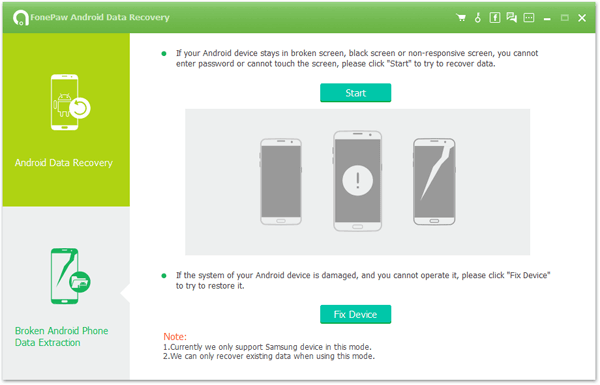
Step 2. Select Phone Name and Model
The software will enter the following interface. Please choose a kind of problems that you are faced with. For instance, click "Stuck in the startup screen" to go on.
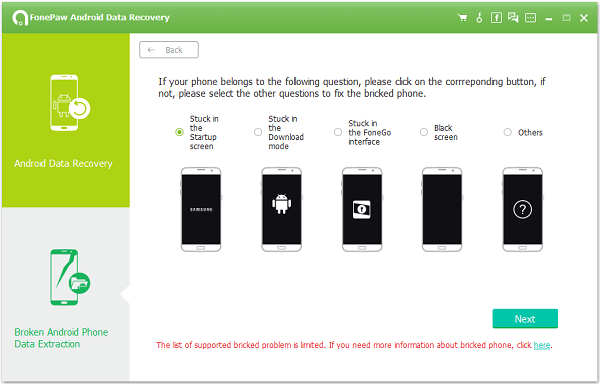
Now, please choose your device information from the list. If you don't know, please navigate "Settings" > "About device" to check out the "Device Name" and "Device Model". After reading "the disclaimer", click "Confirm" to continue.
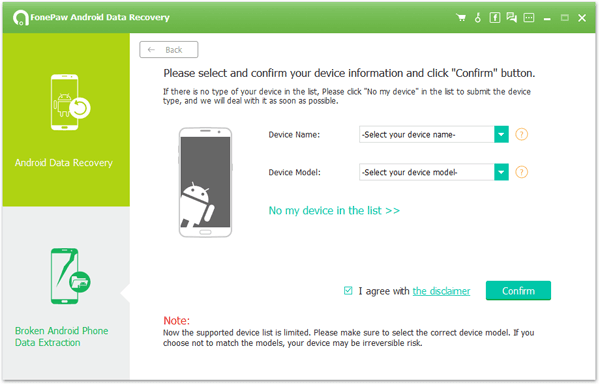
Step 3. Follow the Guide to Fix
Case One: If you have chosen "Mobile phone blank screen" and "Stuck in the start screen" or others, at this time, the screen will ask you to get the device into Download Mode manually. Power off your bricked Android phone completely. Then press and hold "Volume Down + Home + Power" button on your phone together. After that, your phone will enter "Download Mode".
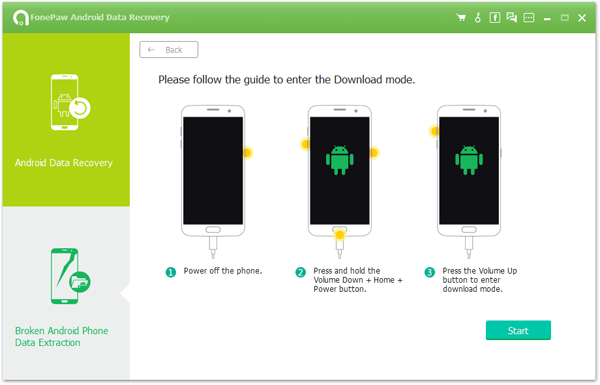
Case Two: If you have selected "Stuck download mode", you are required to connect the device to computer so that the program would get it back to normal state and the cellphone will restart.
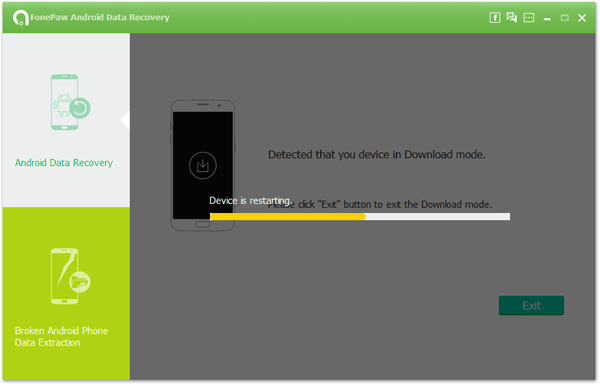
>Step 4. Let the Device Restart
The program will download the recovery package to help you recover the device and make it back to the normal state. After several seconds, your device will restart as the normal one. Thus, you can turn to the device to check whether it can work or not.
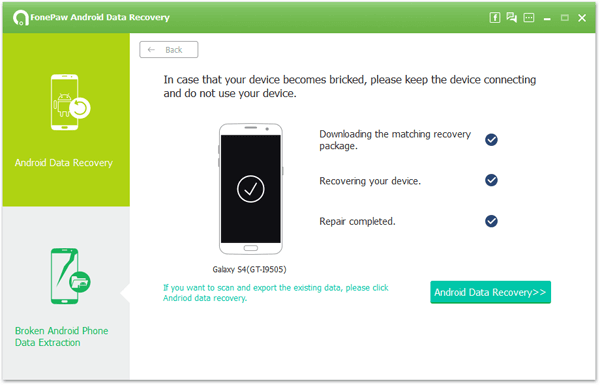
Note: If this cannot help you to fix, click "Fix Device" to select other case to follow.
Now you can repair bricked Android just with a handy software instead of sending it to the repair shop. Besides, it can also enable you to retrieve the files from black-screen Android or cracked phone. Any problems during the process? Just let us know.
