Why is my phone not reading my SIM card?
I have a Huawei P9 handset. My phone says no SIM card when there is one. It displayed a message saying "No Sim Card". My phone can't detect SIM card. My phone wont recognize my sim card. Can somethone help me out here? -June 22 by Peter Kunda
People Also Read:
● How to Fix 'Not Registered on Network' on Android?
● How to Recover Deleted Data from Android Internal Memory?
Most of the NO SIM CARD error or SIM CARD NOT DETECTED occurs when the SIM card is not inserted properly so that cell phone won't recognize SIM card. This is the most commonplace factors for this issue.
However, it is not the only reason. It also can be due to the problems of software in your handset. In this case, even if the SIM card is inserted properly, your phone may also fail to read it because of a software corruption.
In addition, it may be also partly owing to the inability of your Android to check for a network. A no-SIM Android will have no calls, no mobile data and no messages. Let us see how to deal with SIM Card Not Detected issue so that your phone can work as usual.
Solution 1. Reboot Your Android
This is the quickest and simplest method to solve the problem. Restarting your Android device can refresh the software in the Android system and resolve minor errors of it. Please act as follow:
Long press power button. Then choose "Power off" on the popup note. Then the phone will shut down and power on.
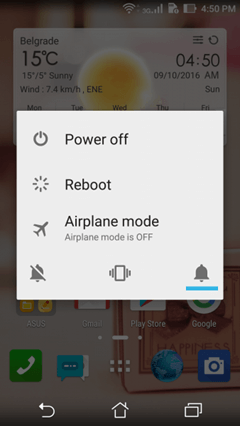
This is quite simple. But restarting the Android is a temporary fix and you may have the problem return on your handset very frequently.
Solution 2. Check the SIM Tray/SIM Slot
- Power off your Android phone.
- Remove the SIM card from the SIM tray/SIM slot.
- Clear or blow out the dust built up in the tray or on the SIM card.
- Slightly wipe the SIM card with a soft cloth without damaging any of its parts.
- Reinsert the SIM into the tray.
- Power on your Android phone.
- Check if the handset is able to detect the SIM card or not.

If the issue hasn't been fixed, try another SIM card. This will help you find out whether it is the SIM card that is at fault or if the phone needs further troubleshooting. If your SIM card is to blame, take it to the carrier.
Solution 3. Enable Airplane Mode
If the SIM cars is not at fault, try enabling the Airplane mode. Many users have successfully resolve the SIM card issue by turning on the Airplane mode. Here is how:
- Go to your Android phone. Then pull down the notification pane.
- Touch the Airplane Mode to switch on the feature.
- Wait for at least 30 seconds. Then switch off the Airplane Mode. Then your handset will try to search or network. If the problem is solved, it will succeed to look for networ4ks.
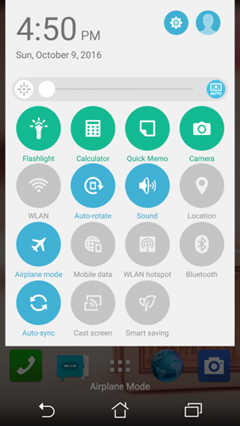
Solution 4. Set Network Mode to Auto
If you mistakenly set the network mode to the incorrect type, problem may occur-Your device may not be able to select the right network. To fix the issue, please follow the steps below:
- Open the Settings app on your Android phone.
- Look for more networks under the Connections section. Then tap on it.
- Touch the Mobile Networks > Network Mode.
- A menu with various options will pop up. Select the first option which says LET/WCDMA/GSM (auto connect).
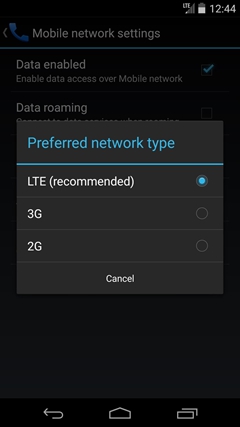
After that, your phone is able to automatically connect to the available network. But if you select a wrong option, it may lead to an SIM CARD NOT DETECTED error.
Solution 5. Factory Reset Your Android Phone
If solutions below fail to fix the SIM CARD NOT DETECTED error, try to factory reset your Android phone, which is able to resolve issues arising from problematic software. However, you can lose data after a factory reset. It is better to back up files in your Android phone with Android Manager. Then finish the steps below:
- Open the Settings menu.
- Select Backup and Restore.
- Remember to tap on Backup so as to ensure that you have backed up all your app settings before resetting your device.
- After that, touch the "Reset Phone".
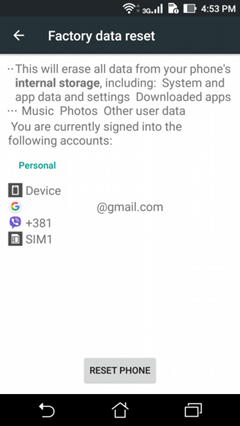
After trying all solutions above, issues should be fixed. If SIM card is still not working on Android, send your handset to repair shop. If the Android phone is under warranty, visit the store where you have purchased it, or your carrier.
