Are you still drawn in the exciting of getting a new Android phone? You may not notice that your new Android comes with many customization settings, for example, you can edit some quick settings, make ringtones, change theme and more. In this guide, we will show top 10 tips that help you set up your Android phone as you wish.
1. Sign for an Account for your Android
With an Android account, you can sync data, create a backup and locate your Android phone when it is lost.
To do that, just open the Settings app and locate "Accounts". Then touch "Add account" and choose an account type, Samsung account for example. Next, touch the "CREATE ACCOUNT" button and verify the account.
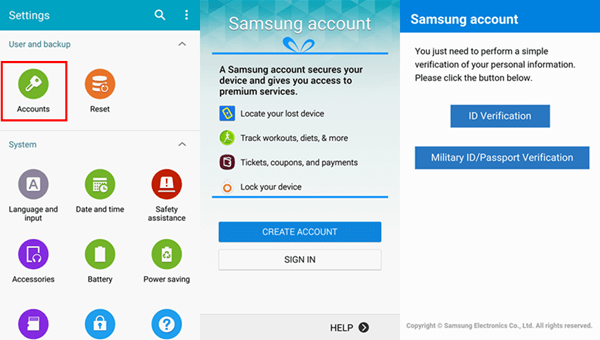
2. Set Screen Lock
To ensure the security of your new Android phone, you can set screen lock on your phone. With screen lock on your Android, no one can peek at your messages, call logs, photos, and any other private info in your Android phone without permit. And if your phone is stolen or got by a stranger, they cannot do anything illegal, for example, asking your friends for money, reading your emails and so on.
Here's how: Go to "Settings" > "Lock screen" > "Screen lock". Then choose lock type you want. They can be pattern, PIN, password, and fingerprint. Choose the one you want and customize your screen lock.
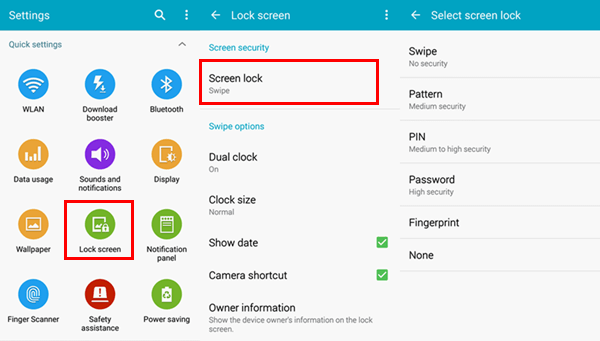
3. Change a Theme of your Android
A new and aesthetically pleasant Android theme can fresh up your phone. You can change a theme of your Android from the local database or the Internet.
Activate the Settings app and go to "Themes". Then it is available to choose theme you like from the local database and download one online. Then touch the "Apply" button.
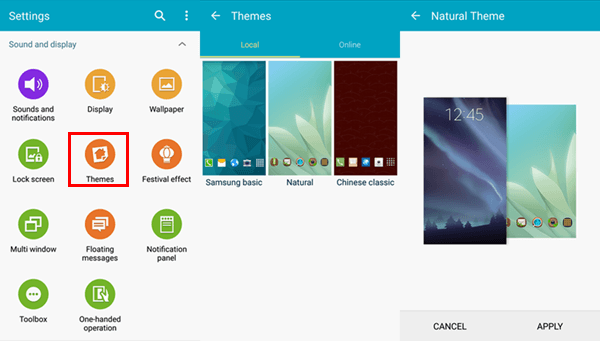
4. Customize Font for your Android
Go to "Settings" and locate the Display button. Then tap "Font". You can select font style and size you want.
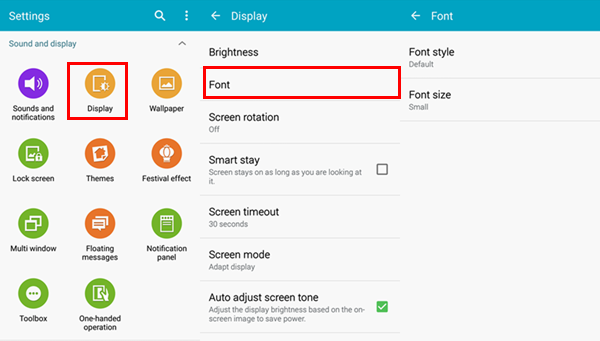
5. Adjust Brightness
Run the Settings app. Next scroll down and select "Display" > "Brightness". Then you can adjust brightness of the Android screen.
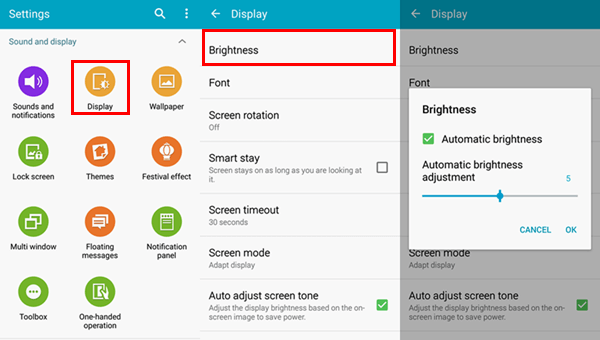
6. Set Date and Time
Launch the Settings app on your Android phone. Then locate "Date and time" in field of system. Next, it is available to turn on/off the "Automatic date and time" option. You can select time zone, time format, and date format. Besides, you can locate your position and check the weather of your city.
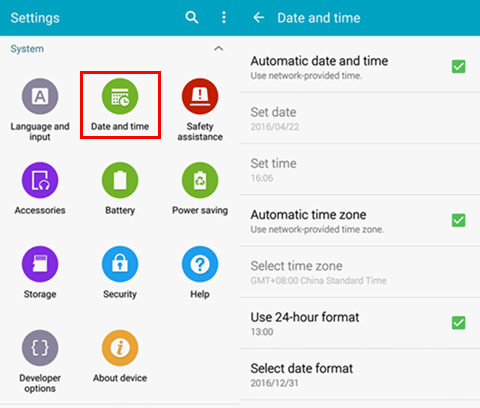
7. Edit Quick Settings
For convenient operation, you can edit quick settings in Android. Open the Settings application on your Android phone. Then tap the menu button (three-dot icon) and choose "Edit quick settings". Then customize quick settings according to your need.
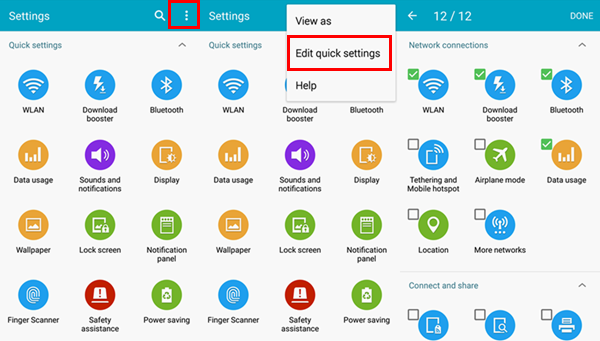
8. Use Power Saving Mode
In some Android device, you can activate the power saving mode so that the power drains more slowly than it do before.
Here are steps: Go to "Settings" > "Power saving". Then you are allowed to turn on the "Power saving mode" and the "Ultra power saving mode". The phone may restrict background data and performance.
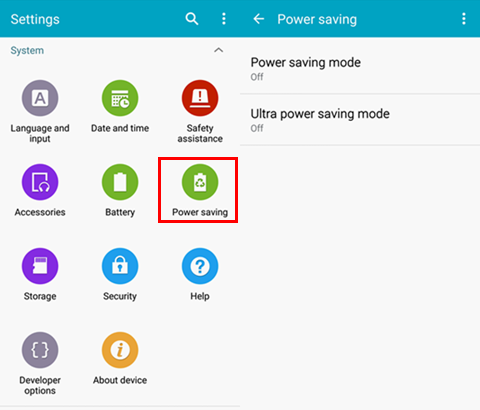
9. Disable Some Uncommonly Used Apps
The Android allows you to turn off some of the uncommonly used applications in your Android device, such as Motions and gestures, Multi window, S Voice, and more.
10. Customize Ringtones for Calls and Message Notifications
You can choose Ringtones from the database. Go to "Settings" > "Sounds and notifications" > "Ringtones". Next, select a ringtones from the list. What's more, it is available to customize with songs in your music library.
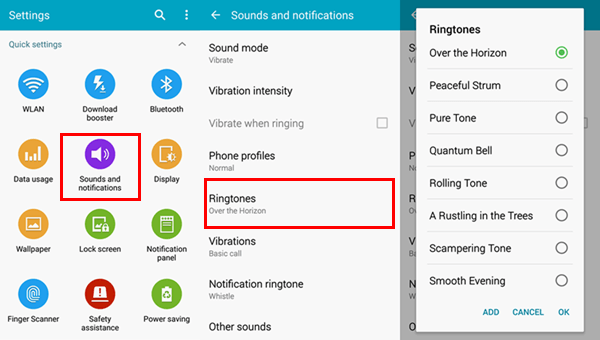
Got it? Now you can customize your Android phone, for example, Samsung Galaxy S7, Nexus 6P, LG G5 and more. For more tips and tricks on Android, you can follow the Mobile Review column of our website.
