Samsung Galaxy S7 and S7 Edge come with the best camera, which allows you to take incredible photos even in auto mode. Nevertheless, the Pro mode is a significant for shutterbugs to shoot professional pictures. DSLR-style manual controls of the pro-mode make the camera far better than the auto-mode.
The Galaxy S7 and S7 Edge have a wider f/1.7 aperture in the lens, larger micron pixels in the image sensor, fast focusing Dual Pixel technology as well as optical image stabilization (OIS). With Pro mode of Galaxy S7/S7 Edge, you can do even more than ever before.

It is worth using the Pro mode on Samsung Galaxy S7/S7 Edge although it takes some time getting used to. Here are tips and tricks that guide you to use Pro mode on the Samsung Galaxy S7 and S7 Edge to capture great photos.
See the difference in real time
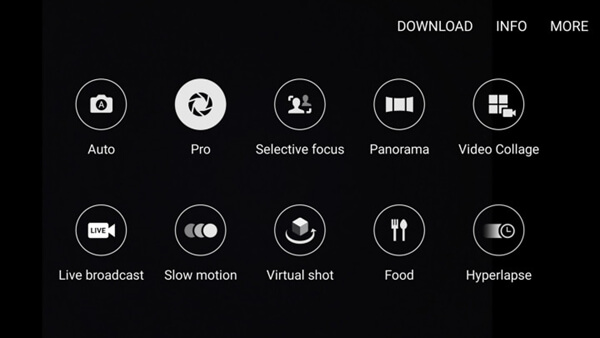
Samsung inundate Pro with many settings that could confuse its users. Then main controls in the interface are along the right side, including settings for filters, focusing, white balance, ISO, shutter speed, and exposure control. When you choose any of the options, another vertical slider will show and you can further adjust each setting.
Adjustments appear on the screen in real time. Here is what the effect of them looks like.
Focusing: Useful when shooting macro close-ups
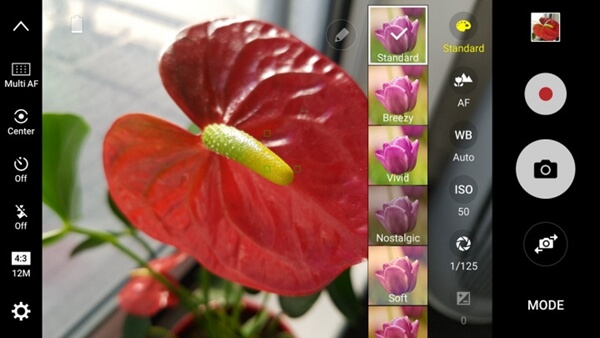
White balance: Adjust color and make your photo look more natural.ISO: Dictates the level of sensitivity to available light.Shutter speed: Determines how fast and how long the sensor takes in light.Exposure: Influence the brightness and contrast.
As the illustration above shows, from the top to bottom, there are automatic focus, focus metering, timer, flash, photo, quality, and settings. The top two help adjust the focusing bracket, making it tighter or wider. If you want to make the picture more artistic, get it tinker. Otherwise, use the default settings.
Color and contrast
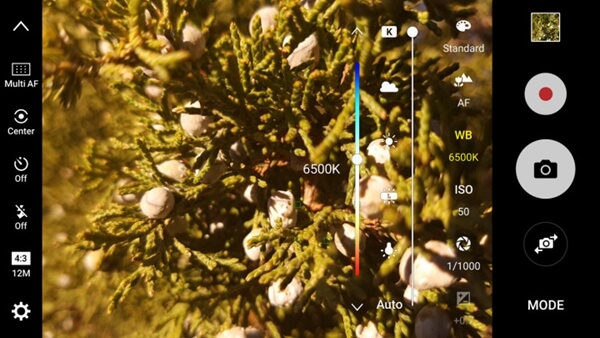
Auto mode on Samsung Galaxy S7 and S7 Edge won't always get the color and contrast right. So, it is better to take a firmer grasp with Pro mode to improve composition. For instance, capturing a sunset with Auto mode tends to raise the shutter speed, lower the ISO, and adjust the white balance to avoid washing out the whole image. If you want to capture a photo with depth or details, try adjusting the shutter speed, ISO, and white balance.
Shooting action and movement
Professional photographer is able to shoot sports or other action scenes with higher shutter speeds. The difficult thing is that the less light comes into the sensor, the darker the image is. So, when shooting action and movement, you need to attach importance to the right balance.
This is easier to do in broad daylight because your Galaxy camera doesn't need to struggle with capturing a well-lit scene. For example, if you are capturing a basketball game, you can adjust the manual focus to go. From there, tapping on what you would like to focus on before pressing the shutter button will result in a focused image. If you are closer, try going with autofocus or manually adjust it.
The real-time changes with all kinds of settings will tell you whether or not the shot will be properly lit. In any case, shooting action in Pro mode is not very easy, but you can also give it a try.
