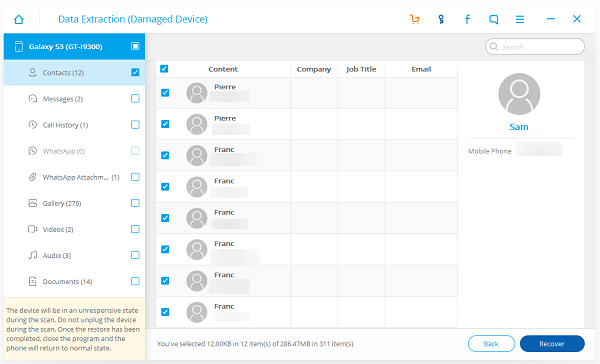Some Users Report Bricking, Crashes & Boot Loops. So you have abandoned your old Samsung smartphone and spent a lot of money on the brand-new Samsung Galaxy Note7. But some users of Note7 complain many issues, of which battery explosion, crashes problem, Note7 turning bricked, and freezing a lot are included. If your device suffered explosion problem you can utilize some useful ways to prevent battery from exploding. If your phone comes with some problems like crashing, getting bricked or freezing, hopefully your solution can be found here.
Part 1. Solutions to Note7 Crashes & Freezing A Lot
Solution 1. Simply turn your Samsung Galaxy Note7 off and on.
Solution 2. Try to reboot your Note7 manually. Press and hold the Power button and the Volume down button simultaneously lasting more than seven seconds.
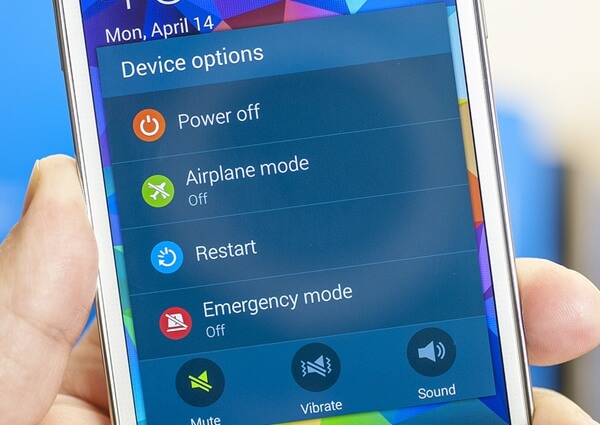
Solution 3. Thoroughly clear cache in your Note7: Turn off your device > Press and hold the Power key + Volume Up + Home key. Do not relief your Samsung logo appears. If this is done correctly, the Android icon should appear. After that, you should enter the Recovery mode, where you can use the Volume Down and Power button to navigate and select options. Then wipe the cache partition and choose Yes. This will help you clear cache of your Note7.
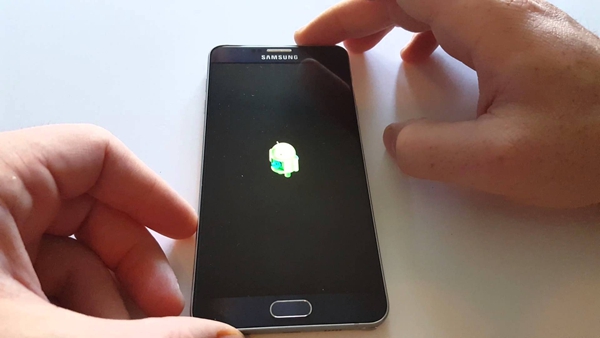
Solution 4. Reset Settings: Go to Apps > Settings > Backup and reset > Reset settings. Next, confirm your option. This will not erase your personal data.
Solution 5. Your last option is to factory reset your Note7, but this will erase your files. just in case, you can back up your files before performing this step. Then To perform a factory reset, go to Apps > Setting > Backup and reset > Factory data reset > Reset phone and follow the instructions to perform the reset. After this process is done, you can set up your phone again.
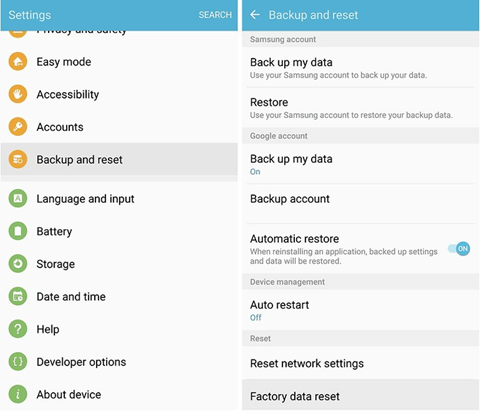
Part 2. Solutions to Note7 Turning Bricked
We have created step-by-step instructions about what to do if Android phone gets bricked. This can help you solve the problem. 
However, if you this doesn't work, it is because your Note7 is actually bricked—that is, it won't turn on at all, no matter how hard you try - it's time to give up and move on. The first thing you can do in this situation is try to take it back to your carrier's store and play dumb.
If your Note7 cannot be fixed, you can also recover Android data from the device. Click the link and see how to perform the recovery.
Part 3. Get Data Back from A Broken Samsung Note 7
Hope the methods offered work. But if not, you can still save the important data stored in the phone. Here's how.
Step 1. Download Android Data Recovery.
You can get the package by clicking on the button. When it is installed, launch the program and select "Android Data Extraction" on the left side. After connecting the device to the PC, the interface will show you the file types to choose from. Tick them and press "Start".
Step 2. Select Phone Model and Recover Data.
Choose the kind of situation you are in, which is "Touch doesn't work or can't access to the phone" or "Black/broken Screen". Then the phone model and "Next". There will be a pop-up asking you to type the word confirm. Do it and follow the instruction which leads you to enter Download Mode. The phone will be analysed and downloading a package for recovery. Results is going to be listed for preview purposes. And you can tick the one needed, then use the button "Recover".