Samsung Galaxy S8/S8 Plus have been on the market for now, however, complaints are raising on forums. One of the annoyances is an error prompting that 'Unfortunately Contacts Has Stopped', which makes it unable to access Contacts app on the device.
People Also Read:
● Samsung Stuck in Startup Loop Screen? Get Your Way out!
● [Resolved] Firmware Encoutered an Issue on Samsung Galaxy/Note
Below list four neat workarounds. If you're the one who encounters this issue, please go on and take a shot. Whether or not you're using a Samsung Galaxy S8, these solutions work on most models of Samsung.
Notes: Things to Check out Before Reading on
However, before you go any further, you should at first check out these three things on your Samsung. Perhaps you don't need any solutions at all.
1. Check whether there is software update available. As it's known to you, software update is released so as to fix small bugs and bring improvements. If your firmware is not yet upgraded to the latest version. The contacts problem might be caused by a bug, so make sure your Samsung is running the latest software.
2. Whether contacts fail to sync with accounts. Yet, some have reportedly found out that the contacts app crashes, for the process of syncing contacts to Google/Samsung account fails. Please go to "Settings" > "Accounts" and terminate "Sync Contacts".
3. Please avoid using unusual symbols when creating a new contact. Or it might make Contacts app crash. Unusual symbols include but not limit to〖⊙★◆.. It's reputed that special symbols would result in phone crash, especially when they are not incompatible with your current device language.
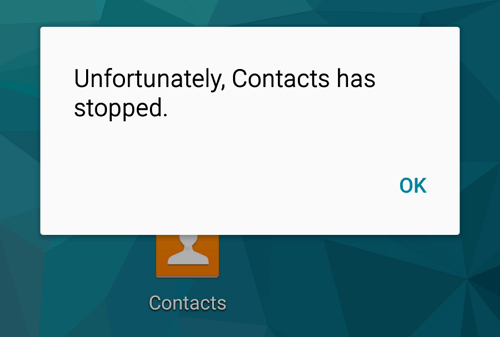
Solution 1: Force Stop Contacts App and Restart Samsung S8
It's a good idea to cease the "Contacts" app if it's acting up. To do so, please launch "Settings" app and go to "Applications" option. Now, locate "Contacts" app and select "FORCE STOP". After that, please give it a fresh reboot on your Samsung. When turning back on, check whether the problem is solved so far.
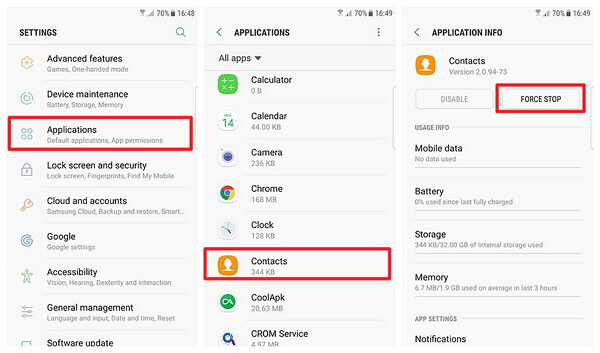
Solution 2: Clear Cached Data of Contacts and Other Apps
Another possible culprit is that cached data get corrupted. However, it's a bit difficult to make out whether it's the cached data in Contacts or other apps that causing this nuisance. Therefore, please follow the instructions as below.
To clear cache and data of the Contacts app:
Step 1. Launch "Settings" app on Samsung.
Step 2. Choose "Applications" option.
Step 3. Select "Contacts" and tap on "Storage".
Step 4. Hit "CLEAR DATA" and "CLEAR CACHE" options.
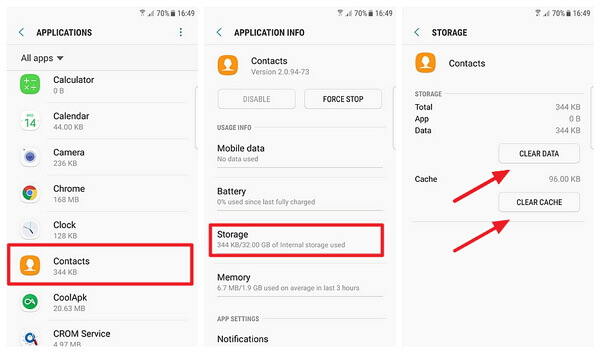
To clear all cached data:
Step 1. Open "Settings" on the device.
Step 2. Tap on "Storage" option.
Step 3. Select "Cached data".
Step 4. Choose "DELETE" when asked to clear cached data for all apps.
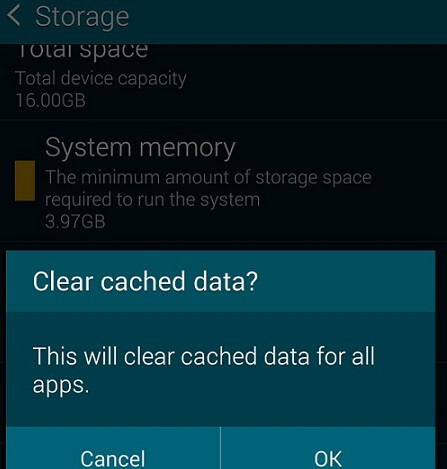
Solution 3: Boot Into Safe Mode and Uninstall Troubled Apps
If the contacts app has stopped right after the moment you install or upgrade an app, then this app must be responsible due to compatibility error. However, if you cannot recognize whether the problem is caused by a third-party app, you might try putting your Samsung into Safe Mode.
To enter Safe Mode, please power off your S8 and hold down "Power" button until Samsung Logo shows up. Don't release your finger but press down the "Volume Down" key as well till you're prompted to enter Safe Mode. If the problem doesn't show up, then it must be a troubled app on your Samsung. Please uninstall and remove it immediately.
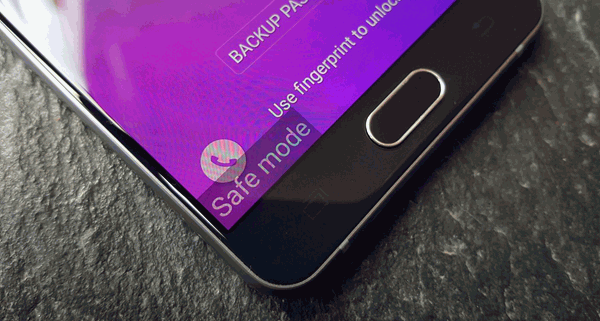
Solution 4: Reset Samsung to Factory Settings
If the above solutions don't help you out, you may take 'Factory Reset' into consideration. However, this method will result in data loss. Therefore, you should back up your Samsung S8 in advance. Please think twice because the process cannot be undone.
Step 1. Launch "Settings" app on Samsung S8.
Step 2. Navigate to "Backup and reset" option.
Step 3. Tap "Factory data reset" and wait until it completes.
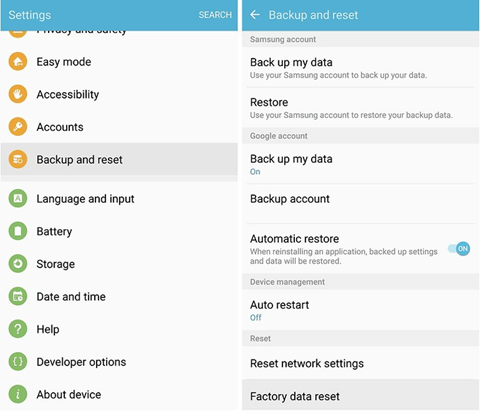
Hope you find your way to fix "Unfortunately Contacts Has Stopped" problem. You can moreover find other annoying S8 headache on our site. Thanks for your support all the time.
