WhatsApp is a popular messaging app for both Android and iOS users. It's pretty convenient for people to catch up with friends, families and workmates with WhatsApp. However, we may unintentionally delete some important messages. Some users even encountered a weird problem that the chat history just went disappeared without being cleared up. Hence, in this article, we will take Huawei P8 as example, and aim at introducing you a method to retrieve WhatsApp chat history.
Android Data Recovery is a professional and reliable recovery tool which enables you to restore contacts, text messages, photos, music, videos and WhatsApp messages & attachments on your Huawei P8, Xiaomi Mi 4, OnePlus One, Lenovo K3 Note, Galaxy S6, Xperia Z3, HTC One M8, LG G4, Nexus 6, etc.
Restore WhatsApp Chat History on Huawei with Android Data Recovery
Note: When you clear up the chat history on WhatsApp by accident, stop using the app to prevent the deleted data being overwritten.
Step 1. Plug Huawei Cellphone in the Computer
Download and install the right version of Android Data Recovery on your computer. Run the program and connect your Huawei smartphone to PC/Mac via USB cable.

Step 2. Enable USB Debugging on Huawei
To build the connection between plug-in device and the software, you should turn on USB debugging mode on your Android handset. Follow the instruction that matches your Huawei OS system version displayed as below to enable USB debugging.

Step 3. Scan for and Analyze Data on Huawei
Note: Do make sure that your phone battery is more than 20% charged.There are seven types of phone data that you can choose to recover on your Huawei. By default, all types of data are selected, you can uncheck the other boxes and leave that next to "WhatsApp messages & attachments" and click "Next".

Note: So as to conduct the scanning successfully, you should tap "Allow" on your Huawei to allow the software to check your phone and load content into the program.

Step 4. Retrieve WhatsApp Chat History on Huawei
Click "WhatsApp" option in the left column, all the WhatsApp data will display on the middle interface. Those in red letters are deleted. Hit it, you can check the chat history in details including those sent and received. Select the WhatsApp messages that you want to restore and hit the "Recover" button.
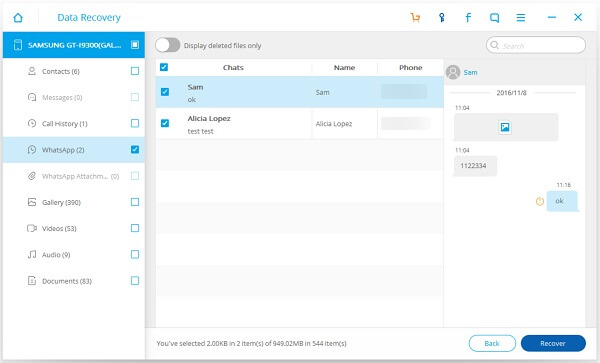
If you are getting in the trouble of losing chat history on WhatsApp, hurry to get them back with useful Android Data Recovery. You can also share the software with your friends who have the same need.
