WhatsApp enriches our social connections. If you are besotted with WhatsApp, then WhatsApp must be carrying quite a few memorable dialogues of yours. However, if you cannot touch the screen or the device freezes on black/blank/broken screen of death. Then, you should give it a look at the following methods and you're welcome.
● Get to Know About WhatsApp Knowledge
● [Issues] Troubleshooting in Using WhatsApp
Method 1: Easily Extract WhatsApp Data without a Hitch
Android Data Extraction, with a high success rate, serves as a trouble solver for users in need for extracting various types of data like Contacts, Messages, Call Logs, WhatsApp, Photos, Videos, Audio and Documents. Thought this nice tool is currently exclusive to devices below, I'm sure more supported devices are coming up.
Supported Devices: Samsung Note3/Note 4/Note 5;Samsung Galaxy S4/S5/S6;Samsung Galaxy Tab Pro 10.1;
Step 1. Get Ready with Android Data Extraction
Android Data Extraction provides two functionalities. The first one is to restore data from damaged device. After you download the software and launch it. Please select "Broken Android Phone Data Extraction" on the left panel. Then, click the upper option and click "Start" to go on.
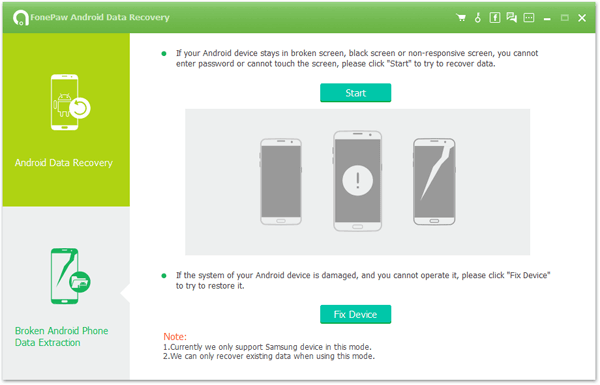
Step 2. Select and Confirm Device Info
Next, you should hook up your Android device to it and select the "Device Name" and "Device Model" from the list. Then, read through "the disclaimer" before you click "Confirm" to proceed. Note that you can check the related info in "Settings" > "About device" .
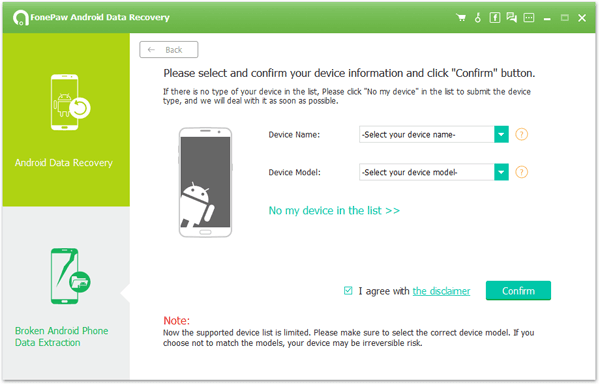
Step 3. Enter Download Mode
You will see at the next screen the detailed steps of putting your device into "Download Mode". Then, the software is able to download repairing package for your damaged device. When in, click "Start" to begin downloading the package.
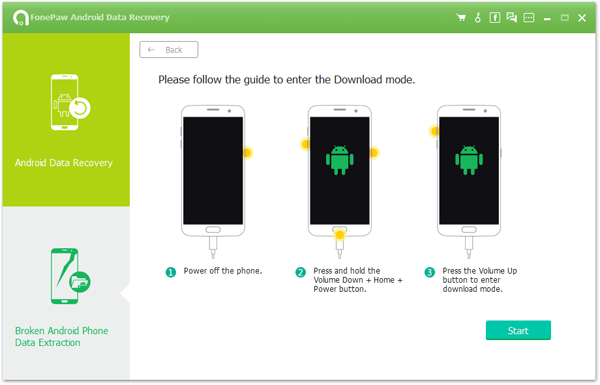
Now, Android Data Extraction will automatically download the recovery package and repair your device. You can know how the process is going on via the status on screen. When it completes, the tool will scan all data stored on your phone out.
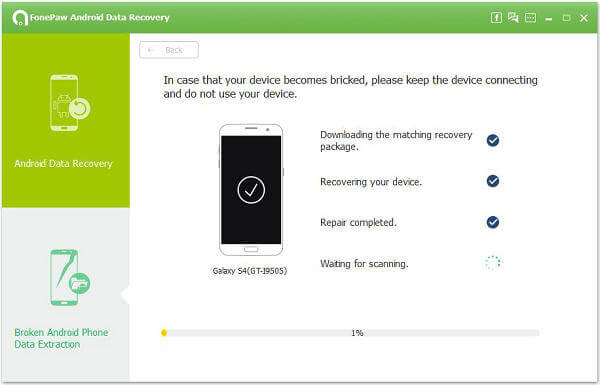
Step 4. Export WhatsApp Chats to Computer
You now are allowed to check out all the onscreen content. After that, please select "WhatsApp" and "WhatsApp attachments" (Photos mainly). Then, click the "Recover" button to export selected files to your computer.
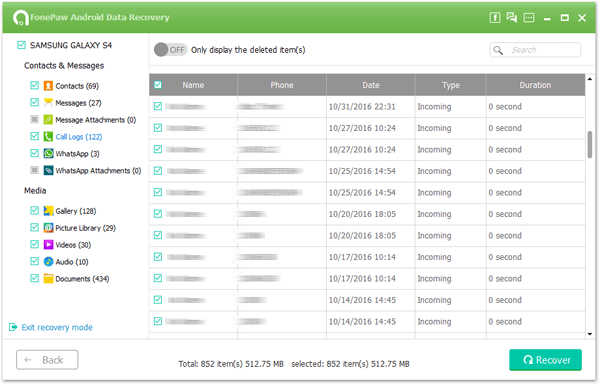
Method 2:A Simple Trick to Restore WhatsApp to another Phone
If you finally decide to change broken Android phone to a new one, there is also a simple trick you can try to directly retrieve your WhatsApp history. However, it requires you to back up WhatsApp in advance on your broken device. Then, you can try this way.
Step 1. Download WhatsApp on your new cell phone.
Step 2. Open the app and tap "AGREE AND CONTINUE".
Step 3. Choose "Allow" to approve the access of WhatsApp to use contacts and media.
Step 4. Type in your phone number, and tap "NEXT" to proceed.
Step 5. Allow WhatsApp to access SMS messages and verify your phone with a 6-digit code.
Step 6. WhatsApp will search for valid backups, then please tap "RESTORE" to recover your messages on the new device.
Step 7. When done, please tap "NEXT" to edit your profile info.Note that when it initializes your WhatsApp, you will be asked to set up Google Drive backup. Please do finish the settings.
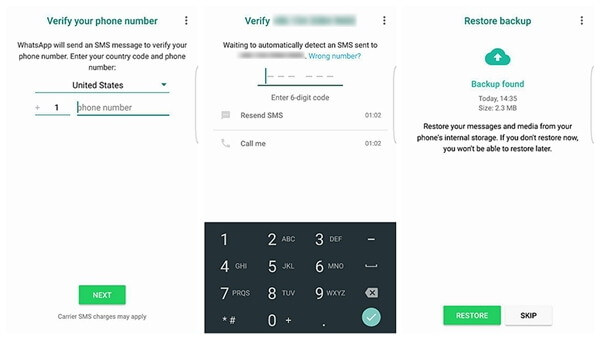
That's all it takes. After that, you should back up your WhatsApp from time to time. If you need to recover other data from your broken phone, please find the solutions here.
