During the startup of Samsung phone, the logo of your Samsung model (vary from device to device) will show up with fantastic effect. However, sometimes Samsung just freezes on startup screen and becomes unresponsive. That must be quite a trouble for most Samsung users. However, please don't panic, here are two methods for you to check out.
● How to Restore Data from Black/Unresponsive Galaxy?
● How to Recover Files from Android SD Card?
Reasons: What Cause Samsung Stuck in Loop Screen?
There are many causes that might result in being stuck in the loop screen of death. Please take a look at the reasons below and learn what brings your to this trouble, so you can avoid doing the same thing once more.
1. Things go wrong when upgrading Android to the latest operating system, such as USB disconnection, dead battery life and insufficient storage.
2. Install an app/tweak from untrustworthy sources, which might be malware or incompatible to your Android version.
3. Flashing a custom ROM by yourself.
4. Flashing kernels or stock firmware using Odin.
Method 1: Repair Samsung Frozen on Boot Loop without PC
If you have no computer around you, you might try these methods to fix your Samsung on your own.
1. Restart your Samsung
Simply hold down "Power" and "Home" buttons for seconds until the screen turns dark. If it doesn't shut your Samsung phone down, you can let the battery drain away or directly detach the battery from your device. After your device is completed off, wait for a few minutes and then turn it on again to see whether it works.

2. Reset Samsung to factory settings
If your device stuck in screen of death from time to time, you might go to "Settings" > "Reset" > "Factory data reset" to have your device reset. However, if your device is currently unresponsive, please try to power it off via the methods above in the first place. Then, press and hold down "Button", "Power" and "Volume Down" keys at the same time until it goes dark. Then, release the buttons and a warning screen shows up. Here, please press "Volume Up" to continue. Use "Volume" keys to choose "wipe data/factory reset".Note that ensure that you have a backup for Samsung before trying this out.
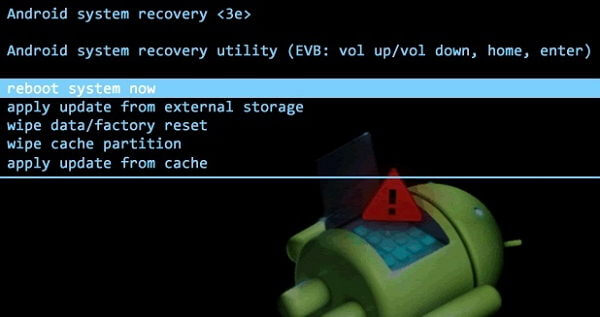
Method 2: Fix Samsung Stuck on Restart Loop on Computer
Android Data Extraction is a recovery tool both for device data and system glitches. In your case, you can try the program to fix the screen of death issues, including boot screen, black/blank screen, download mode screen and others. What are you waiting for? Please follow the instructions below and get device fixed.
Supported Devices:
● Samsung Galaxy S4/S5/S6;
● Samsung Note 3/Note 4/Note 5;
● Samsung Galaxy Tab Pro 10.1;
Step 1. Install Android Data Extraction
There is a free trial available, please click the above button and install Android Data Extraction on your computer. When the software is launched, please click "Fix Device".
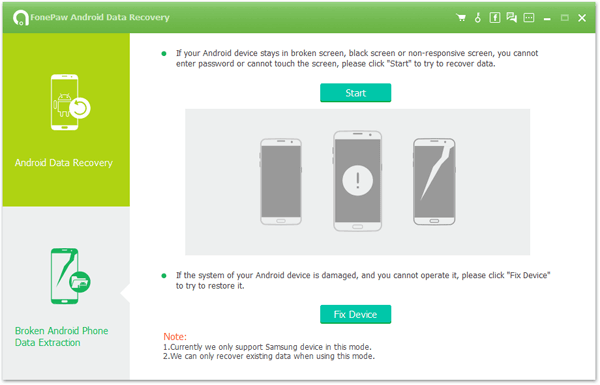
Step 2. Select Fault Screen and Device Info
Now, please connect your unresponsive Samsung phone to the software via USB cable. Next, select "Stuck in the startup screen" option and touch "Next".
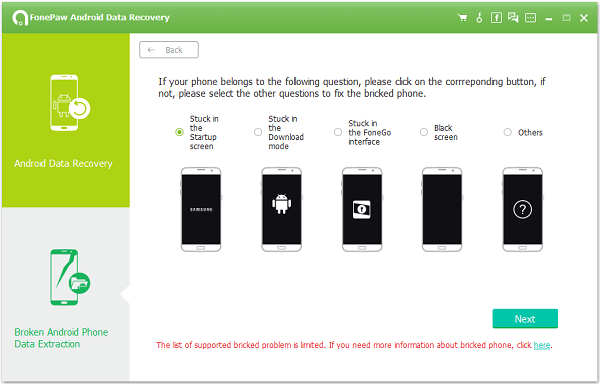
At this step, you should select your "Device Name" and "Device Model" from the list, which you can check on "Settings" > "About device" or the back of the battery. After that, please read the "Disclaimer" and go on with "Confirm" button.
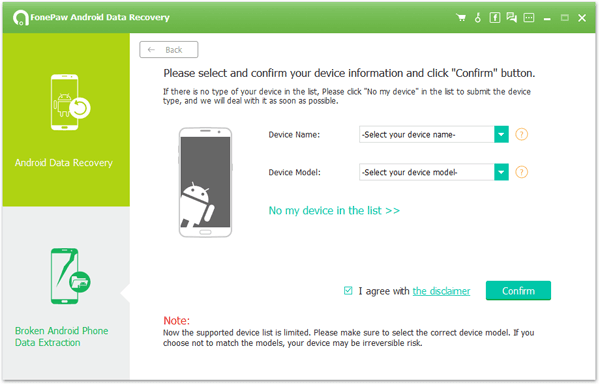
Step 3. Enter Download Mode
Please boot your Android into "Download Mode" with the onscreen instructions so that a recovery package can be downloaded on your device. When in, click "Start" to begin downloading the package.
- Power off the phone.
- Press and hold the "Volume Down", "Home" and "Power" buttons at the same time.
- Press the "Volume Up" to enter Download mode.
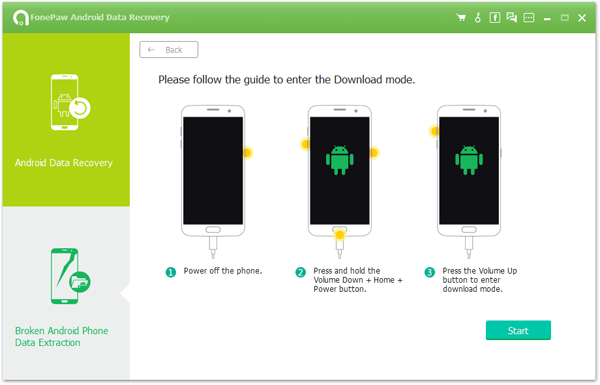
Step 4. Get Rid of Boot Loop Screen
As soon as you click on "Start" button, the program starts fixing your device with recovery package. You might have to wait for about 20 minutes. After that, your Samsung is repaired successfully. Note that you can further restore existing data from Samsung via "Android Data Recovery" button.
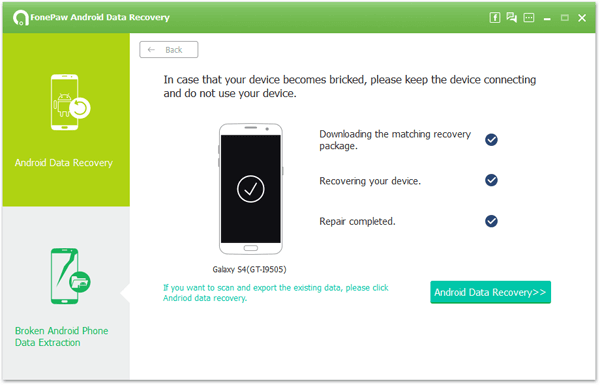
After these workarounds, I'm sure you must get out of trouble now. If you've got a better idea, please share with us. If you have trouble trying all these methods, contact me and let me solve your puzzle.
