"What is the Black Screen of Death? The Black Screen of Death (BkSoD) is an error screen displayed by some operating systems after encountering a critical system error which can cause the system to shut down." - from Wikipedia
● How to Root Samsung Device with Kingo Root?
● How to Restore Data from Black/Unresponsive Galaxy?
The black screen of death occurs to computer at large in the past. Nowadays, due to the advent of mobile phones, this issue turn to an annoying headache for mobile users as well. Premium as Samsung device is, it cannot be free from BkSoD either. So, how to fix Samsung black screen of death? Once it happens, please calm down and read through this guide. I'm sure you'd gain much help.
Part 1: Tell Which Kind of Black Screen You're Facing
Actually, there are two types of the black screen of death due to two different causes. One results from software problems, which is reparable , another is caused by hardware glitches, which, to be honest, is irreparable indeed. If you Samsung device got stuck in black screen due to some software issues, it's hopeful to get the device fixed.
However, how to tell which one you've run into? Simply, you can try making a phone call to your Samsung. If it rings, then it's not corrupted and reparable. If you cannot phone the device, I'm afraid the system might breakdown due to hardware glitches, in such a case, you might have to take your Samsung to an authorized store for help.

Part 2: Get Samsung Device Restarted with Methods
Restart is always a feasible workaround worthy of giving a try, which helps most of the time. A reboot will completely shut down the device and gives a fresh start, and it helps to fix some system/software problems.
Firstly, you can directly hard reboot your Samsung via holding down "Home" and "Power" buttons at the same time for 10 seconds.
Secondly, if you got enough time, you can wait till the battery drains away. After that, you can boot up your device again.
The last one is to directly remove the battery from your device in order to force stop the Samsung phone. Then, power it on once more.
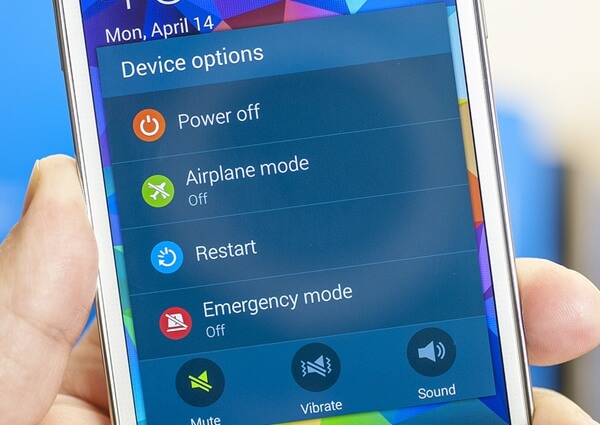
Part 3: Use Professional Tool to Fix Samsung Black Screen
Android Data Extraction comes for help. This nice tool can do much more than its name tells. Though it now works for Samsung devices only, including Samsung Galaxy S4/S5/S6; Samsung Note 3/Note 4/Note 5; Samsung Galaxy Tab Pro 10.1, it's now available on many cases of screen of death like Startup Screen, Download Mode, Black Screen and others.
Step 1. Start with Android Data Extraction
Please download and install Android Data Extraction in the first place. Then, launch the software on your computer. As you can see, there are two functionalities on the interface. The first one is for data recovery mainly and the second one is for device repair. Please click "Fix Device" to the next step.
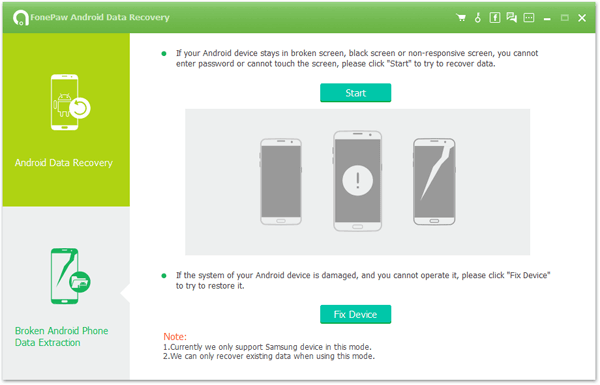
After that, you will be asked to select a fault screen according to your case, please click and select "Black Screen". Now, click "Next" to go on.
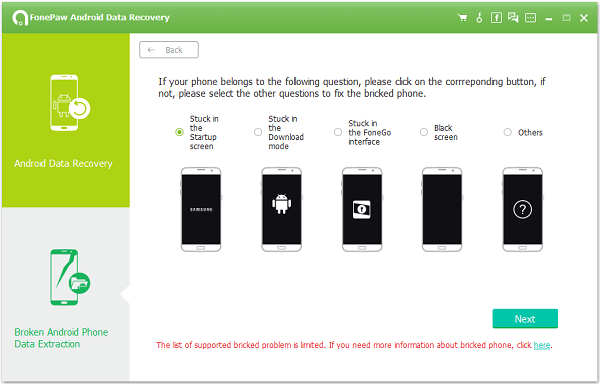
Step 2. Select Samsung Name and Model
Hook up you Samsung to the program and select "device name" and "model" from the list. Device information can be checked on "Settings" > "About device" or the back of the battery. Then, please take a look at the "Disclaimer" and "Confirm" to continue.Note that if your model is not supported, please submit your device info and help us improve our service.
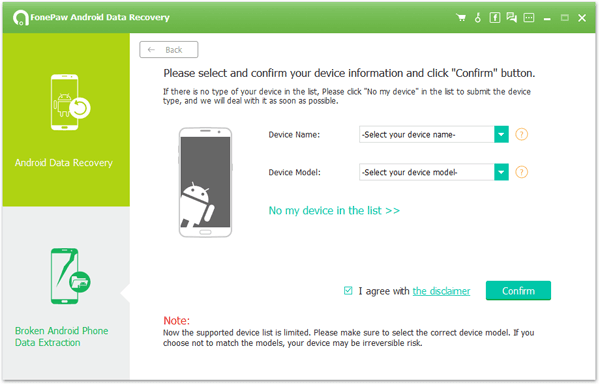
Step 3. Enter Download Mode
Please follow the instruction to get your device in Download Mode so that the program can download recovery package for your Samsung. When in, please click "Start" to begin the process.
1. Power off the phone.
2. Press and hold the "Volume Down", "Home" and "Power" buttons at the same time.
3. Press the "Volume Up" to enter Download mode.
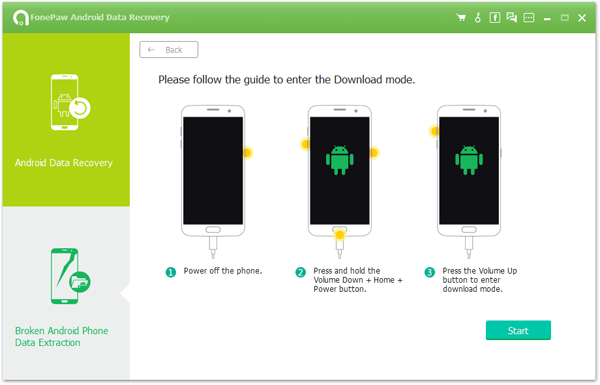
Step 4. Fix Your Samsung to Normal
There are three steps to go: Download Recovery Package, Recover Device and Repair Completed. The whole process is all automatic, so please wait until it's all done.Note that when repair completes, you can also click "Android Data Recovery" to restore data from your Samsung device.
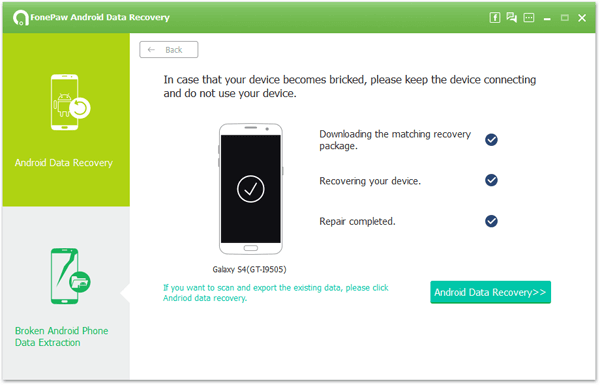
Part 4: Tips & Tricks to Prevent Samsung from Going to Black Suddenly
To stop from being stuck in the black screen of death, there are some tips and tricks you should check them out.
1. Keep your Samsung up to date with the latest operating system.
2. Stop charging your Samsung for a long time at once.
3. Form a good habit to back up your Samsung from time to time.
4. Download and install apps/tweaks from trusted sources.
5. Use antivirus applications to keep your phone from malware or virus.
6. Replace the battery if it's acting up or gets wet.
After you have your Samsung device fixed, you can try to restore lost data on Samsung if some contents get lost somehow. Please enjoy your good time with Android-Recovery.net.
