With convenience comes trouble. While we're enjoying the easy life thanks to the advent of smart mobile phones, cell phones do cause us troubles at some time. Due to software glitch or during OS upgrade, Android might get stuck in startup screen. If you're not tech-savvy, you might get overwhelmed. Good to you. This post shows how to deal with such a situation with easy and simple instructions with or without computer.
● How to Restore Data from an Unresponsive Android?
● How to Recover Files from Android SD Card?
Part 1: Situations that Might Cause You Trouble
If your Android device stuck in boot loop all of a sudden, you might have to recall whether you've ever done such things as below.
1. Upgrade Android to the latest operating system.
2. Download an app/software from unknown source, which might be malware or incompatible to your Android version.
3. Flashing a custom ROM by yourself.
4. Flashing kernels or stock firmware using Odin.
In short, this might happen especially when you was doing any modifications to Android OS.

Part 2: How to Get Android out of Startup Loop Using Computer?
Android Data Extraction enables to help recover current content from an unresponsive Android as well as to fix mobile phone with screen of death to normal. It's suitable for devices being stuck in black/blank/recovery/Odin/broken screens. The restoration is completely automatic. What you should do is to connect your Android to the program.Note that Android Data Extraction is now exclusive to Samsung devices such as Samsung Galaxy S4/S5/S6; Samsung Note 3/Note 4/Note 5; Samsung Galaxy Tab Pro 10.1.
Step 1. Get Started with Android Data Extraction
Please download the program on your computer. After that, select "Fix Device" on the lower interface.
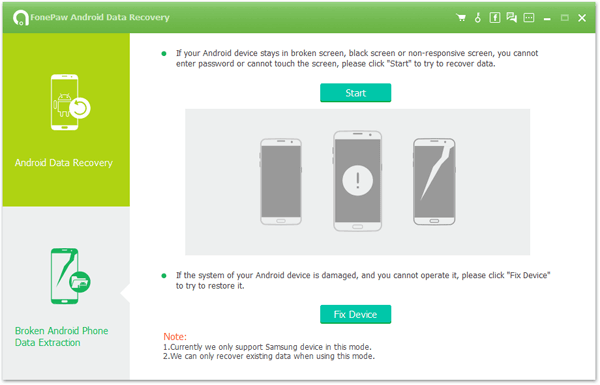
Now, you'd be asked to select the related screen problem according to the issue you're facing. In your case, please select "Stuck in the Startup Screen" option and click "Next" to go on.
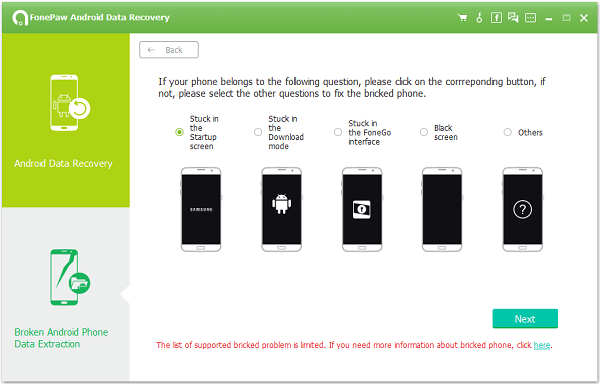
Step 2. Select Device Information
Hook up your Android to the software and select your "Device Name" and "Device Model", which you can check on "Settings" > "About device". When done, please read "the disclaim" and "Confirm" to continue to the next step.
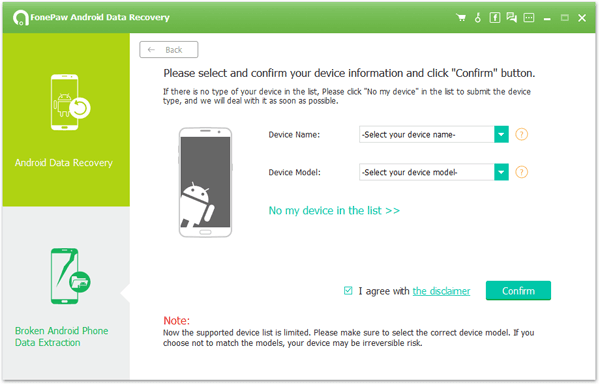
Step 3. Enter Download Mode
Please boot your Android into "Download Mode" with the onscreen instructions so that a recovery package can be downloaded on your device. When in, click "Start" to begin downloading the package. 1. Power off the phone.2. Press and hold the "Volume Down", "Home" and "Power" buttons at the same time.3. Press the "Volume Up" to enter Download mode.
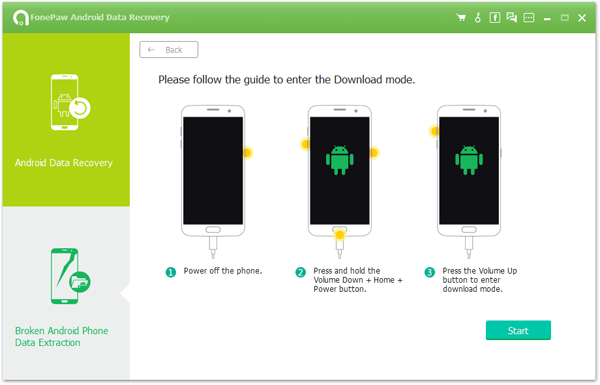
Step 4. Fix Your Android to Normal
The process is automate, so please do something else when waiting. When the repairing completes, there is an optional "Android Data Recovery” button in the hope of recovering existing data from your Android.
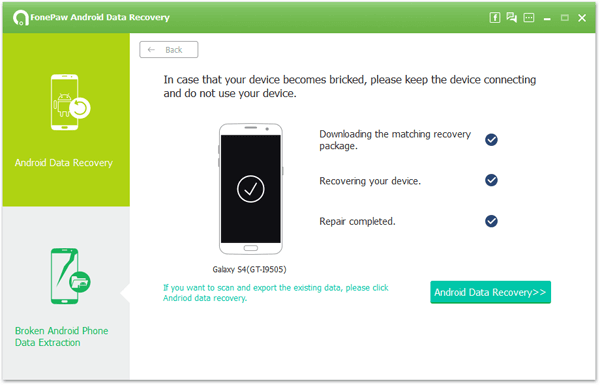
Part 3: How to Fix Android Stuck on Loop Screen without PC?
Actually, there are a few simple tricks you can try on your mobile phone in trouble. Better yet, you don't have to do it with a computer. So, you can try these methods even during your trips. Now, get your way round those workarounds.
1. Hard restart your Android.
Press and hold down "Power" and "Home" together until the display goes dark. Then, power your device on.
2. Remove the battery to force stop your Android.
Of course this method is exclusive to cell phones with a removable battery. After you detach the battery, the device will be off. Please insert the battery and turn it on again.
3. Try resetting your device to factory settings.
Please turn your mobile off via the methods below. Then, put your Android into Recovery Mode (The steps vary from device to device). Next, use "Volume" keys to select "wipe cache partition" at first. And, select “wipe data/factory reset" on the recovery screen.Note that please make sure that you have backed up your Android before you try this method.

Hope all these help. Most of the time, the methods above work in the case that Android stuck in boot loop. If you fail, it might be a hardware problem. I'm afraid you have to take your phone to repair.
