We set screen lock onto the Android mobile phone so that no one can play with our Android phone without permit. The password and pattern protect our Android data from being peeked or stolen. However, sometimes you may forget the screen lock pattern and password and even try several times the prompt continue telling you that the pattern and password you type are wrong. So this guide will show you how to remove locked screen on Android Mobile with Android Data Recovery.
Android Data Recovery is not only a program that helps users to get back Android data but also a tool to remove locked screen on Android mobile phone. So when you forget the password or the pattern, you can turn to this program. Otherwise, you will fail to access your Android phone.
Remove Locked Screen on Android Mobile
Step 1. Select Android Lock Screen Removal Mode
Run Android Data Recovery program on your computer. Select "More Tools" at the left pane. Then select "Android Lock Screen Removal" mode.
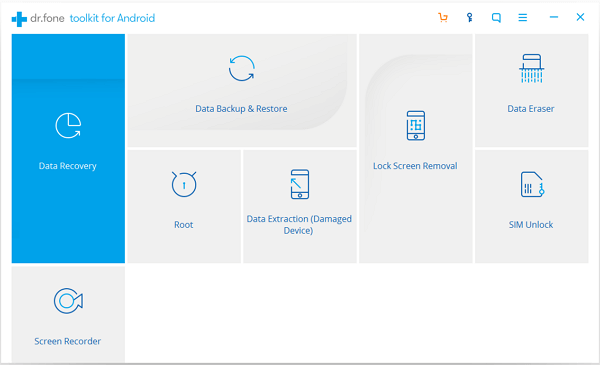
Step 2. Start Removing Screen Lock
Click the "Start" button to remove the screen lock from your device. Note that currently this feature only supports Samsung devices.
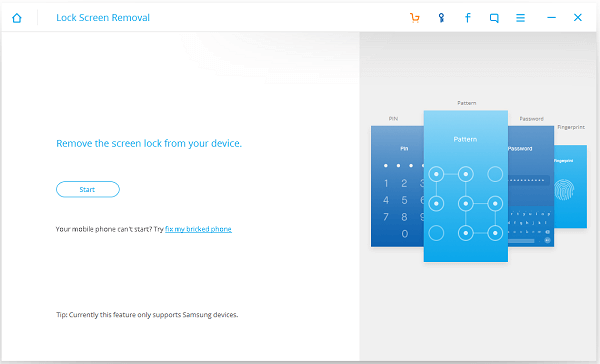
Step 3. Connect Android Mobile Phone to your Computer
Now please connect your Android device (Samsung only) to your computer via USB. Note that USB debugging and MTP mode must be checked before.
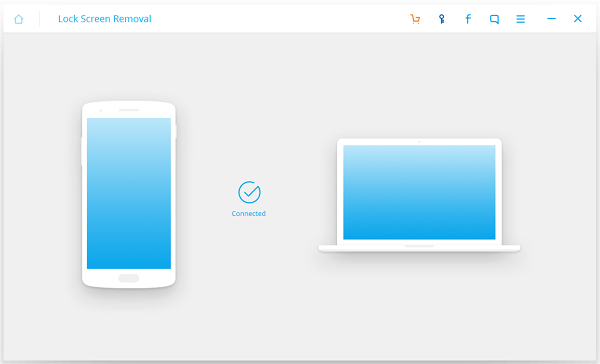
Step 4. Tick the Agreement to Get Started
When the following interface comes out, please check the agreement which is listed. After confirming going on, tick the box and begin to removing.
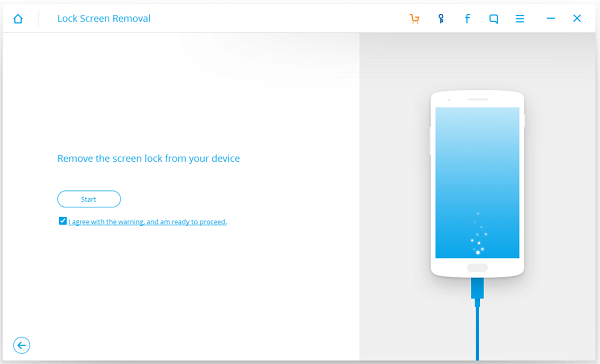
Step 5. Go on Removing Lock
At this time, Android Data Recovery program will download a recovery package to analyze your Android. Please wait.
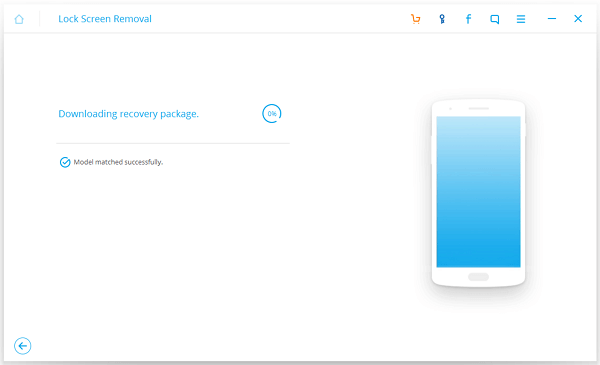
Password removal completed! Please confirm if your phone still has a password for the screen lock or not.
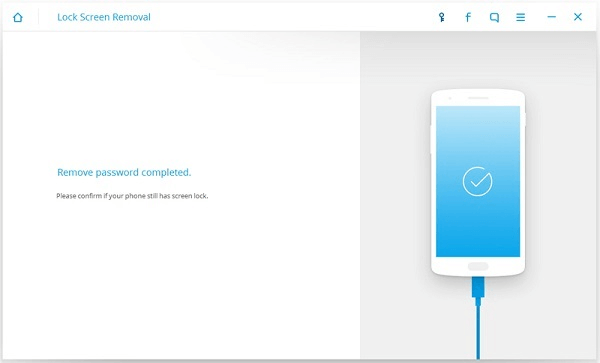
Since the locked screen has been removed, you can access your phone and make a phone call, deliver SMS, capture photos, and download some Android games to play.
