It is no doubt that losing the WhatsApp Chat history on your ZenFone device would be a nightmare as you may have some very important data that is included. Luckily, we could have some solutions to get your data back. But it would be better to stop using your device as possible as you can once you lose your data to prevent it being overwritten.
This article would introduce you several ways to retrieve WhatsApp chat on ZenFone according to the different situations. If you don’t have any backup copies, you are able to get the data back directly by following the guide in part 1. If you have ever backed up the chat history before, you will learn how to restore the backup of chat history to your device in part 2.
Part 1. Retrieve WhatsApp Chat on ZenFone with Android Data Recovery
First of all, you need to download and install the Android Data Recovery program, a very effective data recovery tool, on your computer by clicking the download button below.
Step 1. Plug Device into Computer
After you successfully download the program on your PC, please launch it. Then go to Data Recovery option and then plug your ZenFone with the USB cable that is matched. Now, you need to go to your device and follow the guide from the program to enable the USB debugging on your device.

Step 2. Choose WhatsApp Data to Scan
Once your device gets detected, you are able to see all the data types on the interface of the program including contacts, messages, call history and so on. Please select “WhatsApp messages & attachments” and then click “Next” button.
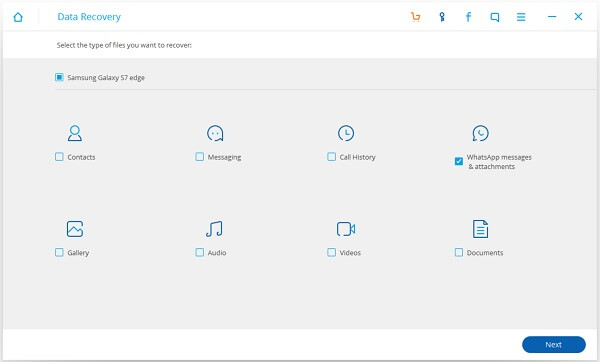
Step 3. Preview the Deleted Data and Recover It
Please wait for a moment for the scanning process. After that, you can preview the selected data and check if it is the one you want. If it does, you can then click “Recover” button to get your WhatsApp data back.
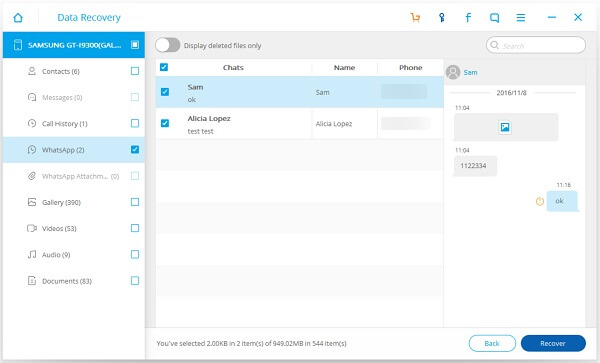
Part 2. Retrieve WhatsApp Chat on ZenFone via Backup Copy
If you have ever back up the WhatsApp chat history with the WhatsApp app itself, then of cause you can restore the data to your device. Here is the guide:
1. Delete the WhatsApp on your device.
2. Reinstall it and sign in your account, which should be the same as the one you made backup with.
3. After you log in your account, you would be prompted to restore your backup. Please tap "Restore". Then you are able to restore data on your device.
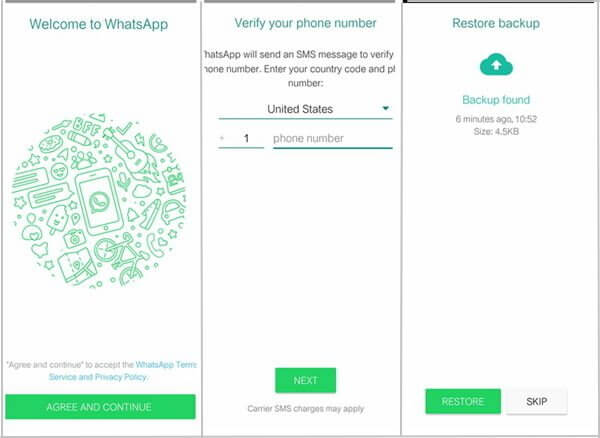
If you never back up chat history with WhatsApp but with the Android Data Backup & Restore program, of cause you are able to get the data back.
Step 1. Launch the Android Data Recovery Program
If you have backed up WhatsApp chat history with Android Data Recovery before, I am sure that you have installed the program on computer already. Please go to the program and launch it. Then choose the “Data Backup & Restore” option.
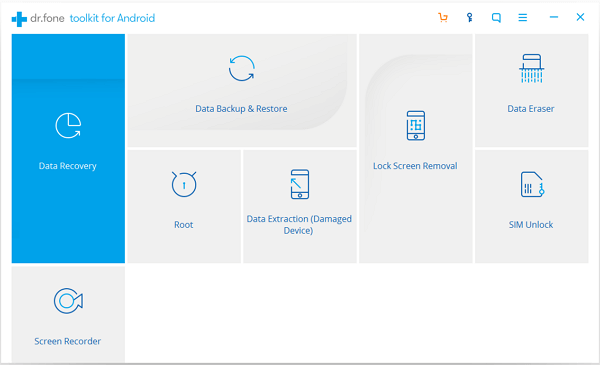
Step 2. Connect ZenFone to Computer
Please connect your device to PC via the USB cable that comes together. And of cause you need to enable the USB debugging on your device so that the program can be able to detect it.
Step 3. Choose WhatsApp Data to Restore
On the interface, please click “Restore” button and then you can see the different data types. Now just go to the “Application data > WhatsApp” and click “OK” button to continue.
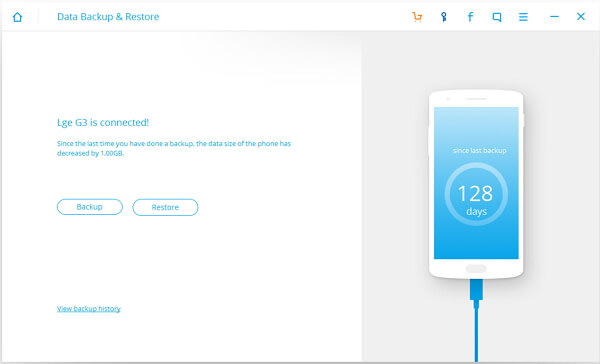
The job is done! You can choose the method according to your case. If you have any new ideas about it, please leave a message below.
