Searching for ways to recover your deleted text messages from HTC? If so, you are reading the right article. Many people now save some SMS in their phones in order to remind them of something important or some sweet information sent by their family and lover. But if you delete them by mistake, how can you get them back? There are many third-party programs on the Internet to help you. Here I'd love to recommend two useful programs for Android SMS recovery to you.
Android Data Recovery enables you to regain lost SMS that you have received or sent back. Besides that, text messages can be retrieved from your HTC SD card. It supports HTC, Samsung, Motorola, Sony and more Android smart phones brands thousands of phone models as well. And it is also able to restore Android contacts, photos, videos, music etc., for you. By the way, another powerful Android SMS recovery tool can also help you retrieve the deleted messages from your HTC 10/One X9/One M9/Desire 10/One M8s if you like – Android SMS Recovery.
Follow two different methods step by step.
How Can Deleted Messages be Recoverable?
You may think that the deleted messages have been gone forever. In fact, the messages that you have deleted still remain in your phone storage. However, you can't read and find these data without a professional tool. Android Data Recovery and Android SMS Recovery are designed for detecting and recovering deleted data on Android phone. They can locate the deleted messages on your HTC device and recover the data to texts that are readable to the users.
Meanwhile, studies have found that the deleted messages won't stay in the phone forever and will be overwritten by the new data. So make the best use of the recovery program, you should stop using your HTC phone after the deletion.
Method 1: Retrieve Messages from HTC with Android Data Recovery
First of all, download Android Data Recovery from the following button.
Step 1. Set Up Android Data Recovery and Connect HTC to Computer
Complete downloading the program to you computer, you should launch it. Then you will be asked to pair your M9 to PC using USB cable so that the operation on computer will work to your phone.

Notes: It is a must to check whether you have set up USB debugging on your smartphone. Thus, enter "Settings" option for "About" screen. Then, go to "Software Information" > "More" to tap "Build number" for 7 times until seeing "You are under developer mode"/"You are now a developer". Go back to previous page and click "Developer options" to turn on "USB debugging" on your device.
Step 1. Set Up Android Data Recovery and Connect HTC to Computer
When the computer recognizes your phone successfully, this interface will display to you. Android Data Recovery will begin to scan data on your HTC 10/M9. It might take a little long time depending on how many files you stored on your HTC. Please just wait patiently.
Note: When this picture pop up to your desktop, the scanning progress stops. Please turn to HTC and press "Allow" to move on.

Step 3. Recover Lost Text Messages from your Android Phone
After few minutes, the program will finish scanning data on HTC M9. You can see messages, contacts, pictures and videos shown on the window. You can open "Messages" to preview your text messages. Then select all the SMS that you want to get back and click "Recover". Done!
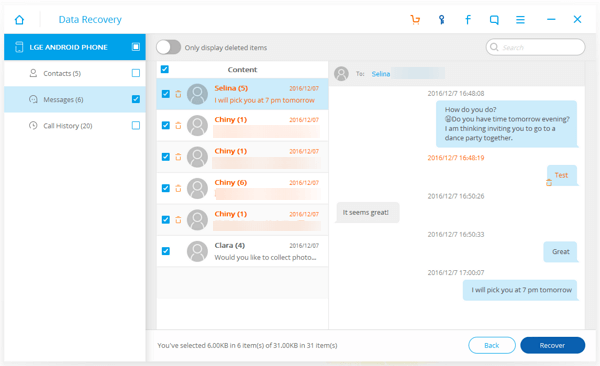
Method 2: Recover Deleted SMS from HTC by Android SMS Recovery
Here is the download button of Android SMS Recovery. Please download it on your computer and have it a try.
Step 1. Connect M9 to Computer via USB Cable
Download and install Android SMS Recovery. Connect your phone with a USB cable.

Note: Then you will be asked to turn on USB Debugging on Android Device. After your HTC M9 detected by the program, enable USB debugging of your Android. Just choose the correct one according to your Android OS version on the step 2 in the tutorial 1 that we've mentioned above.
Step 2. Choose the Data Type – Messages to Scan
As you can see in the window, you can choose "Messages" and "Messages Attachment" to allow the Android SMS recovery tool to detect your HTC. Choose the data type you want, click "Next", and just wait.
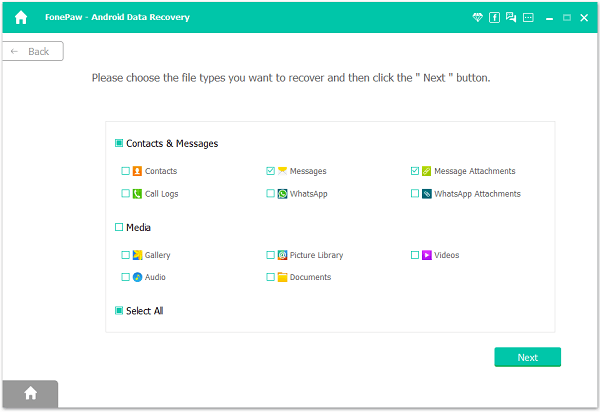
Step 3. Allow Super Users Request
Now, here comes the Super user request. Just click "Allow" for the agreement of scanning text on your HTC. If it fails, click "Retry".

Step 4. Scan and Restore Android Deleted SMS
After allowing the Super user request, the text messages will be all scanned out. Just preview them one by one and decide which texts you'd like to extract from. Just tick all you want and click "Recover" to start the SMS recovery. It won't last you a long time unless you have numerous text messages to be recovered.
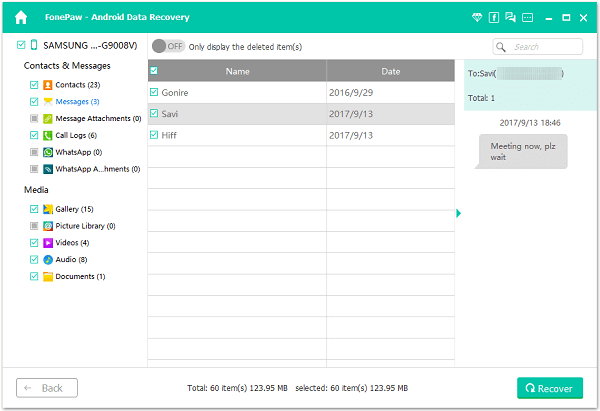
That's it. Both the tutorials above help you restore deleted SMS from your HTC and save them on your computer. What you need is just few simple steps. If you hard reset your Android, and want all the data types to be recovered, it will be convenient to try Android Data Recovery. And if you need the SMS recovery only, then you can try Android SMS Recovery. Please feel free to contact us if you have any question.
