The OnePlus 2 is releasing in recent days. The smartphone has a large quantity of fans which focus on the function of the phone rather than the phone brand. Some of these OnePlus users ask us about the SMS recovery issue for OnePlus. Today, I will show you all the easiest way to recover SMS from OnePlus. The one I want to recommend to you is to restore SMS with Android SMS Recovery. Please read the below tutorial.
Android Data Recovery is a high-efficient and mighty SMS recovery program for Android users. It allows you to preview the text messages and the contacts phone number you send texts with. Besides, the attachments like photos, audio and videos, and more are recoverable. Last but not least, you can preview and recover the lost SMS from OnePlus 2.
Here comes the tutorial, what you need to do is download Android SMS Recovery on your computer and follow the below steps.
How to Retrieve Messages on OnePlus
Step 1. Launch Android SMS Recovery
Download Android SMS Recovery on your computer and launch it after the installation. Then, connect your OnePlus to the computer using USB cable.

Note: It's now supports Android OS from Android 2.3 to Android 5.0. So, if you want to recover SMS from other smartphone brand like Samsung, HTC, Sony, LG, you name it.
Step 2. Enable USB Debugging on OnePlus 2
If it is the first time you use some third-party software like Android SMS Recovery, you will be asked to enable USB Debugging on your Android phone. Just follow the below steps according to the operating system of your OnePlus.
- If the device with Android 5.0 or later: Tap "Settings" > "About Phone" to tap "Build number" seven times for "You are now a developer!". Then, move to "Settings" > "Developer options" to turn on "USB debugging".
- For Android 4.2 to 4.4.4: Just try "Settings" > "About Phone", tap "Build number" for several times until you get a note: "You are under developer mode". Then, go back to "Settings" > "Developer options" > "USB debugging".
- If it is Android 3.0 to 4.1: Find "Settings" > "Developer Options" > "USB debugging".
- If you use Android 2.3 or earlier: Click "Settings" > "Applications" > "Develpment" > "USB debugging".

After that, tap "OK" and go straight to the step 3.
Step 3. Choose Text Messages to Scan
Now, you will be allowed to tick those data type you would like to recover. As you can see in the interface, there are two categories for you to choose: "Contacts & Messages" and "Media". Tick "Messages" and "Message Attachments" under "Contacts & Messages". You can also choose other data type if you like and click "Next" on the bottom right corner of the interface.
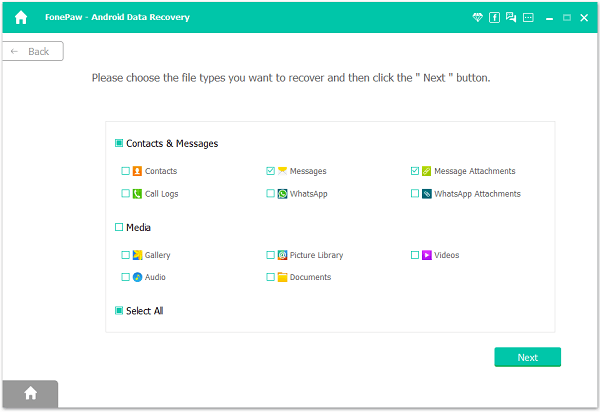
Step 4. Allow Super Users Request
Then, in this step, a Super Users Request will be asked to be authorized. You just need to tap "Allow" on the green button shown in the interface. If you are informed that it fails, just click "Retry" as the below screenshot shows.

Step 5. Scan and Recover Android Deleted SMS
Now, here we've come to the most critical part – recovery. After the scanning, all your Android SMS will be scanned out together with the contact name and text date. You can preview and choose to restore all of them or tick those you want. After that, click "Recover" to have your OnePlus messages saved on your computer.
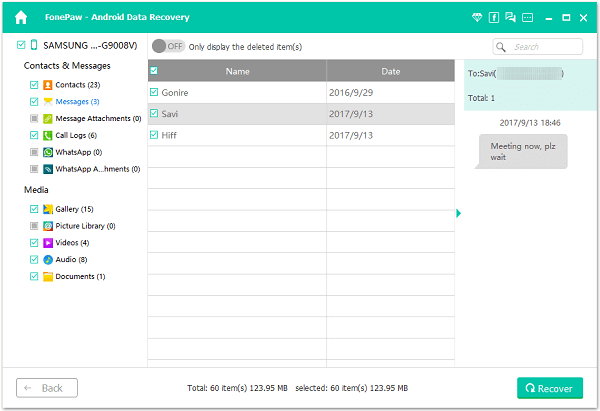
Note: If you want to hide the existing text messages, you can click the toggle on the top "Only display the deleted item(s)".
Lastly, here's a practical tip for you: To prevent data from losing forever, you will be advised to do backup of your OnePlus from time to time. Now all the steps have been finished. You can now find the retrieved messages on your computer now. The steps of recovering Android messages are simple with the help of Android SMS Recovery, isn't it? Besides recovering OnePlus messages, you can also use it to restore contacts, call logs and more text files. If you have any question about it, please feel free to let us know. If you are getting in the trouble of losing chat history on WhatsApp, hurry to get them back with useful Android Data Recovery. You can also share the software with your friends who have the same need.
