Most smartphone today has a touch screen which is much easier for us to do the mal-operation when our phone is not well screen-locked before we put it in our pocket. Sometimes, we might accidentally delete the messages from our Sony Xperia. And we will feel anxious and want to recover the deleted messages back.
Android SMS Recovery can help you with only few steps. It is a savior for those Android, for example, Sony Xperia users to undelete their SMS. Of course, other phone brands are compatible as well: Samsung, HTC, LG, Motorola, etc. As long as you run a Android 2.3 or the higher (including Android 5.0).
You can download and try Android SMS Recovery here:
How to Recover Deleted Text Messages on Sony Xperia
Step 1. Connect Android to Computer Using USB Cable
Download, install and launch Android SMS Recovery on your computer. Connect your Android to the computer using USB cable.

Note: Make sure the USB cable well connected during the whole process.
Step 2. Turn on USB Debugging on Sony
In this step, you will be asked to turn on the USB debugging. Different operating system will have different operations. Just choose the one based on your Android OS. Here this is a method for Android 4.2 or newer:
- Go to "Settings" option to enter "About Phone"
- Tap "Build number" for several times until getting a note "You are under developer mode"/"You are now a developer"
- Back to "Settings" to click "Developer options"
- Tick the box in front of "USB debugging"

Then click the "OK" button to move on to the next step.
Note: If you've enabled USB debugging before, you can skipped and go on for the next step.
Step 3. Choose Sony SMS to Scan
In this step, you will be shown various data type, contacts, messages, messages attachments, photos, videos and music, you name it. Just tick the data type you want to scan such as "Messages" and "Messages Attachment". Then, click "Next" to keep moving on.
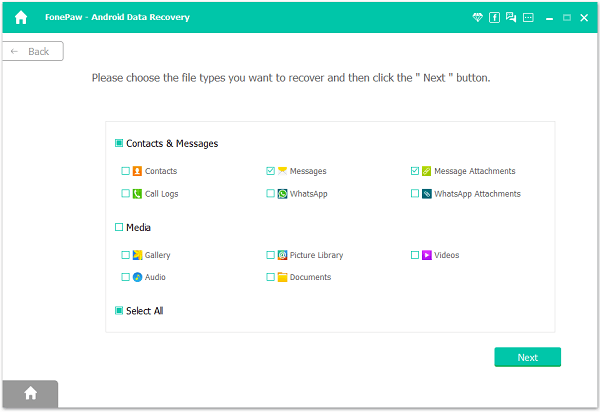
Step 4. Have Super Users Request Allowed
When see the pop-up saying "The software needs to get privilege to scan deleted files, please try as below: ", just click allow. If it is not shown, tap "Retry" and check.

Step 5. Preview and Retrieve Sony Deleted SMS
The most excited part comes, you will see that in the interface, all the text messages will be listed together with the detail info like date, message content, contact, and so on. You can preview and tick the box next to the SMS you want to recover. After all finished, click "Recover", the green button on the lower right corner and just wait patiently.
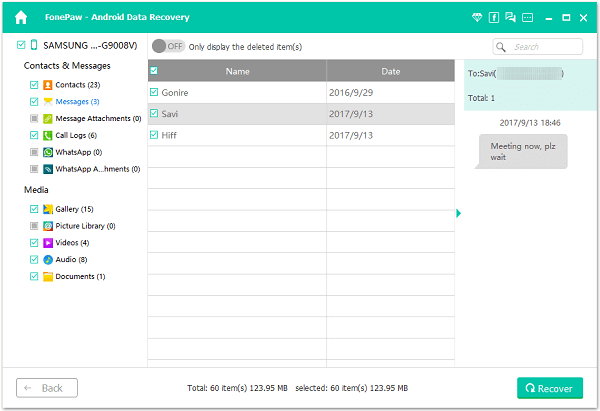
All of your lost SMS will be regained with the help of Android SMS Recovery. It is a professional program to recover Xperia X/Z text messages. Do you want a try now? Download it to your computer as soon as possible!
