SMS is now more and more popular in people's daily life for the reason that it can be sent and received in a shortest possible time. And it is preferred to be stored in mobile phone that people can preview content at any time. However, we are accustomed to place the important data that we received from others in the message inbox. If the messages happened to be deleted unintentionally, what should we do?
Fortunately, nothing is impossible. Android SMS Recovery is a good assisant for you. It is a SMS recovery tool to retrieve deleted text messages from Android phone, such as Motorola, Samsung Galaxy, HTC, and Sony as well. To let you know more about this process, I will take Motorola as an example to show you the details of it.
Part One: How to Recover Lost Text Messages from Motorola
First of all, please download and install the program on your computer.
Step 1. Connect Motorola to Computer Using USB Cable
Download and install Android SMS Recovery on your computer. Launch it and you will be asked to connect the Moto to the PC via USB cable.

Step 2. USB Debugging Needed on Android Device
Before having your Android SMS scanned, you are required to enable the USB debugging first. Just follow the steps as the interface shown below.

Then click the "OK" button.
Step 3. Choose SMS to Scan
Tick "Messages" and "Messages Attachment"(optional) if you want to recover deleted messages from Motorola. You can also choose other data type if you want to recover other deleted data type. After choosing, click "Next".
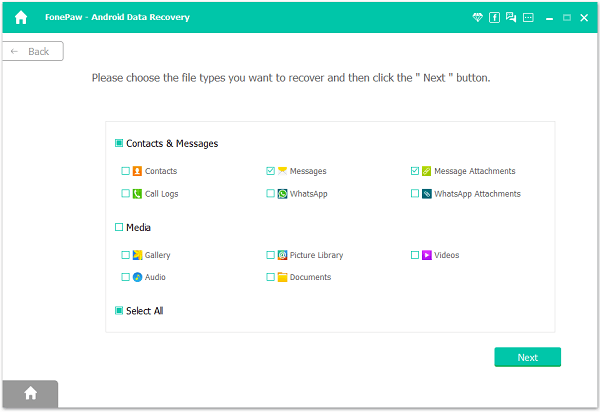
Step 4. Allow Super Users Request
Tap "Allow" when you see a window saying "The software needs to get privilege to scan deleted files, please try as below:". If it doesn't show up, just tap "Retry".

Step 5. Preview and Restore Motorola Deleted SMS
With the few second scan, you can see all the messages scanned out and listed one by one. Just tick the text messages in red that you want and click "Recover" to extract and save on your computer. It won't last long, just be patient.
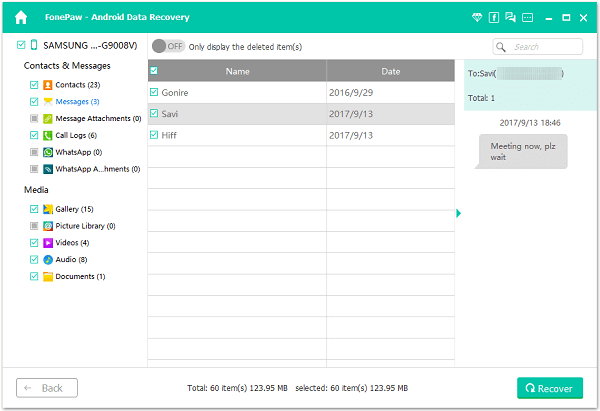
Part Two: Restore Deleted Messages from PC to Device
After you recover the lost data with Android SMS Recovery, It would retrieve and export names, numbers and date of lost SMS as HTML/CSV AND saved on your PC. But how to restore and transfer deleted messages to your device? Android Manager could help!
Step 1. Plug Device into PC
Please download the program by clicking the download button and then launch it on computer. After that, you are required to connect your Android to the computer with USB cable.

Step 2. Transfer Messages to Android
After it connected successfully, you can see the data on your device are displayed on the left pane of the interface. Please click "SMS > Import" and you can choose the messages you want to transfer to your Android from the backup on your computer.
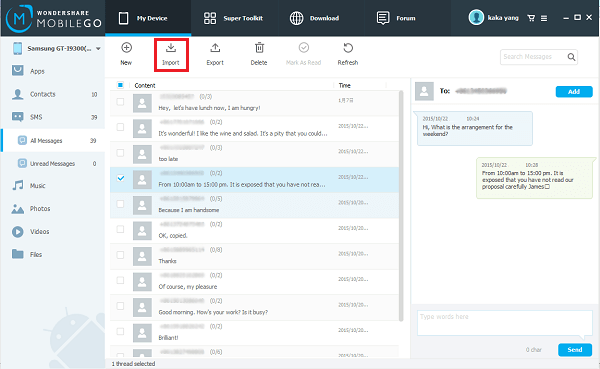
Do you think the programs are amazing to provide such an easily way to solve your problem? I want to reaffirm again that it supports all Android phone to recover lost messages. And we appreciate it if you can introduce it to your friends.
