Why Recover Lost Files on ZTE Smartphone?
A few months ago, ZTE announced the release of the new product line to the public, continuing to deliver affordable Android phones with the ZMAX 2. And recently, the high sales-recording won great acclaim. Supporters love the 16 GB of internal memory of the phone, which allows them to have plenty of space to store content and download the latest apps to edit or share photos and videos. However, for those who are lazy to backup their files, it is easy to lose their apps data, photos, and videos from the device. So, here is an article about how to retrieve deleted data from ZTE with Android Data Recovery.
Android Data Recovery is able to retrieve deleted data from ZTE Nubia/Axon/Blade only if they have not been overwritten. If one stops using the phone once data loss happens, then Android Data Recovery can help. The program will scan the memory of the device for any deleted data, for example, contacts, messages, call history, WhatsApp messages, photos, videos and more. Then users can preview detailed contents and selectively regain files.
Recover Lost Files on ZTE Smartphone
Step1. Connect ZTE Smartphone to your Computer. Launch Android Data Recovery on your computer. Next, connect ZTE smartphone to the computer with USB cable that came with it. Then check USB debugging mode on your Android phone so that it can be recognized. During the recovery, please do not start any other Android phone management software.

Step 2. Select File Types to Scan. In this step, you need to select file types precisely to restore. Then click the button "Next".

Step 3. Identity ZTE Smartphone. You are required to allow Superuser request. Go to your ZTE phone. There should be a pop-up note occurred. Select "Allow/Grant". If allowing the Superuser request failed, click the Retry button.

Step 4. Device Gets Ready to Scan. Prior to entering scan, Android Data Recovery will analyze the ZTE phone. For instance, it will get device info, match model, analyze device, etc.
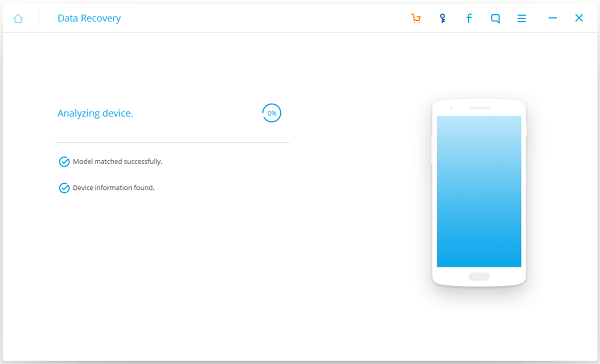
Step 5. Recover Lost Files on ZTE SmartphoneWhen scanning is completed, it is high time you selected to restore deleted files from ZTE. At the left column, check file types containing your wanted contents. Then contents will be displayed in details in the table. Mark whichever ones you want and press "Recover". This will retrieve deleted files from ZTE to your computer.
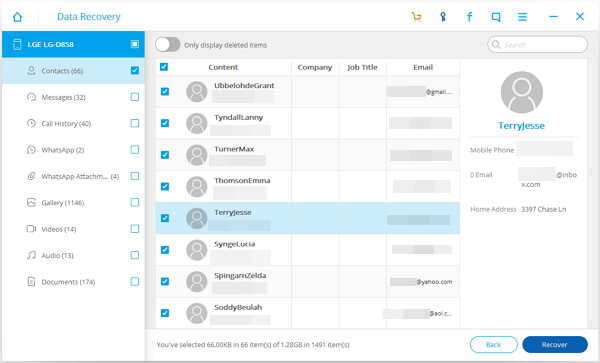
Android Data Recovery also supports you to recover lost data on the external SD card and get back data from broken phone. Try if necessary.
