“I reset my LG G5 carelessly without backing anything up. It is so terrible only to find that all the materials including photos, movies, music and some audio files on it are all gone. Can I get back the lost files from my LG G5 phone? Or is everything gone forever?”
This does not only happen to one or two Android users, more and more people find it common losing media files from their Android phones. To those who desperately want their deleted files back, we are happy to let you know: your deleted files are NOT gone forever. Fortunately, A useful recovery program - Android Data Recovery, can help you out of the trouble.
Part 1. Where Do Your Deleted Files on LG Go?
Firstly, you should know that when you mistakenly delete files on your LG phone, the deleted files are not really deleted. The files are just removed from the visible part of your phone, while the information about the removed files still exist somewhere in the phone's internal memory. And Android Data Recovery is capable of finding out the information of your deleted files and restore them from your phone to computer.
Tip: To avoid the information of the deleted files being overwritten, try to use your phone as less as possible once you are aware of the deletion. And let Android Data Recovery to do its job.
Part 2. How to Recover Deleted LG Files
Android Data Recovery is an ideal troubleshooting solution which can detect your deleted or lost messages, contacts, call logs, photos, videos and audio files from your LG G4/G5/V10/V20/Stylo2/Volt/K7. You can use the recovery software to scan out all deleted data files and preview them as you like. Then check whatever you want to regain and restore them on your phone. Just read and follow the easy recovery tutorial below, you are able to get back disappeared files from your LG cell phone with ease.
Download the free trial version here and scan for deleted files:
Note: Before recovery, install and run the recovery program on your computer. Windows version and Mac version are both provided. Select the one suitable for you.
Step 1. Plug in your LG Cell Phone
When you open the software, you will get the following below. Use a USB cable to connect your Android to the computer.
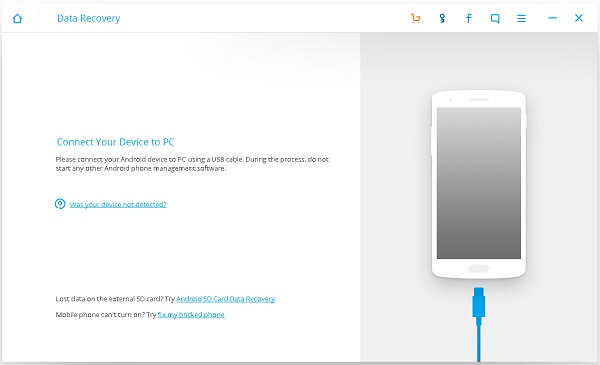
Note: Please go to set up USB debugging on devices. On the other hand, if you are LG user, the device can be connected under Camera (PTP) / Send images (PTP) mode.
Step 2. Define Data Mode you Want to Get Back
Now the image pops up to show all the data mode can be scanned. You can select the content that you want to recover and the clik "Next" to enter the next step.

Note: If you receive a message on your phone as below picture, please click "Allow" to let it go.
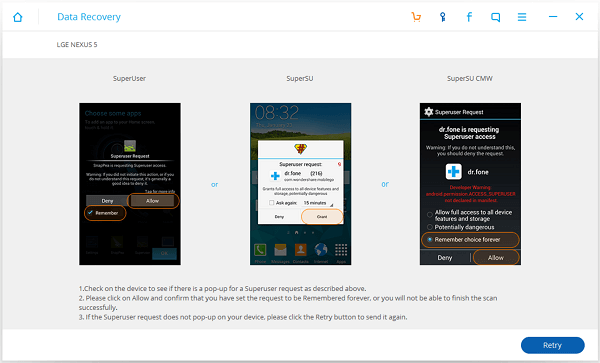
Step 3. Retrieve Lost Media Files from LG Phone
The scanning results will be presented in tree view on the left after some time. You can go to “Messages”, “Contacts”, "Gallery" and “Videos” to preview the files without any quality loss. Selectively check the files you’d like to regain and click “Recover”. Done. Your deleted files are retrieved on your PC successfully.
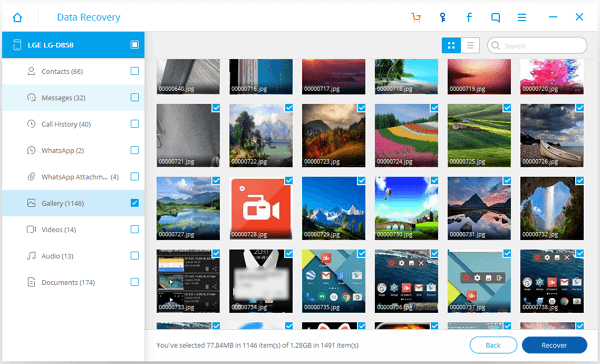
Note: You can save the scanning results before you quit the program in case that you need the file next time.
Part 3. Tips on Avoiding Misdeletion: When and How You Should Reset LG Phone?
Like the user who contacts us for help, many users don't have a clear idea about factory reset and lose their data after mistakenly resetting their LG phone. Here is some tips to avoid such mistaken deletion.
A factory reset will remove removes all settings and data in your LG phone including:
- Contacts
- Email accounts
- System and app data
- App settings
- Downloaded appsMedia (Music, pictures and videos, etc.)
To keep your data safe, you are not recommended to factory reset your phone unless you need to fix some problems, for example, your phone is stuck/frozen, your forget the lock-screen passcode, the phone keeps restarting randomly, completely remove malware. To properly reset your phone, you should back up your phone data before performing factory resetting. After backing up, go to "Settings" on your LG phone. Tap "Backup & reset" > "Factory data reset" > "Reset phone". Note If presented, enter the current passcode or draw the unlock pattern and tap "Delete all". After that, your phone will be back at factory state. You can restore the backup to get back your data.
