Lenovo smartphone is famous because it not only has high resolution but also served at a reasonable price. For example, the Lenovo A7600-M and Lenovo K3 Note, two best-sale devices, are released early this year. In the Lenovo relate forums, what we found the most are about the data lost issues. Sometimes, we accidentally delete our text messages and feel really regret about that. But fortunately, there are methods to recover the deleted text messages from Lenovo. The one I want to recommend to you is Android SMS Recovery.
Android SMS Recovery is such a professional progress that allows you to recover text messages from Android phone which runs Android 2.3 to Android 5.0, Lenovo included, of course. Compared with other data recovery software that damage Android data, Android SMS Recovery is awesome that it allows you to preview the text messages and choose what you want.
You can download the free trial version of Android SMS Recovery before reading the below steps.
How to Retrieve Messages on Android
Step 1. Launch Android SMS Recovery
After downloading and installing Android SMS Recovery on your computer. Launch it on your PC. After that, you will see the below interface asking you to connect your Lenovo to the computer using USB cord. Other phone brands like Samsung, HTC, LG, Sony, and more are compatible with this software.

Step 2. Enable USB Debugging on Lenovo
Here in this step, you will be asked to enable USB debugging. Find your operating system and follow the corresponding step on enabling USB debugging of your Lenovo K3 Note. And click "OK" after that.
- For Android 5.0 or newer: Tap "Settings" > "About Phone" to tap "Build number" seven times for "You are now a developer!" signal. Then, move to "Settings" > "Developer options" to turn on "USB debugging".
- For Android 4.2 to 4.4.4: Move to "Settings" > "About Phone" > Tap "Build number" for several times until "You are under developer mode" appears > "Settings" > "Developer options" > Check "USB debugging".
- For Android 3.0 to 4.1: Enter "Settings" > "Developer options" > Tick "USB debugging".
- For Android 2.3 or earlier: Go to "Settings" > "Applications" > "Development" > Tick "USB debugging"

Step 3. Choose Text Messages to Scan
Now you can choose data types to scan. Click "Messages" and "Messages Attachment" as shown in the interface and click "Next" to move on. "Messages Attachment" are optional depending whether you want to recover the pictures, audios and videos you send and receive in messages or not.
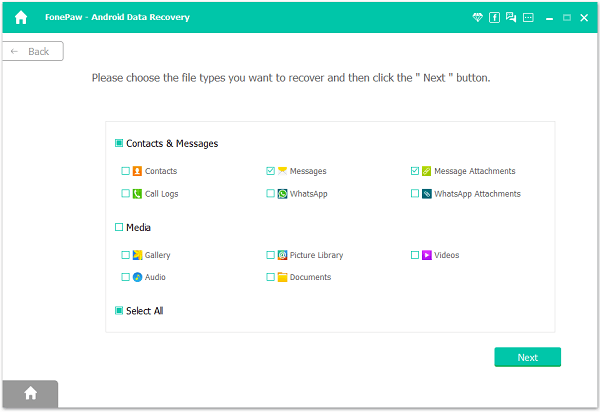
Step 4. Allow Super Users Request
Super Users Request needed to be authorized on your Android. When you see this screenshot, you can turn to your Lenovo and tap on "Allow" as shown below. If it fails, tap "Retry" till it succeed.

Step 5. Scan and Recover Android Deleted SMS
Here's the last step of the whole process. After all the above settings, your deleted SMS on Lenovo will be scanned and listed in the interface under "Messages" category. The deleted ones will be shown in red and the existing ones in grey. Tick those you want and click "Recover" on the interface. After process bar ends, your lost text messages will be retrieved and saved on your computer.
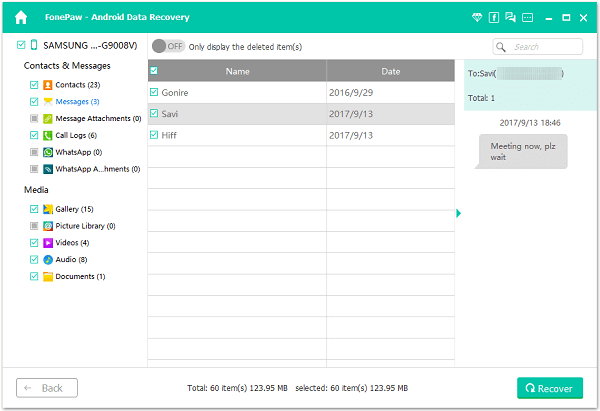
Note: Please form a habit of doing backup of your Lenovo from time to time to make sure that the data is updated so as to reduce the harm losing data causes. Besides, once you found your text messages or other data get lost, please keep your Lenovo away with you and stop any operation on it.
That's all. The process to recover contacts and call logs will be similar. You can follow the step above to restore other data type with ease. If you are not sure whether your Android phone is supported by this software, you can download the free trial version and try scanning it. You can recover what you see in the scan result after purchasing. Please feel free to contact us if there's any difficulty using Android SMS Recovery.
