"I have formatted my phone and then I lost my messages and Contacts. What should I do? I haven't backup data on computer. Please help! PS: My mobile phone is HTC One M9."
What's the main cause of deleting data from HTC devices? If SIM Card in your HTC One broke down, you have to format your phone. But it will lead to loss of data in your phone. If you cancel messages, contacts or photos in your phone by mistake, can you resume them? Of course you can. With Android Data Recovery, it's easy for you to get your deleted files back.
Android Data Recovery is specially designed for people to retrieve information including messages, Contacts and SMS and more from HTC phone and other Android devices. With an elegant and friendly interface, you can manage the app with ease.Free download the trial version from here.
Note: Please don't import new data into your phone. Otherwise, your original files will be overwritten. We will guide you on the following part. Let's take recovering Messages as an example.
How to Recover Deleted Data from HTC Devices
Step 1. Connect your M9 with Computer
After you download the app, install and run it. Connect your HTC to computer and it will detect your HTC automatically.
When a window pops up to remind you to enable USB debugging, please click here: "Settings > Developer options > check USB debugging". If it cannot work, follow "Setting > About > Software Information > More" to tap "Build Number" for 7 times to be a developer, so you can check debugging again from "Settings > "Develper options".
Step 2. Select the Type of Files you Want to Recover
After your M9 connect your PC successfully, the window below will ask you to select the type of data you just want to recover. If you want to recover data from HTC, please tick "Select all" and click "Next"

Step 3. Scan your HTC One for Data
Turn to your phone, there is a request to remind you. Just click "Allow" and then back to desktop, click "Start".When your phone is been scanning, please keep M9 with computer. Android Data Recovery can scan lost data including Contacts, Messages, videos, photos and audio. If you would not like to scan videos or photos, you can stop it.
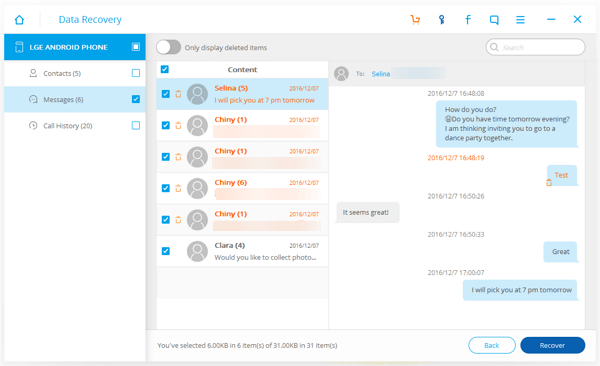
Step 4. Recover Deleted Data from HTC One
On the left column, there are files which you can recover. The deleted files and existing files are separated in different colors. You can only display the deleted items by clicking the button on the top. Mark the data and then click "Recover".

Well done! The information you want to regain have save onto your computer with the help of Android Data Recovery. Maybe you can't wait to try it, just download it from here.
