"I just forgot to back up my phone and factory reset it! What am I gonna do to regain my lost data? Those things are important for me. The photos, contacts, audios and all the documents."
Accidentally erase your valuable data by ROM flashing, factory resetting, deleting, rooting or others? Of course you can always turn to experts. But it may be very costly. Being safe and trouble-free, Android Data Recovery is a good tool to recover data from Android operating systems—Android 4.4, Android 5.0, Android 6.0, etc. Sim Card data, external storage data and internal storage data are all recoverable.
Android Data Recovery is a user-friendly program for data recovery. Unlike other recovery tools, it covers a wider range of data types, which includes photos, contacts, messages and so forth, and a wider range of android devices.
Warning: If you have lost your data, see to it that new files (photos, for example) are not added, for such behavior may overwrite previous ones. And once they are overwritten, there is no way we can bring them back.
Download and have a free trial. You'll know how wonderful this software is.
Easy Steps for Android Users to Regain Deleted Data
Step 1. Connect Android to Your Computer and Enable USB Debugging
If this is the first time you connect your phone or tablet to PC, drivers should be installed for the program to recognize your Android. Then check "USB debugging". Three ways are listed for your information.
Note: Make Sure that Your Devices Have over 20% Power LeftOne thing to bear in mind is that the software can only function on working phones or tablets. And this requirement is to guarantee that there is no shutdown in the process of recovery.
1) For Android 5.0 or newer: Move to "Settings" > "About Phone" to tap "Build number" seven times for "You are now a developer!" signal. Then, move to "Settings" > "Developer options" to turn on "USB debugging"
2) For Android 4.2 to 4.4.4: Enter "Settings" > "About Phone" > Tap "Build number" for several times until "You are under developer mode" appears > "Settings" > "Developer options" > Check "USB debugging"
3) For Android 3.0 to 4.1: Enter "Settings" > "Developer options" > Tick "USB debugging"
4) For Android 2.3 or earlier: Go to "Settings" > "Applications" > "Development" > Tick "USB debugging"

Click "Start" on the coming interface.
Step 2. Select Types of Android Data You Want to Restore and Mode
After Device Detecting, the window below will be shown. Next to the boxes are the types of files to be scanned. Choose whatever you want them back. Click Next. (Tips: Scanning all of them will waste a lot of time. Choose Contacts and Messaging only, if they are the very types you want.)

Step 3. Start the Program for Deleted File Scanning
An interface below may show up. Click Allow to entitle Android Data Recovery to get going. Then, choose Start. And if not, tap on Start only.

Step 4. Preview and Recover What You Choose (Contacts, Messaging, Gallery, Videos, Audio or Documents)
After the last step, the result will be as below. (Red color stands for missing data) The whole window is divided into three parts of which the left is types, the middle deleted files and the right detail preview. Select what you want and click Recover to save them on your computer.
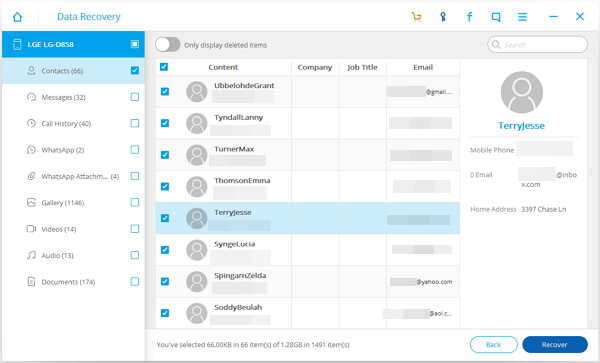
All is done.
More Tips
Tip 1. Do back up with your Android device frequently. Thus, you won't have to worry about losing data for Android Data Recovery can not restore overwritten files and there may be a chance that you may never find them back. To back up with your devices, Android Manager and Android Backup & Restore would be your good assistants.
Tip 2. If unluckily, your device is getting into broken state, it is possible to recover data from broken phone with this recovery tool.
Tip 3. For the lost data, what kinds of them can you restore? Here will give you answer.
| Data | Contacts | Messages | Call Logs | Media | Document | |
| format | vCard; HTML; CSV | HTML; CSV; XML | HTML |
Photo: PNG/JPG, etc. Video: MP4/MOV,etc. Audio: MP3/AAC, etc. |
HTML; CSV | doc; html; txt; pdf, etc. |
Android Data Recovery is a great software for recovery. All you need to do is a few clicks and all your photos, messages, contacts and videos will be back. Easy and fast. In case you have any suggestions or opinions for us, leave them below please.
