Contacts are without doubt the important data type for smartphone users. One of my friends who uses Lenovo to contact with his business partner says that he has unintentionally delete one of his contacts on his Lenovo mobile phone and want to recover contacts so as to call and inform his business partner about the new meeting date.
Android SMS Recovery, the awesome contacts recovering software will be recommended to all of you who want to restore lost contacts from Lenovo such as Lenovo K3 Note, Lenovo A7600-M or other Android phone. It will not only recover phone number, but also the name and email and list all of them in the interface to have them recovered.
Before we start the step, please download Android SMS Recovery on your computer and follow the step below.
Below is the detail step on retrieving Android deleted SMS, read carefully and try it by yourself.
How to Retrieve Contacts on Lenovo Lenovo K3 Note
Step 1. Launch Android SMS Recovery on PC
Download Android SMS Recovery on your PC and launch it. After that, you will be asked to plug in your Lenovo K3 Note to the computer with USB cable.

Note: Several things you need to be concerned about will be listed below:1. Do NOT do any update the time you find your Lenovo contacts lost or they will become unrecoverable.2. Make sure there are more than 20% battery left for your Lenovo.3. Keep the USB cable well connected during the recovery process to make sure that the recovery process ends successfully.
Step 2. Enable USB Debugging
After that, you will be asked to enable the USB debugging on your Lenovo K3 Note mobile phone. As you can see, there are three different steps provided, follow the steps according to your Android OS. Then, click "OK" to move on to the next step.
- Go to "Settings" option to enter "About Phone"
- Tap "Build number" for several times until getting a note "You are under developer mode"/"You are now a developer"
- Back to "Settings" to click "Developer options"
- Tick the box in front of "USB debugging"

Then click the "OK" button to move on to the next step.
Step 3. Choose Contacts on Lenovo to Scan
After enabling USB debugging on Lenovo, you've permitted to choose the data type you want to scan on your Lenovo including Lenovo K3 Note and Lenovo A7600-M and more which runs Android 2.3 to Android 5.0. Find "Contacts & Messages" and tick "Contacts" in the interface. If you want to recover other data type, you can also tick the box next them. Take "Gallery" "Video" "Call logs", and more, for example. After that, click "Next" to move on.
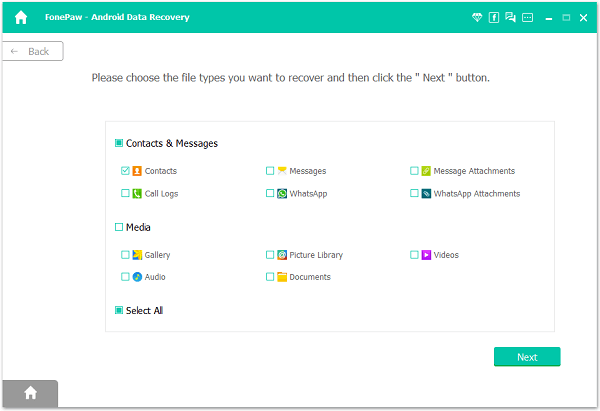
Step 4. Allow Super Users Request
In this step, you will get a Super Users Request on your Lenovo. Just tap on "Allow" as shown on the below windows. If the interface doesn't shown up, click "Retry" on your computer to resend the request to your Android mobile phone.

Step 5. Scan and Recover Lost Contacts for Lenovo
In this important step, you can preview and recover your Lenovo contacts. After that, choose "Contacts" in the interface and the contacts on your Lenovo mobile phone will all be listed in the interface, including the deleted ones(in red) and the existing ones(in grey). You can choose part of the deleted contacts or all the contacts according to your preference. After the selection, you can simply click "Recover" and wait for few seconds, it will be saved on your computer.
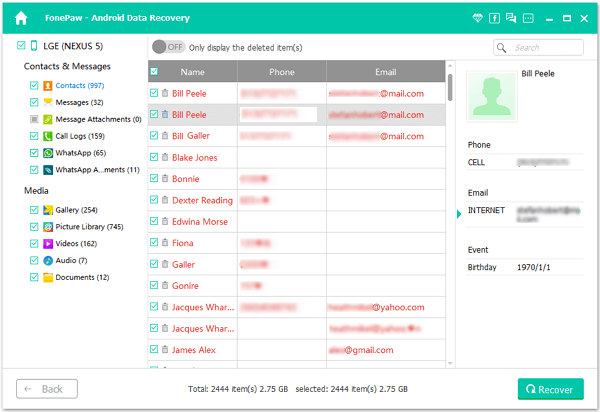
Note: If you want to hide the existing text messages, you can click the toggle on the top "Only display the deleted item(s)".
That's the process for you to recover your deleted Lenovo K3 Note contacts. You can also use Android SMS Recovery to recover other data type such as messages, call logs and more on Samsung, HTC, LG, Sony, Xiaomi, HUAWEI, OnePlus and more Android phones running Android 2.3 to Android 5.0. Please backup your Lenovo from time to time and be sure that your Android phone data is updated. For more info, please feel free to contact us.
