As a rule, a cell phone is able to keep up-to-1000 caller numbers at a time. When the number of call history exceeds, the redundant disappears. Or, somehow it happened that call history has not yet been saved to contacts right after deleted. Or data lose after factory reset. In such cases, how do you view call history for unsaved numbers, be it incoming or outgoing?
People Also Read:
- How to Recover Deleted Text Messages from Android
- How to Retrieve Deleted Call Log on Samsung Galaxy
Before we get down to this question. Perhaps you might be wondering whether you can retrieve and check deleted history from Android when they're unsaved? The answers is yes, but it works only when the data have not been overwritten. So, please stop using your Android to do any thing and stick with the solution below.
Solution: How to Get Erased Call Logs Back
Android SMS Recovery is an application with which users can bring their lost data back. It works as a deleted call log recovery app, even when you don't have a backup file. It's now available on retrieving deleted call log on Samsung, Nokia and so on from SIM card or memory card without a hitch. By the way, if you're looking for the way to restore deleted call history on iPhone, take this link to redirect what you desire.
Note: It is advised that an Android data backup should be performed, so that when important things are accidently deleted, they can be retrieved. Because, still, there is a chance that the missing files can be replaced by new ones and will never be restored even with Android Data Recovery. (Also, that means you should stop using the phone when deletion happens.)
Download and have a free trial.
Step 1. Plug the Android Handset in and Tick USB Debugging
Make sure that there is still over 20% battery power left and launch the software. It will detect your device when you get it connected. Or, this interface can be seen, asking you to enable USB debugging. If you don't know how to do it, follow the details below. Otherwise, skip to Step 2.
This is the way for Android 5.0 to Android 9.0/Android 4.2 to 4.4.4:
1. Go to "Settings" option to enter "About Phone"
2. Tap "Build number" for several times until getting a note "You are under developer mode"/"You are now a developer"
3. Back to "Settings" to click "Developer options"
4. Tick the box in front of "USB debugging"

Step 2. Choose File Types and Scan Mode
The application allows you to select among eight kinds of content, which is displayed in the picture. Tick "Call Logs" and tap "Next" on the bottom right. (You can also check other items if you want.)
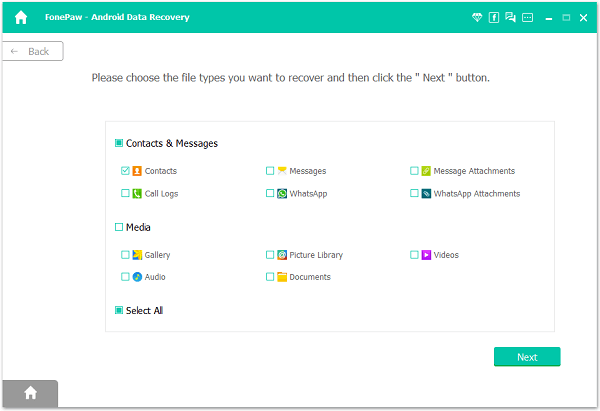
Step 3. Allow Permission to Access Your Phone Data
You will be asked to install FonePaw app on your Android to access the data. Tap "Allow" and give permission to the app to access contacts, call logs, SMS and more. If you tend to recover lost call logs, you must authorize call logs on your device.
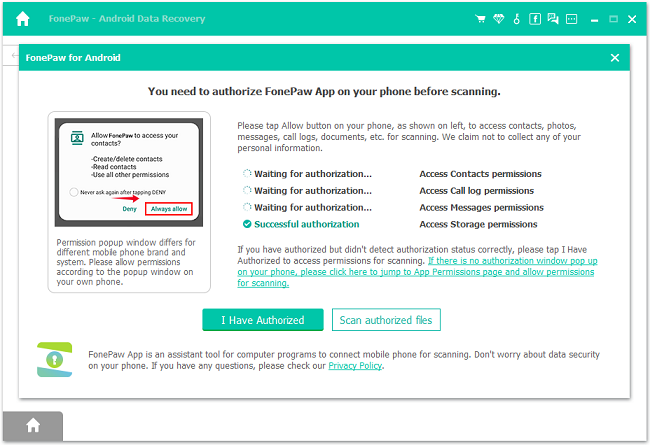
Tip: Allow the pop-up on your device to access data types. Once they don't appear, move to Settings > App > Find out FonePaw app > enable the authorization.
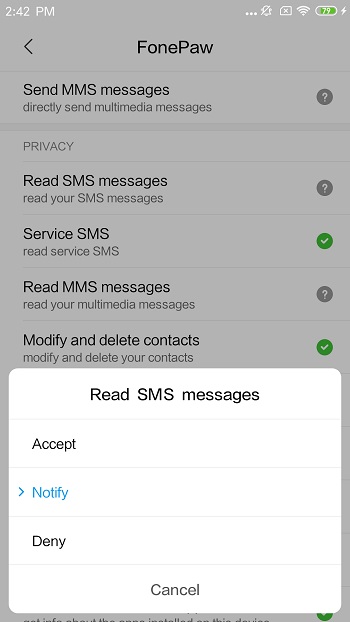
Step 4. Scan the Handset
Android Data Recovery will start to analyze the phone. And, after a while, you will get the results after standard scanning. If you cannot find what you need, just clikc Deep Scan for further searching.
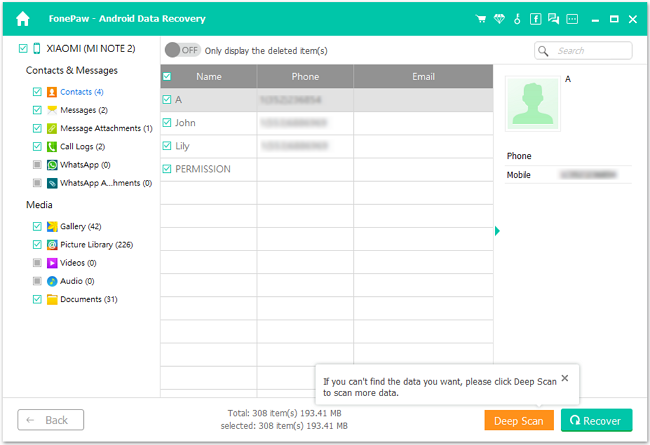
Step 5. Tick Deleted Android Call Logs and Restore Them
The result after deep scanning is shown as the following. Click "Call Logs" to see the details on the right. (Black stands for existing items.) You can make use of the switch on the upper left to view deleted numbers only. Finally, check the specific ones you want and click the button "Recover" to get call logs in Android.
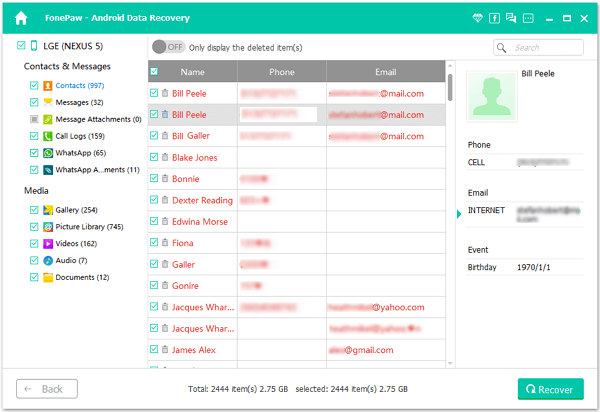
Tips: Handy Tips to Manage Your Call Log
Sometime you may feel chaotic about the call log on your device. Fortunately, you are able to manage your call log easily on the Samsung Galaxy S7/S7 edge.
- Find a call log from the past days
- Check the call duration
- Other settings
There is a search button which is very helpful for you to find out the exact call history quickly. Please open the Phone App on your Android. Then click "LOG > MORE > Filter by". Then you can eliminate some other logs by choosing the given conditions.
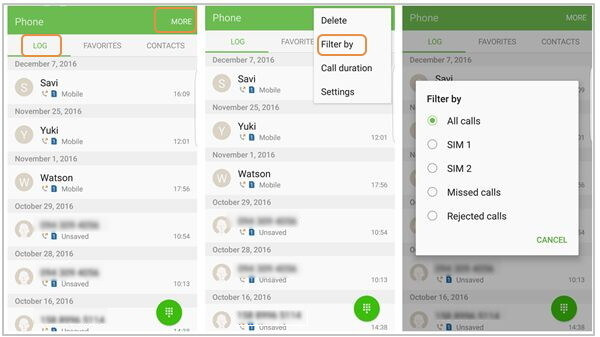
It allows you to check the call duration including the duration of last call, dialed calls, received calls and all calls by navigating to "LOG >MORE > Call duration".
Besides, you are able to do the other settings about call logs like call blocking, call alerts and identify unsaved numbers. Please have a try, and you will find it make your life easier!
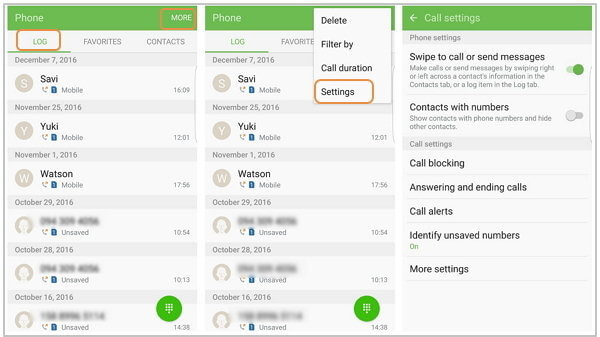
Apps:Recommendable Free Call Log Apps for You
Actually, though the default "Call Log" app on Android offers tricks for better uses, it's still far from enough compared to what professional apps can do. Here I'd like to introduce to you two free call history apps for Android. If interested, scroll down and get them!
As the name suggests, it works to manage your call logs as easy and convenient as possible. This app keeps up to past 1000 days call logs and list them category wise for ease of access. Further features are included all-in-one like "View SMS History", "Advanced Search", "Backup & Restore", "Export to Excel", "Contact Details", "Add Fake Call" and many others. Such a crush, right?
Call Log Monitor allows users to take full control of call history. It provides an optimized database so that call logs can be loaded and organized in a faster way. Also, there are key features like "Instant Search", "Speed Dial", "Frequent Contacts", "Statistics", "Fast Switch", "Auto-delete" and "Insert Fake Call". With an upgrade, users are allowed to backup and restore call history so there is no worry about losing call logs.
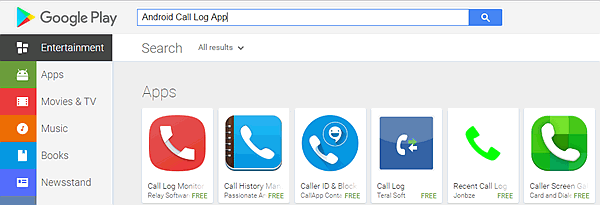
If you have any problem when using Android SMS Recovery, please let us know. Also, don't forget to backup deleted call history that you tried means to undelete.
