Micromax Canvas 5 allows you to capture life and selfies with 13+5MP camera. Besides, you can store piles of photos, videos, and audios in the 64GB expansive memory. As usage of these Micromax Android Smartphones has increased these days, the problem of data loss becomes a common. When you accidentally delete media files from the phone, you will need to conduct photo, video, audio recovery on Micromax Canvas.
To restore photos, videos, and audios from Micromax Canvas 5/4 and more, what you need is Android Data Recovery. This program is capable of restoring data which is caused by accidental deletion, improper handling, OS error, rooting and virus attacking. You can easily get back deleted stuffs like pictures, videos and music from your Android with a few clicks.
Recover Photo/Video/Audio on Mocromax Canvas
Step 1. Connect Micromax Canvas to PC
Run Android Data Recovery on your computer. Then connect your Android phone to the computer by using a USB cable.

Step 2. Turn on USB Debugging on Android
In this step, you will need to enable USB debugging on the phone so that your phone can be detected.
Note that for Android 4.2 or newer, please follow the path:
- Enter "Settings" > "About phone".
- Tap "Build number" for 7 times in rapid succession.
- Touch "Developer options"
- Turn on "Developer options" > "USB debugging".

Note: You are also allowed to recover data even if the USB debugging fails.
Step 3. Select File Types to Retrieve
When your phone is detected, you will have the option box and you can select file types to scan. To conduct video, image and music recovery, you need to select "Gallery", "Audio", and "Videos". To accelerate the scanning process, please terminate buggy applications on your phone. After that, click the "Next" key.

Step 4. Allow Superuser Request
You will be required to allow Superuser request. Go to your Android device and tap the "Allow"/ "Grant" button.

Step 5. Recover Videos/Music/Photos from Micromax Canvas
Android Data Recovery will scan data in your Android. After that, select "Gallery", "Videos", and "Audio" to preview files in details. Next, mark the ones you want to regain and click the "Recover" button to restore files you want.
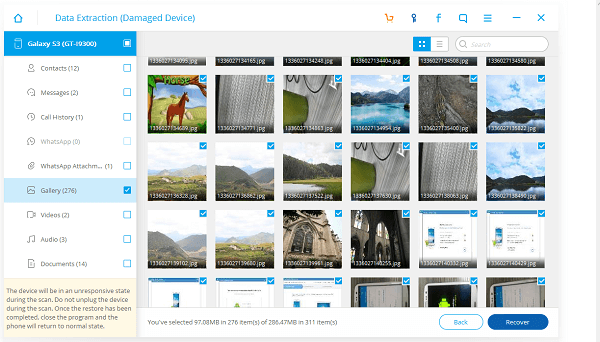
More tips: If your Android files are stored in the SD card before being deleting, you can recover files from Android SD card. If your device is broken, follow the link to retrieve deleted files on broken Android.
