"I keep getting an error that says my Samsung Galaxy S7 Edge is 'Not Registered on Network' and I have done the suggestions of pulling the battery and resetting the phone but it still comes back randomly and I usually don't know until someone tells me that they are unable to get a hold of me. Is this a phone error or a SIM card error?"
People Also Read:
● How to Fix 'Unfortunately System UI Has Stopped' Issue?
● How to Recover Deleted Text Messages from Android?
This is the NOT REGISTERED ON NETWORK issue that many Android users have come across, especially who are using Samsung devices like Galaxy S8/S7/S6/S5/S4. When trying to deliver a message or phone call to anyone, the error message says "NOT REGISTERED ON NETWORK", which is annoying. I have worked on this problem and attempt to solve it. And I have found the simple ways to fix it. If you have the same problem, then follow the steps to help register on network.
Reasons: Why Is My Phone Saying Not Registered on A Network?
This error results in the failure to connect with a network, which seems popular on Samsung devices. This issue might be due to three reasons. Please check it out and see whether one might be the culprit of your case.
1. Software Update
A newly released firmware update is sometimes unstable. It might make your device act up. If this error pops up after getting an update, I'm afraid you might have to wait until the official fix comes out.
2. IMEI Number Issue
Your device IMEI number is changed to "SN 0000″ and it shows that your device SN number has been broken and need to be fixed.
3. New SIM Card
If you just switch to a new SIM card, the device might be unable to keep up to date with the provider in time. Therefore, you see this 'Not Registered on Network' error.
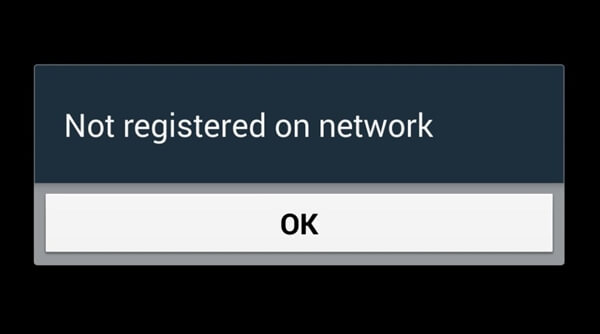
Solution 1: Upgrade Your Faulted Device
If you bump into this issue, please try to update your Samsung to the latest version of operating system. As this is a big problem, I'm sure Samsung must be working on settling this nuisance. Please go to "settings" > "Phone" > "Software Update".

Solution 2: Remove and Insert SIM Card Again
As one of the potential causes, you can try detaching the SIM card from your cell phone. Then, manually power off you device and turn it on after a few minutes. Next, insert the SIM card back and see whether it's working now.

Solution 3: Basic Steps to Fix 'Not Registed On Network' Error
Step 1. First up, go to your Android phone. Then touch and activate the Settings app.
Step 2. Go to the "Wireless and Networks" or "Network connections" section.
Step 3. Select "More networks" > "Mobile Networks". If you cannot find the Mobile Networks, select "More Settings" > "Mobile networks".
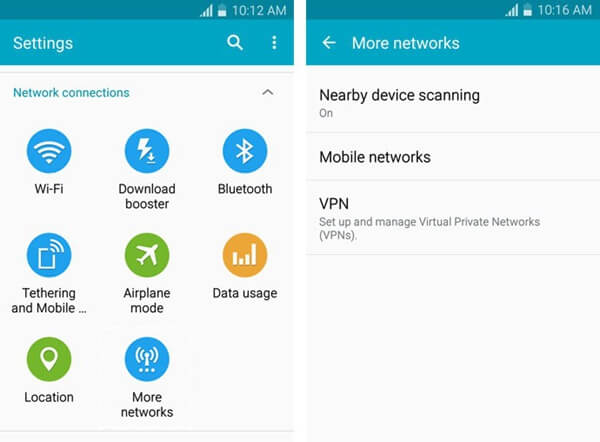
Step 4. Scroll down the page and select "Networks operators". Select your Network Operator, for example, Vodafone, Idea, AirTel, BSNL and Reliance.
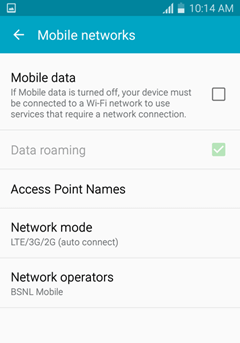
Step 5: If the above solution doesn't work, go back to "Mobile Networks" and set Network mode as WCDMA only and reboot your Android device. Please note that GSM means 2G; WCDMA means 3G and LTE mean 4G.
That's it. This method has helped many Android users to fix the NOT REGISTERED ON NETWORK issue below.
Extra: Comments, Questions and Further Answers
Emily says:"I've tried all the steps above but when I tap on 'Mobile Networks' it comes up saying 'Insert SIM card but I checked to see if my SIM cards in my phone and it is in my phone. Please help!"
Feedback: In this case, we recommend you to check the SIM card because it can be due to the SIM card or SIM slot/tray. Here is how to deal with "SIM Card Not Detected".
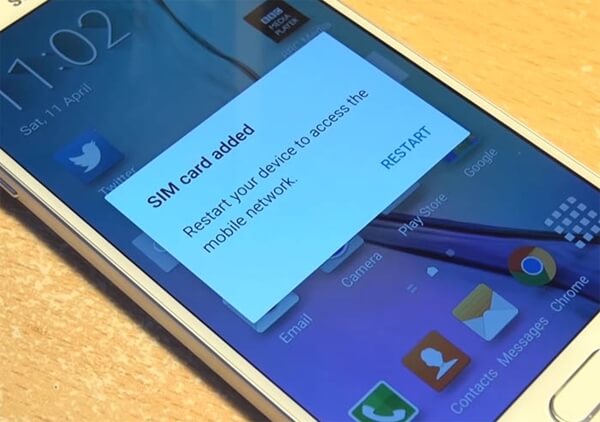
John Edwards says: "I have tried to solve the problems by following steps in Section 1 and fixing your SIM card issue. But it does not work for my device."
Feedback: If your IMEI ((International Mobile Equipment Identity)) does match, it isn't a problem with your SIM. You can try this:
1. Settings > Mobile Networks > Network Mode > WCDMA only.
2. Reboot phone.
3. If that doesn't work (it probably won't), put your phone into AIRPLANE MODE.
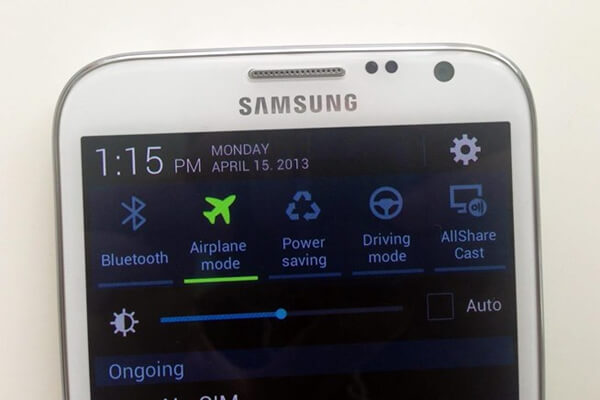
4. Take phone out of AIRPLANE MODE after 1 minute.5. Repeat step 1 but this time select your usual Network mode (mine is LTE/WCDMA/GSM).
This should work. If not, backup your Android with Android Manager and send it to repair.
