Just a month and a half before the Google I/O 2016, the Android N Developer Preview had been released, with some pretty amazing new features. You may wonder why it is Android N instead of 7.0. This is because for every version of the Android system, Google has a nickname for it. By the way, for now, the version number, 7.X is just a good guess. We don’t know yet.
As for the new features and the updating process of this Android N, how much do you know?

Part 1. Main Features of Android N
As always, Google has surprised us with its exciting new things. But, for those who want to be the first ones to try it, you should know that it is just a pre-release version and can affect normal functioning of your handset. And, according to the Android Beta Program, only Nexus 6, Nexus 9, Nexus 5X, Nexus 6P, Nexus Player, Pixel C and General Mobile 4G (Android One) are eligible for this version for the time being. (Sony Xperia Z3 is supported by Sony’s N Developer Preview program.)
Major changes on the new system includes API, multi-window, direct reply notifications and bundled notifications, Doze, Svelte, quick settings, UI tuner, data saver, quick settings and many others.
Among them, API is short for Application Program Interface, which allows quick operations for the apps. For example, when somebody texts, you can response by typing directly into the notifications. This is also what we call direct reply notifications.
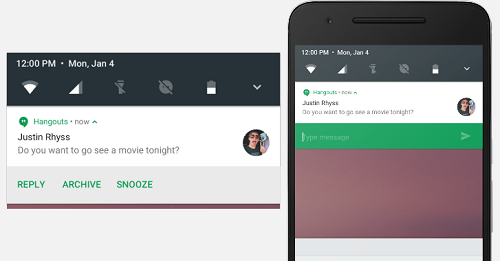
Multi-window is somewhat like what we see on computer. Some of you may have tried this on Android already. There are some third-party apps that can do this to your phone. As for bundled notification, which is also awesome, means the pop-up messages of the same app will be listed into one. Doze and Svelte save your battery life and also, phone memory. And UI tuner can be used to change the color of the screen. Of course, there are a lot more for you to discover. Android N won’t disappoint you.
Part 2. How to Update Your Phone to Android N

Method 1. OTA for Nexus Devices
OTA stands for over the air. It has never been easier for Android users, because you can preview this version through OTA updates. And after that, you can simply be back to the previous firmware, which may be more stable.
If anyone wants to upgrade his/her phone, please go to the Google website and sign into your account. When you’ve done this, your eligible phone will be listed. Click "Enroll Device" and your device will get the new Android system just like a regular update.
Method 2. Manual installation for Sony Xperia Z3
For non-Nexus phones like Sony, there is a different way to do this. And the Xperia Companion app makes it convenient. You need to install the software on your Windows or Mac by heading to the Sony site.
1.After that, open the program. 2.Hold the key ALT while tapping on "Software repair". 3.The next step is pressing on Next, until Android N Developer Preview is shown. Choose it.4.Unplug your phone from the computer, turn the power off.5.Connect it to the computer, while holding the Volume down key.6.The flashing process will start automatically. Do not operate on the phone, until it is done.
Note: You may consider making a backup of your phone. Otherwise, your data might lose.
