Some apps for shopping, job searching, reading and more bring great convenience to our life. And now it is easier to operate on apps installed in the device with tapping and sliding as Android is equipped with touch-focus technology. When you get a new Android device, Samsung Galaxy A8 for example, you will need to migrate app records to the new Samsung mobile if you want to keep all important app data. And one of the easiest ways to do that is Mobile Transfer.
Thanks to Mobile Transfer, you can migrate app files as well as the app to a new Samsung mobile phone now. So you don't need to re-download any apps in the new device. The program can copy all app records, settings, cached data, and so on so that you will never lose some significant data when switching to the new device.
Migrate App Records to A New Samsung Mobile
Step 1. Select a Solution.
Open Mobile Transfer on your computer. Then choose "Phone to Phone Transfer", which allows you to migrate app data to Samsung Galaxy A8.

Step 2. Connect Android Devices to PC/Mac.
After selecting the solution, you can connect Android devices to your computer. First, connect the old Android into the computer via USB cable and turn on USB debugging mode on both Android devices. Then do the same on your Samsung Galaxy A8.

Step 3. Select File Types to Migrate.
When you Android phones are detected, you need to select file types to clone. To migrate app records to a new Samsung mobile, please choose "App Data" from the middle pane.
Note: There should be a pop-up once you select file types. The prompt will try to temporarily root your phone. Just click "Confirm" to continue.
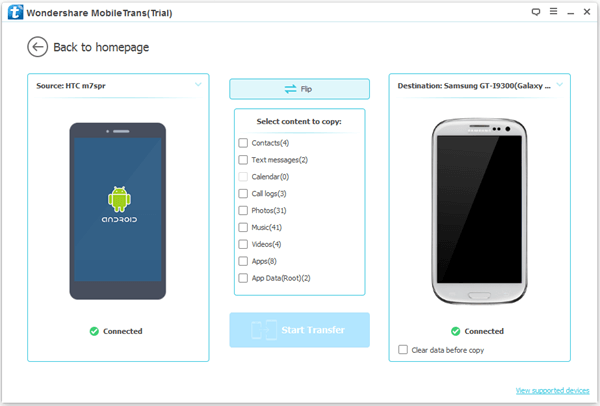
Step 4. Migrate App Records to your New Samsung Mobile.
When you choose "App Data", the option "App" will also be highlighted. Then click "Start Transfer".
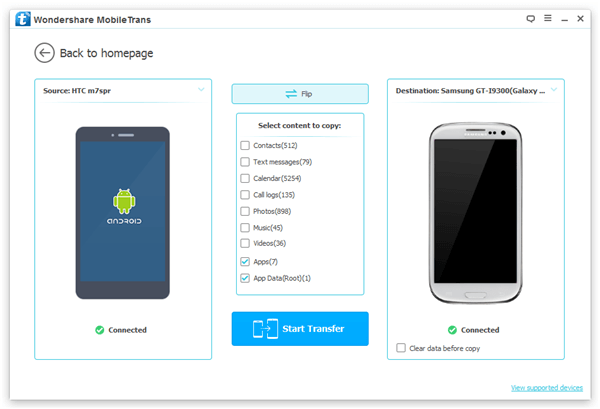
Step 5. Complete Copying App Files to a New Samsung.
When copying app data, please don't unplug any device from the program. Wait for a few minutes till you see the note "You have copied the data completely". Then click "OK" to finish the process.
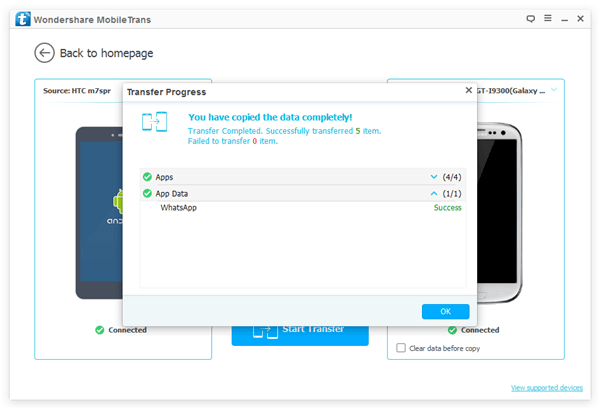
Easy, isn't it? With Mobile Transfer, you can migrate app data to your Samsung mobile phone. For instance, you can copy Facebook messages to Samsung. And you can move Viber chat history to your Android. Just have a try!
