The anticipated iOS 11 has been surfaced in Apple's WWDC on June 5-9, 2017. With such an appealing slogan - "A giant step for iPhone. A monumental leap for iPad." - Apple doesn't let us down this time. Unless you're a software developer, or you nevertheless have to wait for three more months until iOS 11 finally rolls out this fall.
People Also Read:
● How to Recover Lost Data from iPhone/iPad/iPod?
● How to Restore iPhone after Jailbreak?
However, don't be disappointed. I've downloaded the iOS 11 Beta for days and now I'm ready to display you 6 hidden iOS 11 features that most tech sites don't even notice. As for the overall preview of iOS 11, you can click on this link and have a look. However, what I'm going to show you is not included in Apple's official introduction. Cut to the chase and let me break them down for you.
Feature 1: Default Screen Recording
Screen Recording is no longer new to Android users but remains fresh to most iOS users. Apple finally brings this feature to iPhones. Now, users can easily capture the commands on the screen and save the whole process as a shareable video.
Screen Recording is turned off by default, however, you can activate it on "Settings" > "Control Center" > "Screen Recording". The following GIF is made in this way. Yet, it's currently unknown whether this feature is for Beta or will come out with iOS 11. From where I stand, I think it's the latter.
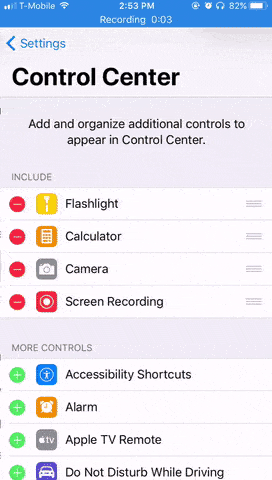
Feature 2: Share Your Wi-Fi With One Click
People grow increasing awareness over privacy these days. However, in some ways, it's a bit awkward in terms of Wi-Fi password sharing. Please image the situation that a friend drops in for a chat and he needs a Wi-Fi connection. In the world people would die without a Wi-Fi, you should tell him the Wi-Fi password beyond doubt.
At that time, you should manually type in the password if the password is obscure, but it's a bit weird using another person's iPhone. Now, the problem is perfectly solved on iOS 11.
If the iPhones of both your friend and you are running iOS 11, it's easy to share the Wi-Fi password. When the Wi-Fi is selected on someone's iPhone, you, as a host, will receive a pop-up prompting whether you want to send the Wi-Fi password for this device. After that, your friend's device will automatically connect to the Wi-Fi without seeing the password in the process.
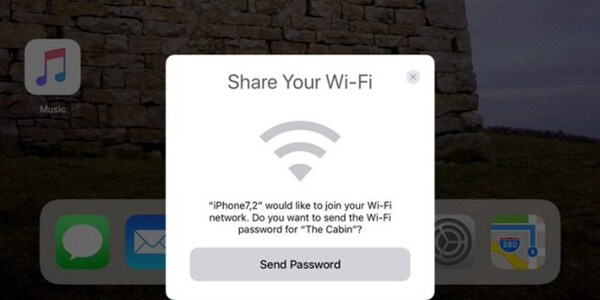
Feature 3: Scan QR Code with iPhone's Built-in Camera
With QR (Quick Response) Code being increasingly popular in daily life, Apple finally comes out with a direct QR Code scanning feature. Now, you no longer need to launch a third party app in order to scan QR code on the wall. Simply open the default Camera app and aim at it. The related information will be extracted as soon as possible.
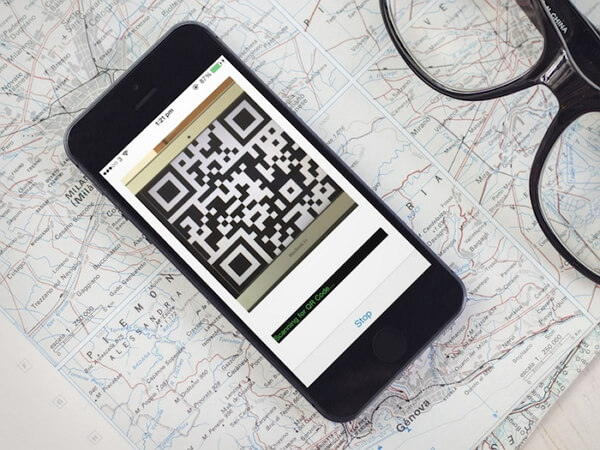
Feature 4: Keeping App Data When Removing the App
When iPhone is running out of memory, one might try all means to free up the dying storage. Perhaps, you might have considered removing unwanted apps but hesitated because some still include important data.
iOS 11 makes it possible to delete just the app itself immune to data loss. There is an upcoming feature - Offload App for your consideration. You can find this option in "Settings" > "General" > "Storage & iCloud Usage" > "Manage Storage" and pick up a certain app. You can access the remaining app settings and data after you re-download the app.
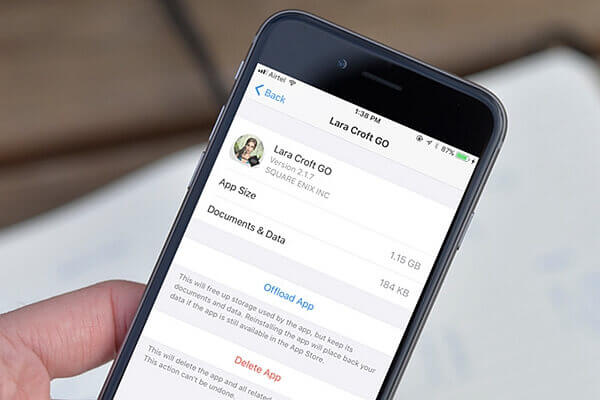
Feature 5: Core NFC Opens Up to Third Party Apps
Some latest models of iPhone and Apple Watch support NFC (Near-field communication), but so far they have one function only - Apple Pay. According to the official documents for developers, Apple is now opening Core NFC to the developers of third-party apps, allowing to detect NFC tags and read messages that contain NDEF data.
It's breath-taking that NFC will be applied to more kinds of functions and situations. However, what disappoints is that NFC apps are supported on iPhone 7 and iPhone 7 Plus so far.
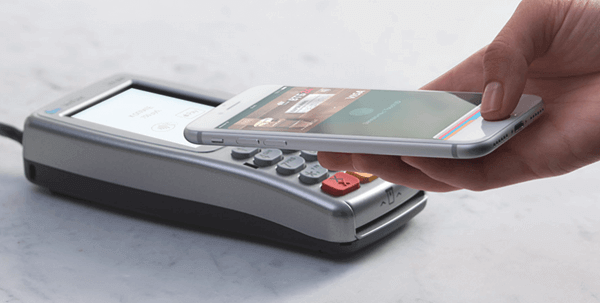
Feature 6: Listen to FLAC Formatted Files on iPhone
Apple has its own way to compress digital music without losing data. That being said, it's known as ALAC (Apple Lossless Audio Code). However, FLAC (Free Lossless Audio Codec) seems more popular among music fans. Now, the good news is that iOS 11 supports to FLAC files.
How to play and listen to FLACs? iTunes indeed doesn't support FLAC so that you cannot sync FLACs into your iPhone. The currently feasible method is to save FLACs to iCloud Drive on a Mac and then sync with your iPhone. Open files with not-yet-released Files app and FLACs are playable. Though it's a bit work to be done, I believe a third party FLAC player is coming in the near future.
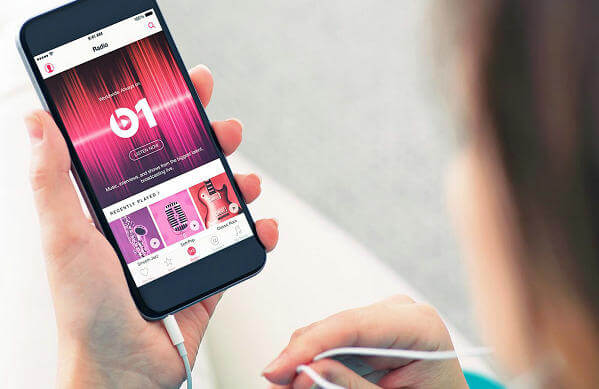
Which feature do you expect the most? Certainly, there are more hidden ones to discover, please keep an eye on us and up to date with Android-Recovery.
