Google Play Store is probably the most used way from which we get apps, music, movies, and others. However, it sometimes acts up and stops you from accessing the service. There are two most common troubles with Google Play Store along with workable solutions.
People Also Read:
● [Solved] Two Cases of 'Unfortunately Google Play Has Stopped'
● How to Recover Lost Data from Android
Issue 1: Fail to Update Google Play Services
Some might be unable to successfully upgrade Google Play services. However, the Google Play Store cannot be accessed until the update completes, so what to do now? There are two cases with which you might be in trouble, please check out the solutions to solve these problems.
Case 1: Error downloading "Google Play Services". Update for "Google Play Services" could not be downloaded due to an error.
Case 2: "Update Google Play services--Google Play Services won't run unless you update"
Feasible Solutions:
Method 1: Try to restart your Android several times.
Method 2: Go to "Settings" > "Applications" > "Google Play services" > "FORCE STOP" the Google Play Services and relaunch it later on.
Method 3: Clear the cache via "Settings" > "Applications" > "Google Play services" > "Storage" > "CLEAR CACHE".
Method 4: Boot your Android into Recovery Mode and select to "Clear the Cache Partition".
Method 5: Uninstall updates: "Settings" > "Application" > "Google Play services" and touch the tree dots on the top right. Select "Uninstall updates".
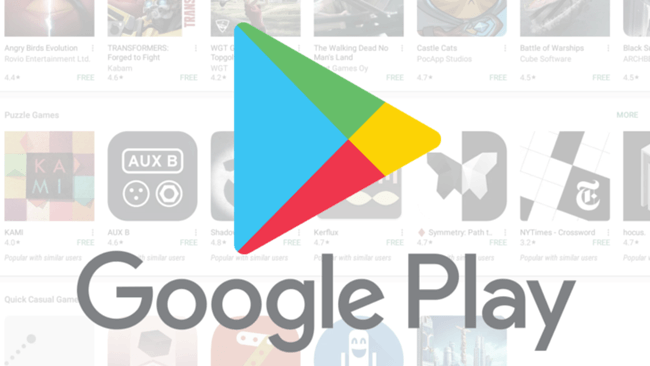
Issue 2: Google Play Store Won't Open or Load
"Every time I click on the play store icon, it looks like it starts to open then before the page could even load it closes. And if I do it enough times it says sorry play store isn't responding...anyone heard of this before?"
Android users have posted threads looking for methods to solve this problem. If you cannot open the Google Play Store or load things down, you should check out these things: Is the Wi-Fi network working normally? Has the Android phone been updated to the latest operating system? After that, there are a few solutions you can try to troubleshoot this issue.
Feasible Solutions:
Method 1: Give your Android a fresh reboot and see whether it helps.
Method 2: Force Stop the Google Play store via "Settings" > "Applications" > "Google Play Store" > "FORCE STOP" and then reopen the app.
Method 3: Clear cached data within the app. You can go to "Settings" > "Applications" > "Google Play Store" > "Storage" > "CLEAR CACHE" and "CLEAR DATA".
Method 4: Turn Airplane Mode on and off. If not working, try to switch between Wi-Fi network and mobile data.
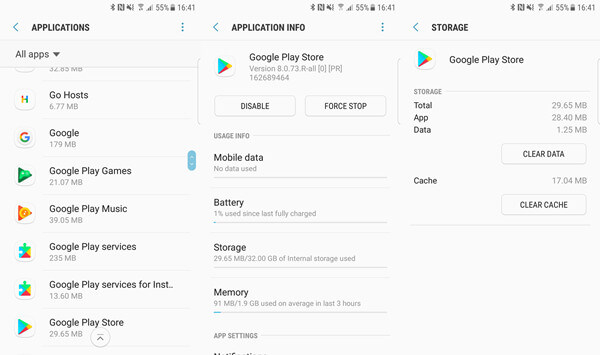
Is the problem solved already? I hope these methods help you out. If you need further help, please contact me, or just drop your comments below.
