"My Samsung Galaxy S6 got stuck in rebooting loop. It won't response no matter how hard I try to touch the screen. I have just this one mobile phone, so please help me fix it to normal. Thanks in advance." - Posted on Androidpit
● Restore Data from Damaged/Black/Unresponsive Galaxy S4/S5/S6
● Ways to Restore Photos from Android with Unresponsive Screen
The case above is not a rare thing for mobile users. Due to software glitches, cell phone might be stuck in screens of death like black/blank/startup screen or Recovery mode/Odin mode. How to get out of such awkwardness? Here I'm going to introduce three feasible methods for you. Please take a look and give it a go.
Method 1: Simply a Hard Restart Will Help You Out
The easiest and simplest resort to try out is a device reboot. Even though your device freezes, it can be restarted as well. There are ways to reboot your Samsung. Please give it a shot.
Way 1: Hold and Press down the "Home" and "Power" buttons at the same time until the screen dims.
Way 2: Press down "Power", "Home" and "Volume Up" buttons at once until your device enters the recovery mode. Now, use "Volume Down" to select "reboot system now" and confirm via "Power" button.
Way 3: Directly remove the battery of your Samsung device to force it to power off, and press "Power" button to boot it up later.
Way 4: Wait until the battery is dead and then start the device up again.
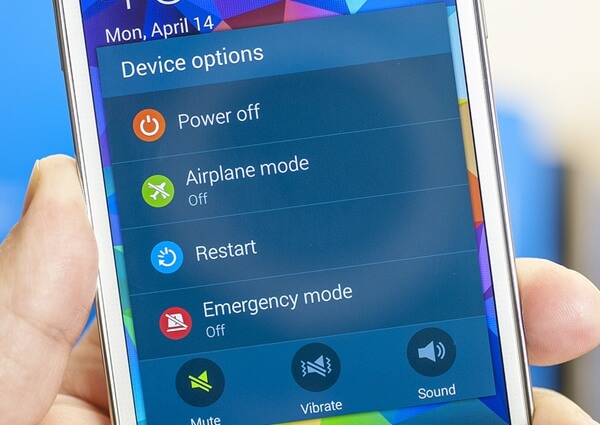
Method 2: Try Resetting to Factory Settings
It's a good idea to reset your device to factory settings. Since your phone is being stuck, you might not simply have it done via "Settings" > "Back up and reset" > "Factory data reset". Therefore, please try the following instructions. Note that this method will erase all your content currently stored on Samsung, so you'd better have backed up Samsung ahead of time.
Step 1. Press down "Power" and "Home" button until the device powers off.
Step 2. Hold down "Power", "Home" and "Volume Up" buttons at the same time until you see Samsung Logo.
Step 3. Select from Recovery Mode menu "wipe data / factory reset" via "Volume Down" button and use "Power" button to confirm it.
Step 4. Wait until the process completes and see whether the problem is solved.
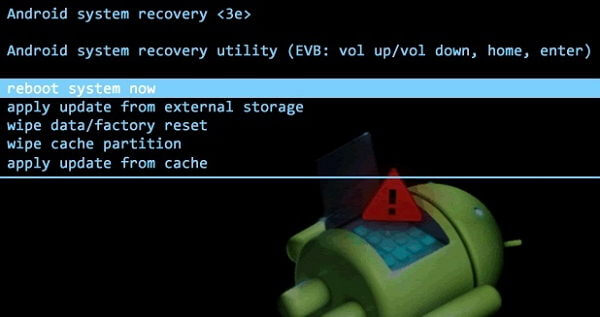
Method 3: A Way to Solve All Nuisances
Android Data Extraction is a recommendable program that are well-designed to recover data from unresponsive devices as well as to repair device to normal. This user-friendly software is now exclusive to Samsung devices: Samsung Galaxy S4/S5/S6; Samsung Note 3/Note 4/Note 5; Samsung Galaxy Tab Pro 10.1. and suitable for the situations like:
- Stuck in the Startup screen
- Stuck in the Download Mode
- Stuck in Black screen
- Others
Now let's take a look at how exactly it works.
Step 1. Get down to the Tool
Please give it a click on the above button and start having fun with Android Data Extraction. After that, please launch the software and connect your troubled Samsung to it. There are two options. The upper is for data extraction mainly while the lower is to fix annoying headache. Therefore, please click "Fix Device" to proceed.
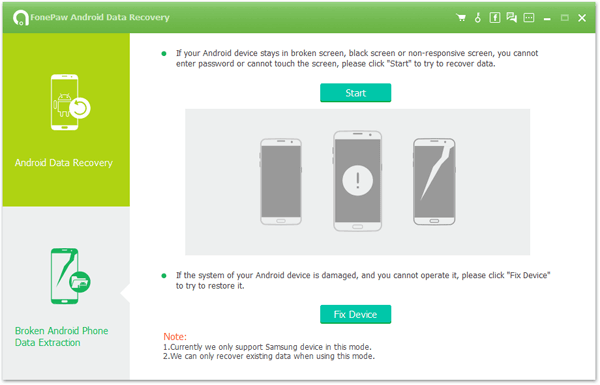
Step 2. Select Matching Situation
Now, you can see five common situations of screen of death. Please select the one that matches your situation. (If not, select "Others" option) Then, click "Next".
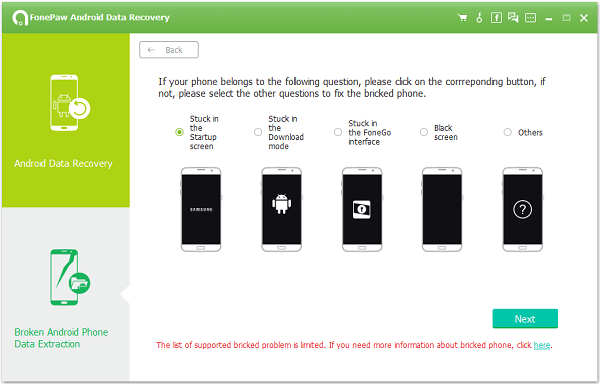
Step 3. Choose Device Info
At this step, please choose your "Device Model" and "Device Name". If you don't know about these, go to "Settings" > "About device/phone" and check it out. Don't forget to read the disclaimer and "Confirm" to go on. Note that if you cannot find your device in the list, please manually submit your device info to help us improve our service.
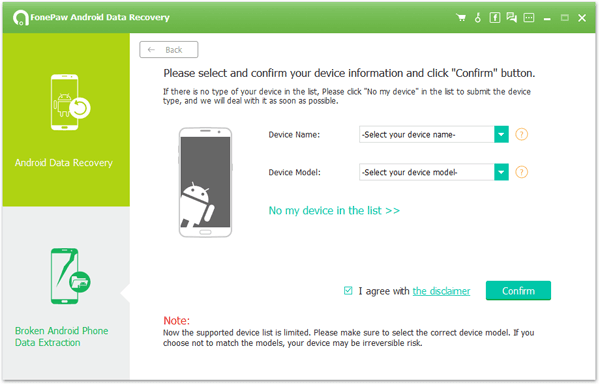
Step 4. Enter Download Mode
You should put your Samsung into "Download Mode". Please follow the onscreen instructions. When done, please click "Start" to begin fixing your device. 1. Power off the phone. 2. Press and hold the "Volume Down", "Home" and "Power" buttons at the same time. 3. Press the "Volume Up" to enter Download mode.
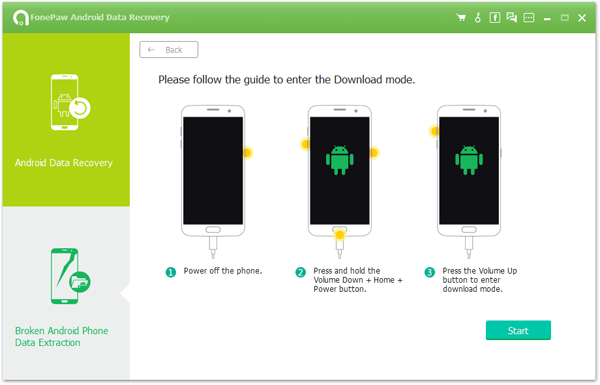
Step 5. Get Device Fixed to Normal
After the time your clicked "Start" on the former step, your device has been fixing. It takes three parts "Download matching recovery package", "Recover your device" and "Repair completed". After the process completes, you device will be restarted. Note that there is an optional choice for you to recover data from your device - "Android Data Recovery".
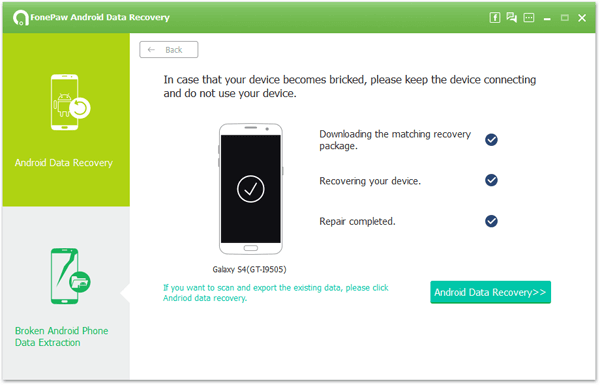
Take good care of your Samsung device and avoid being in trouble with screen of death. If you have other problem about Samsung devices, please search for proper solutions on AndroidRecovery.net.
