"Every time I try to watch a video (YouTube, Twitter) the sounds cuts off 2 seconds in. It works with headphones. I have to restart my phone over and over. Samsung Galaxy S8 is great but this is getting annoying. Is there a fix to this? "
People Also Read:
● [Fix]Samsung S6 Stuck in Black Screen/Startup Loop/Odin Mode?
● Android Unresponsive? Broken? Black? Try to Restore Data Here
I met this thread on Samsung Communities and some have stated that they encountered the same problem even without headphones connected. Luckily, it has been solved so far via the following solutions. If the audio/sound randomly cuts out somehow on your Galaxy S8 as well, please try and see which method treats this headache.
Solution 1: Prevent USB Audio Routing on Samsung Galaxy S8/S8 Plus
This is a popular solution for those who bump into audio/sound problems. It proves workable after many users' trials. If the audio cuts off, you might try to prevent USB audio routing and see whether it works.
Step 1. Launch "Settings" app on Galaxy S8.
Step 2. Swipe to the bottom and select "About device" option.
Step 3. Scroll down and tap on "Build number" a couple of times until you see a prompt saying that 'Developer mode has been turned on'.
Step 4. Back to "Settings" screen and choose "Developer options".
Step 5. Drag all the way down to the bottom and toggle off "Prevent USB audio routing".
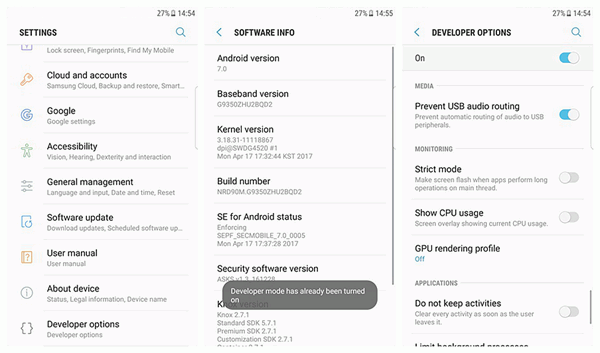
Solution 2: Uninstall the App if It's Acting Up
Due to compatibility, some applications might cause troubles somehow. A nuisance crops up especially when a bunch of apps were installed or when the storage is running out (Though I don't think you've already used out your S8's memory).
If the audio problem occurs after you install an app on Samsung, then it must be responsible. Please remove this app from your Samsung immediately. If you cannot make out which one is making this issue, you might have to uninstall potential apps one by one and see whether it helps.

Solution 3: Back up Samsung and Reset to Factory Settings
To reset Samsung S8 to factory settings is the most featured workaround recommended over the communities. Powerfully though this function works, it would result in all data loss on Samsung. Therefore, a previous backup is of vital importance. Please make sure you've done a full backup for Samsung S8 and go on reading. There are two methods to reset your S8, please pick one you like.Note that please ensure that your Samsung is fully charged.
Directly Do a Reset on Samsung:
Step 1. Go to "Settings" app.
Step 2. Scroll down and locate "Backup and reset" option.
Step 3. Select "Factory data reset" to start resetting your Samsung S8.
Boot into Recovery Mode to Perform a Reset:
Step 1. Press down "Power" and "Home" buttons until the screen turns off.
Step 2. Hold down "Power", "Home" and "Volume Up" buttons together until the Samsung logo screen shows up.
Step 3. Select "wipe data/factory reset" and confirm via "Power" button.
Step 4. Wait until the process is done.
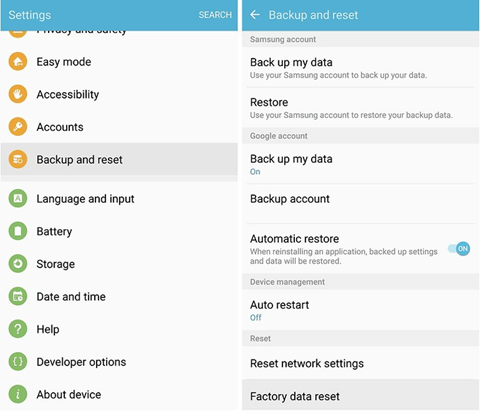
Normally, these three methods are helpful in this case. Nevertheless, if the audio issue persists, you might have to go for a replacement. However, don't remember to transfer existing data from Samsung to computer in advance.
