Much as a new mobile phone had been tested before being on the market, unexpected trouble might still crop up somehow. That's true of Samsung Galaxy S8 and S8 Plus. Some readers contacted us and asking for the solutions to fix the 'S8/S8 Plus keeps restarting' problem.
People Also Read:
● [Fix]Samsung S6 Stuck in Black Screen/Startup Loop/Odin Mode?
● Android Unresponsive? Broken? Black? Try to Restore Data Here
Some claim that Samsung S8 is subject to restart at random whether or not the device is being used. Moreover, this issue comes to a headache and brings about discussion on Samsung communities. I've been trying to collect and present you all possible solutions from the internet. That's why this article rolls out. Please learn your way.
Method 1: Perform Device Maintenance and Update Firmware
"Device Maintenance" function probably is still unknown to most Samsung users. This is of help to check whether somethings is wrong on the device, what exactly causes the problem and how to get the issue fixed.
To launch this function, you need to open "Settings" > "Device maintenance". Then, the scanning process runs automatically and the result will be shown in no time. If the device needs optimization, you can go with "OPTIMIZED" button.
However, if the issue still persists and no error has found, you might check out whether there is a software update and consider upgrading your Samsung S8 to the latest Android version.
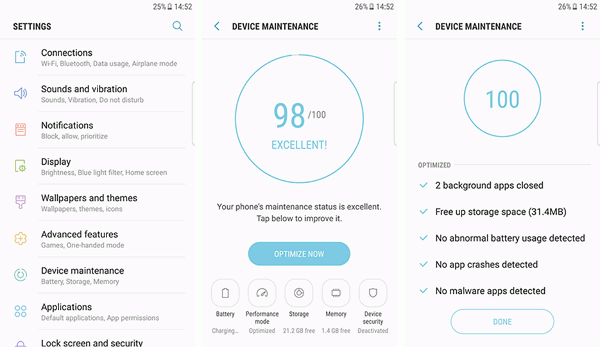
Method 2: Remove the Micro SD Card from Samsung
Samsung has officially admitted the restarting issue, and the culprit to this problem is 'Micro SD Card'. Believe it or not, it's the official statement.
Thus, you should check whether your SD card is making this nuisance. Please take it out from the slot and then put it back to see whether this way works.
Personally, I'd suggest you put the card aside and see whether your Samsung still reboots at random.

Method 3: Boot into Safe Mode and Uninstall Malware
Sometimes a third party app is the one responsible for this snag. If S8 keeps restarting right after you've downloaded and used an application, you might uninstall this app to see whether the issue is resolved.
If you're not sure whether it's the third party app that is causing the problem, you can boot your device into Safe Mode. To enter Safe Mode, please power off your S8 and hold down "Power" button until Samsung Logo shows up. Don't release your finger but press down the "Volume Down" key as well till you're prompted to enter Safe Mode.
If Galaxy S8 doesn't reboot when in Safe Mode, you should know that there is a misbehaving app. You can directly delete the app via pressing on the icon and drag to uninstall or go to "Application Manager" to get it removed.
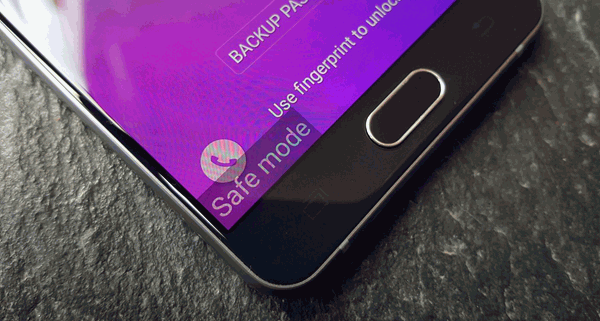
Method 4: Wipe Cache Partition on Samsung S8
It results in troubles when cached data heap up in your device or some mal-data are stored in cache partition. Therefore, if you've been using a bunch of apps quite often recently, you should try clearing your cache partition and get rid of the rebooting issue.
The most effective way to wipe cache partition is to enter Recovery Mode. Please do as below:
Step 1. Press down "Power" and "Home" buttons until the screen turns off.
Step 2. Hold down "Power", "Home" and "Volume Up" buttons together until the Samsung logo screen shows up.
Step 3. Choose "wipe cache partition" from the menu on the screen.
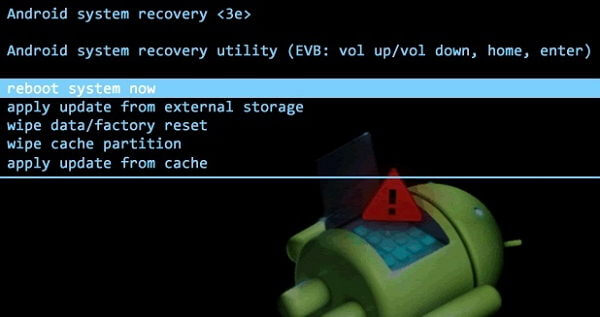
Method 5: Factory Reset Samsung as a New Device
The last resort is to restore your Samsung to factory settings. Factory reset is helpful in most cases, however, a price should be paid. That being said, you will lose all the data on your device.
However, don't be freaked out. What you need is to back up your Samsung S8 in advance and do as followings.
Step 1. Launch "Settings" app on Samsung S8.
Step 2. Navigate to "Backup and reset" option.
Step 3. Tap "Factory data reset" and wait until it completes.
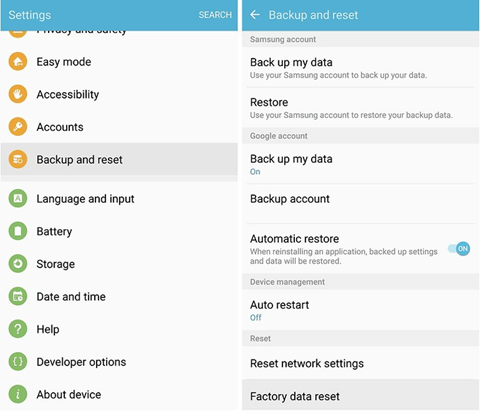
I hope you're able to find the Mr.Right above. If restarting issue happens so badly that you cannot use it at all, you should take it to Samsung store for repair or replacement.
