Samsung flagship smartphones are really popular here and there across the world. Samsung Galaxy S7 and Galaxy S7 edge, as high-end handsets, are expected to impress users with desirable experiences. In fact, most users find it satisfying while some may not agree to it for the reason that they are confronting some problems. Here we glean some of the most common complaints and come out with according solutions. Why not check it out below?
Problem 1: Easily Get Overheated
Some users complain about the overheating of their Galaxy S7/S7 edge. It is said that the device somehow gets warm up from time to time. If it's a new phone, it's normal that it gets hot within the first couple of days for the reason that users would download and install quite lots of apps on it as well as use it for almost a whole day long. It should get back to normal after a few days. However, if not a new phone, check out the solution below.
Solutions:
- Simply try rebooting your device. Press down the Power button and Volume Down button for seconds. Then it should restart.
- If overheating happens when charging. It's likely due to Fast cable charging, which allows quick power charge but results in overheating of the device. Though it's normal, you can go to "Setting" > "Battery" > "Fast cable charging", and disable it.
- This may be caused by certain apps. Go to "Settings" > "Battery" > "BATTERY USAGE" > "More" > "Optimize battery usage" > "Apps not optimized", and you can see the apps which are not optimized listed on the interface. Just toggle each app as to optimize them.
- Reset the S7/S7 edge. This is the most effective method, but it will thus completely clear all your existing data. It is recommended to have the device backed up in the very first place. Then, go to "Settings" > "Personal" > "Backup and reset" > "Factory data rest" > "Reset device".

Problem 2: Excessively Sensitive Touchscreen and Buttons
We find on forums quite a few complaints about over-sensitive touchscreen and buttons. Because of that, users may mistakenly and inadvertently open apps or select wrong things on screen. Mistyping can be such an annoyance if it takes place a lot. If you're bothered by this problem, take a try on the followings.
Solutions:
- Use screen protector. It works most of the time, for screen protector can effectively reduce the friction so that makes your S7/S7 edge less sensitive and free from scratches. However, since Galaxy S7 edge has the curved screen, it's hard to find a suitable one.
- Use a case. Cases can also decrease the sensitivity in a way. If you already had one, you may consider changing a new one.
- As is reported by quite a few users, Samsung may have come out with an update to solve this problem. Go to "Settings" > "System" > "About device" > "Software update". Try to update the system and see whether it's getting better.

Problem 3: Unresponsive Home, Multitasking Button or Back Button
As the former trouble is excessive sensitivity, this one is totally different. Buttons on some devices appear to be unresponsive or lag. Both situations are of great disturbance. Though it could be randomly not working, you'd better try the solutions if you've bothered by this problem.
Solutions:
- If it appears now and then, you can try to reboot your S7/S7 edge and see whether it is solved. If not yet addressed, try the followings.
- It is reported that some apps may be the culprit of this issue. You can try to uninstall some recently-downloaded apps and check out whether it works.
- Try a factory reset. Though this method is probably the best bet, it can result in the loss of all the data. Therefore, it's strongly recommended that you should make a backup before doing so. Head to "Settings" > "Personal" > "Backup and reset" > "Factory data reset" > "Reset device".

Problem 4: Bloatware Problem
This issue is due to some apps that take up much storage on your Galaxy S7/S7 edge, or multiple apps that bring about it. Also, this problem varies from different carriers. There are always some pre-installed apps that we barely touch and use them.
Solution:
- Since this problem is caused by some unwanted apps, you for sure can solve it by deleting those useless ones. Some pre-installed apps are not allowed to be uninstalled, but you can disable them on your device at least. Simply go to App Drawer and tap on "Edit" at the upper right corner. Then, choose those unwanted apps to uninstall or disable.
- Though users are not allowed to delete pre-installed apps, it can be done if you get your device rooted. That's because you can get more authority to manager your handset. However, there are also potential security problems. If you are not a tech-savvy, this method is not really recommended.
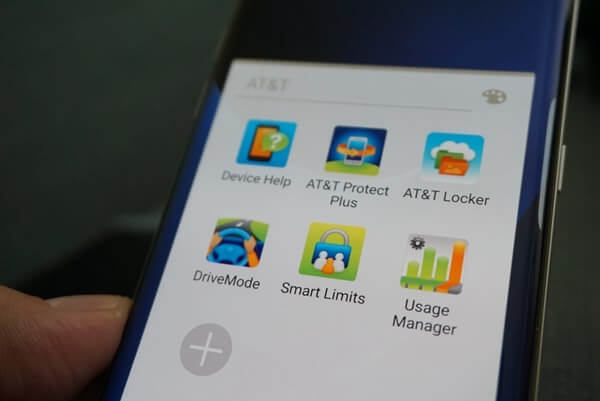
Problem 5: Device not Working Smoothly and Fast
Samsung Galaxy S7/S7 edge are undoubtedly on top of Android smartphones. As a high-end handset, it's expected to have a snappy and smooth performance. However, they are some reports about lag and stutter. Though it's abnormal for such a phone with cutting-edge specs, you can try a few things to get rid of it.
Solutions:
- Clear cache partition. Power off S7/S7 edge, and then hold down the Home, Volume up and Power buttons at the same time. If the Samsung logo appears, release the Power button, but you should hold the other two until the Android logo shows. Now, you can see the Android System Recovery menu. Use Volume down button to select "wipe cache partition" and Power button to confirm.
- Adjust system scales. This method requires you to enter Developer mode. (Navigate to "Settings" > "System" > "Software info", keep tapping "Build number") Now, head to "Settings" > "System" > "Developer options" and scroll down to "Windows animation scale", "Transition animation scale" and "Animator duration scale". They are all set to 1x by default, but you are allowed to adjust them to 0.5x or turn it off. To some extent, that would make your device running faster.3. You might as well try to reset your S7/S7 edge if the former two methods fail to meet your demand.

Problem 6: Persistent Micro SD Card Pop-up
"SD card. For transferring photos and media."Do you see this pop-up all the time? That is really annoying, right? Many Samsung S7 /S7 edge users have trouble with a persistent SD card pop-up. Although it may be removed after the restart, some report that it still keeps showing up. Have a try on the following solutions.
Solutions:
- This may be caused by the improper position of your SD card. You can try to power off the device and take out the SD card from the slot. Then, carefully place it back in position.
- Reformat the SD card. This could be the best way to try. However, you'd lost all the contents on your card. Thus, a backup of SD card is needed. Then, go to "Settings" > "Storage" > "SD card" > "Format", and have SD card formatted.
- If the pop-up persists, you should try to use a new SD card instead. Otherwise, it is probably due to a hardware problem, and you need to contact your carrier or retail to have it repaired or replaced.
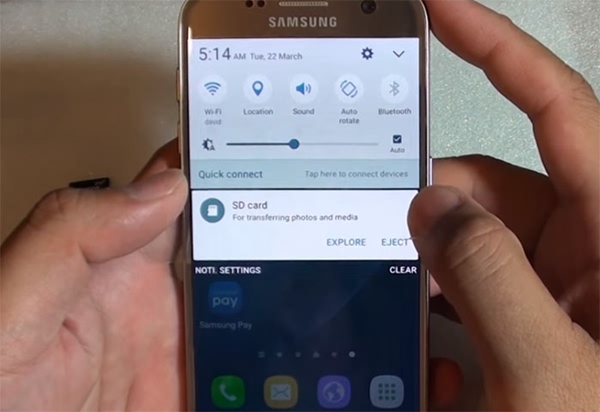
These problems have been the most common cases. We hope that we could give you a favor through this post. Just address the trouble you're confronting and enjoy yourself with Samsung Galaxy S7/S7 edge.
