Google Play Store is the main source for users to download favorite apps, games, movies, books, and songs. However, it happens that sometimes it goes wrong when is dealing with songs. Here are four most common troubles having been reported on forums. If necessary, please read the problem of your case and try out feasible methods.
People Also Read:
● How to Download Music for Free and Listen to Songs Offline?
● How to Recover Deleted Videos and Music from Android?
Problem 1: Cannot Play Music on Google Play Store
Some users said that they're unable to play music on Google Play directly. To be frank, it has been a popular issue. If you're having trouble playing songs on Google Play, you should try the following workarounds for all devices.
Feasible Methods:
Solution 1: Make sure that the Internet connection is all right. Please turn on and off Airplane Mode to see whether it helps, Or, you can switch between mobile data and Wi-Fi network.
Solution 2: If you're using Google Play Music account on other devices, please log it out from those devices, for Google Play Music account only works on one device at a time
.Solution 3: Force stop the Google Play Store ("Settings" > "Applications" > "Google Play Store" > "FORCE STOP") and see whether the problem persists.
Solution 4: Restart your Android for a shot.
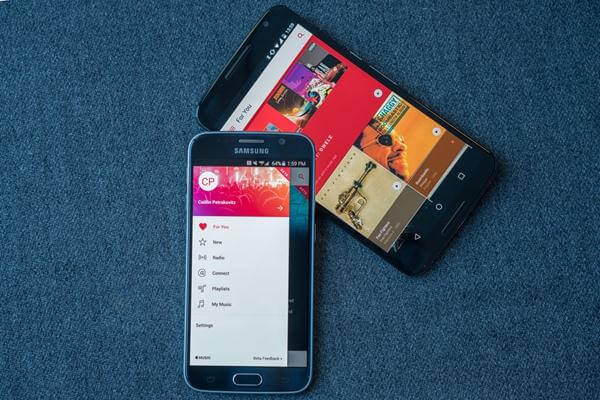
Problem 2: Music Library Won't Sync to Android
Some have reported that the music they recently purchased or uploaded is not showed in the Google Play Music Library. That might be due to the problem that Music Library doesn't properly sync. Here are a few solutions for you to try.
Feasible Methods:
Solution 1: Refresh your library. Open the Google Play Music app and touch the "┇" icon on the upper left. Then, swipe to "Settings" option and tap on "Refresh".
Solution 2: Sign out and back in your account. Go to "Settings" > "Google account" > "Sign out". You might as well power off your device and then log back in your Google account to see whether it helps.
Solution 3: Check sync settings. Please navigate "Settings" > "Accounts" > "Google" and tap the account you use with Google Play Music. You should ensure that the switch next to Google Play Music is on.
Solution 4: Clear cached data. Open the "Play Music" app and tap the "┇" icon. Next, select "Settings" and swipe to "Clear cache". Now, tap on it and clear the cache.
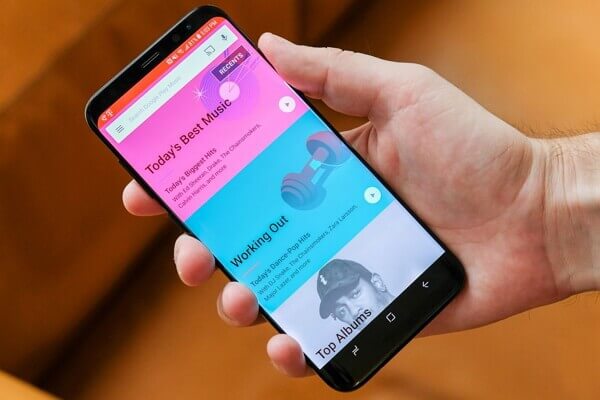
Problem 3: Music Manager Is Stuck When Uploading Songs
If the Music Manager freezes when uploading songs from your computer, there are a few solutions for you to try. Please select one method to get the issue solved.
Feasible Methods:
Solution 1: Switch between mobile internet and Wi-Fi network.
Solution 2: Restart the Music Manager and your Windows/Mac computer.
Solution 3: Log out and in Music Manager. In your system tray at the bottom right of your screen (Windows), or the menu bar in the upper right corner (Mac), click the "Music Manager" icon. Select "Preferences" > "Advanced " and click "Sign Out". Then, sign back in to your Google account.
Solution 4: Launch Music Manager and choose the "Upload" tab, uncheck "Automatically upload songs added to my selected folders" and then click "Upload". Now, click the Music Manager icon and select "Run troubleshooter".
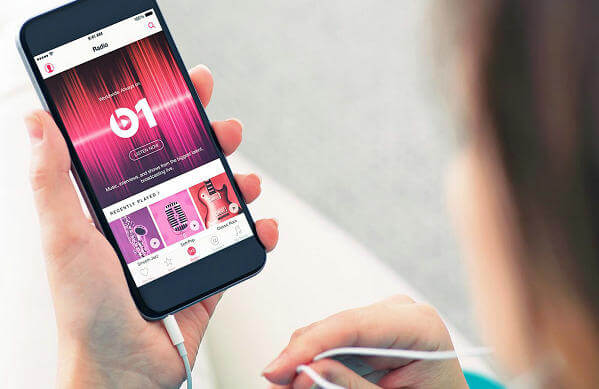
Problem 4: Google Play Music Library Won't Re-upload Deleted Songs
If the songs you deleted from the Google Play Music Library don't re-upload, then you should check out these solutions to troubleshoot your trouble.
Feasible Methods:
Solution 1: Reboot the Music Manager and your computer.
Solution 2: Re-enter your upload location. Please click the Music Manager icon and click "Preferences" > "Advanced" > "Change". Select a new music location and touch "Apply". Now, follow the steps above again and change the Music Manager to the previous location.
Solution 3: Edit the information of your song. You can change the song title so that Music Manager will regard it as another song and add it to your Google Play Music Library.

So far, I hope your trouble with Google Play Music has been solved. Please try out the above solutions and enjoy your songs. If you're having any problems, welcome to contact me.
