"My Samsung S6 stuck in the black screen and now I cannot use my phone. It's killing me. Any idea will be greatly appreciated."
● Android Unresponsive? Broken? Black? Try to Restore Data Here
● How to Recover Files from Android SD Card?
The Black Screen of Death (BkSoD) is an error screen displayed by operating system after meeting a critical system error which can cause the system to break down. Sometimes, it's hard to boot up the device after the black screen of death. This headache has been stopping many Android users to access their devices. If you have run into the same situation, please scroll down to check out these three methods.
Method 1: Simple Tricks to Try Fixing Black Screen
How to address this nuisance? To be honest, the easiest way is to reboot your device which is acting up. At present, some might say "How can I restart my Android when it's now frozen?". Take it easy. There are three ways to start up your device.
Way 1: Hard reboot your Android. Press and hold down the "Home" and "Power" buttons at the same time for 10 seconds. Then, release the buttons and hold down "Power" button until the screen turns on.
Way 2: Wait until the battery runs dead. However, you should know how long your device can be running in standby mode. For some devices, it might takes a whole day. After your Android runs out of juice, please turn it on with "Power" button.
Way 3: If the hard reboot fails or you don't want to wait for such long, you might try to remove the battery of your device as to force stop your cell phone. So, please make sure that the battery on your phone is removable. Then, power it on again.
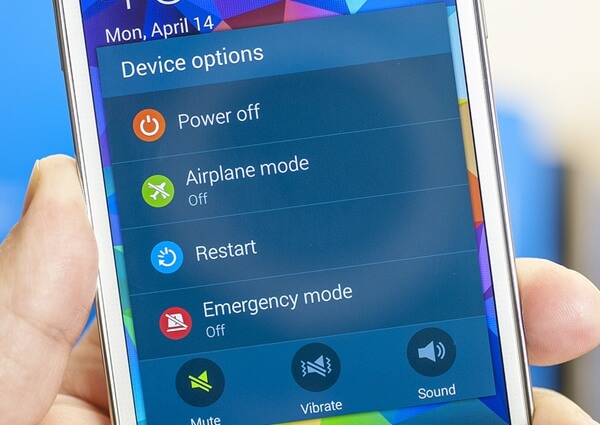
Method 2: How to Fix Android Black Screen Problem?
Android Data Extraction comes for help when your Android gets stuck in screens of death like Black screen/Blank screen/Startup screen/Download Mode. It's user-friendly and easy to use: Simply hook up to the software and it will do all the works for you. For an elaborate instructions, please follow the steps as below.
Supported Devices:
- Samsung Galaxy S4/S5/S6;
- Samsung Note 3/Note 4/Note 5;
- Samsung Galaxy Tab Pro 10.1.
Step 1. Get Ready with the Software
How can you try this method with Android Data Extraction? So, please install it in the first place. Then, open the software and click to select "Fix Device". There are two functionalities available. However, in your case, you should try the second choice.
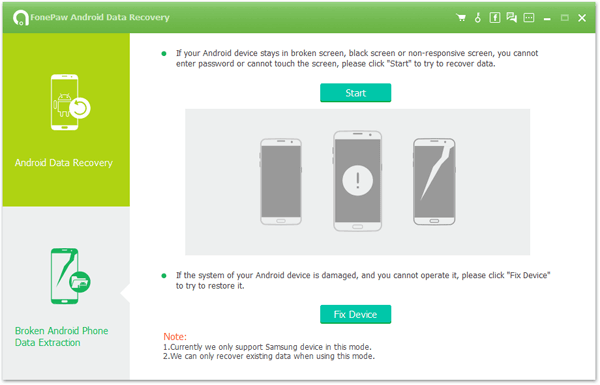
Step 2. Choose the Matching Situation
At this step, there are five options on the screen. Please select the suitable situation. According to your issue, please choose "Black Screen" and click "Next".
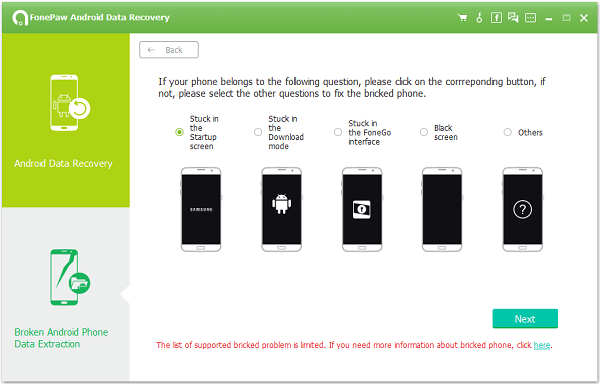
Step 3. Select Device Name and Model
Now, you should get your Android associated with the software. Also, please choose your device information from the list. If you don't know, please navigate "Settings" > "About device" to check out the "Device Name" and "Device Model". After reading "the disclaimer", click "Confirm" to continue.
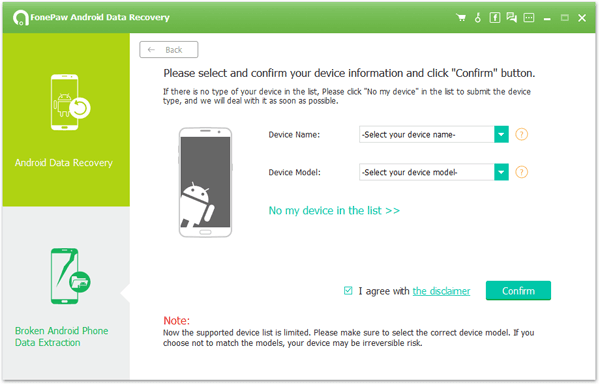
Step 4. Enter Download Mode
You should put your Android into "Download Mode" to download the recovery package. Please follow the onscreen instructions. Then, click "Start" to begin the process. 1. Power off the phone. 2. Press and hold the "Volume Down", "Home" and "Power" buttons at the same time. 3. Press the "Volume Up" to enter Download mode.
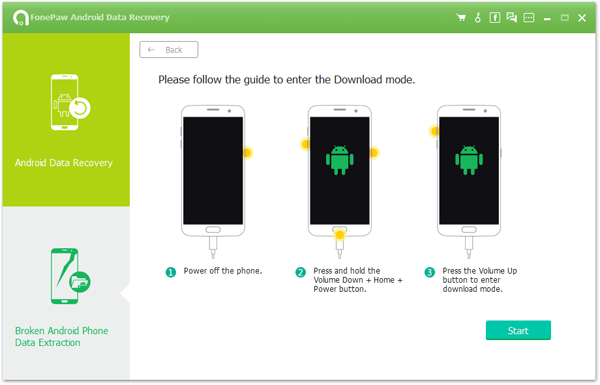
Step 5. Start Fixing Your Android
The recovery process is total automatic. However, it might take your some time. Please wait. You can know how the process is going on through the status bar. After the process completes. Your Android device will be rebooted.Note that you can also try Android Data Recovery functionality when restoration is done.
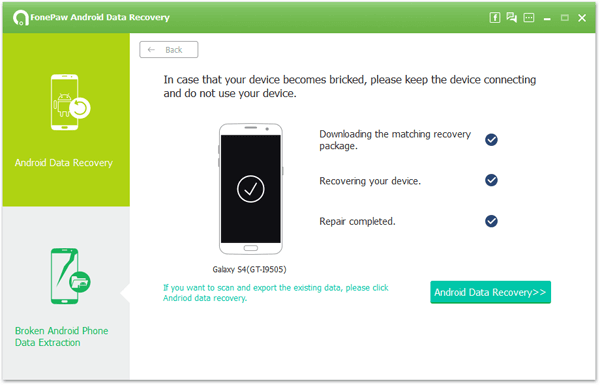
Method 3:Try Factory Reset If Android Goes Black
If the black screen of death is an occasional headache for you instead of a constant annoyance, you might try this way to reset your phone to factory settings. However, don't forget to back up your Android device.
Step 1. Power off the Android device at first.
Step 2. Press and hold down the "Volume Down" and "Power" buttons until you're prompted to enter "Recovery Mode".
Step 3. Use "Volume" keys to select "Wipe data/factory reset" and confirm via "Power" button.
Step 4. The device will reboot after the process done.
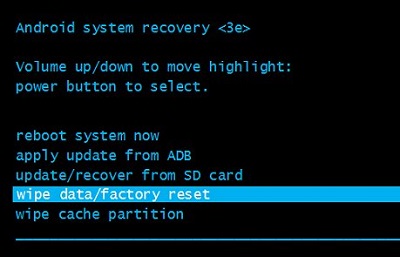
Please try the methods to help you out. I beg you can get rid of the black screen of death. If you have other headache, you might as well search for the solutions on AndroidRecovery.
Now experience the ease of comfort to remotely access your android apps and data on any device by loading Bluestacks onto Citrix Xendesktop VDI from CloudDesktopOnline powered by one of the leading providers of Cloud QuickBooks Hosting and Office 365 suite – www.O365CloudExperts.com.
