As more and more new advanced Android cell phones emerging into the market, you may also want to buy the newest one. What about your old handset? Are you going to sell it out or just give it to your families or friends? No matter how will you deal with it, you need to manage the files in it before "sending it away". I guess data deletion is your first and also the last choice so as to secure your privacy. However, some recovery software can restore your deleted files effortlessly, if you haven't thoroughly as well as irretrievably erased them. That is, your important files may be at risk. Thus, Android eraser software is necessary for you to avoid files revealing and privacy insecurity.
Part 1. Steps on Safely Erase Android File with Mobile Transfer
Mobile Transfer is an "expert" in data erase. It's a professional tool supporting you to wipe all the significant files or data, existing as well as deleted, permanently and completely. To use it is also very simple like counting one, two, three.
- Install the Right Version of Mobile Transfer to PC
- Plug Your Phone in and Choose the Erase Mode
- Start the File Erase Process
- End the Deletion With Factory Data Reset
For Windows users, press the left button below to download the software, and Mac users, right.
Once your handset is recognized by the program, the interface will pop up as below. Click the block "Erase Your Old Phone" at the lower right to get started.

Click "Erase Now" button, and type "delete" to confirm the data erase process. This professional data destroyer will help you erase all existed data on the phone. Plus, it will deeply search and erase deleted data that still remains in the phone's memory.
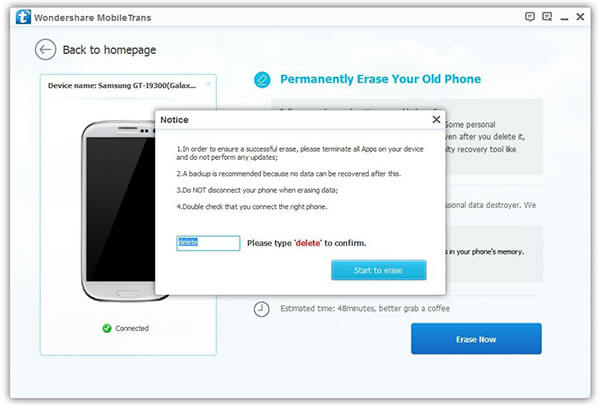
ATTENTION!
If you press "start to erase", the data will be permanently lost. So, before your do it, HASH OVER!
To finish the process, press "Allow" to confirm factory data reset on the phone, and click "OK" on the PC.
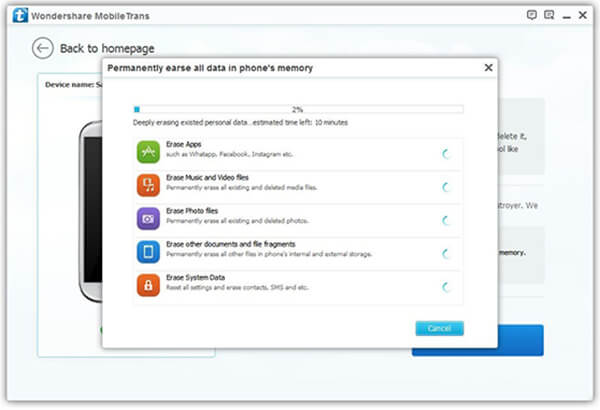
Part 2. Erase Files from Android with Android Data Recovery
Step 1. Download and Install Android Data Recovery
First of all, please download and install Android Data Recovery App on your computer. After that, you need to launch it!
Step 2. Plug Android into Computer
On the interface of the program, please click “Data Erase” option on it. Then you need to plug the Android device you want to erase the data from into computer. But please do not forget to enable USB debugging on your device.
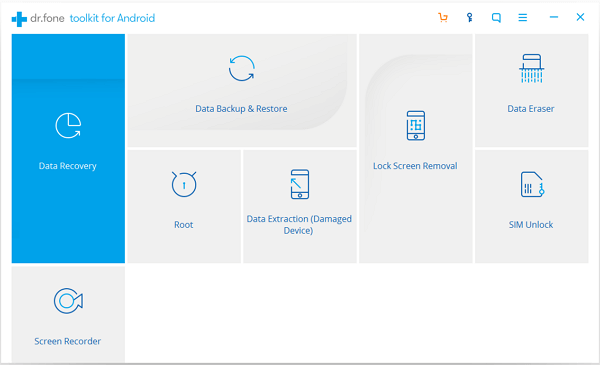
Step 3. Confirm to Erase Data on Android
After you connect device to PC, please click “Erase All Data” button to start erasing data with the program. Then you should make sure that you have backed up all the needed contents on the device before the process, because you can never be able to get them once you erase them. Now you can go through it and type “delete” to confirm and then click on the “Erase Now” button.
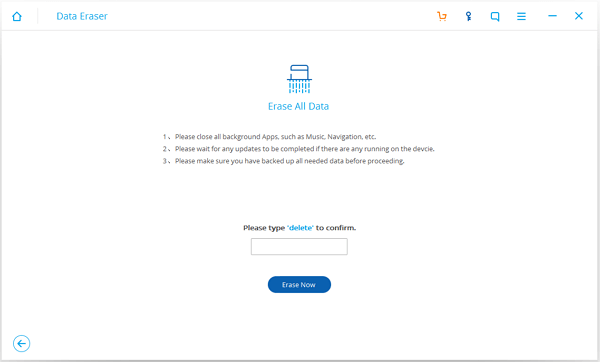
Step 4. Perform a Factory Reset
After the erasing process completes, you can choose to perform a factory reset on your Android device and you are able to follow the guide on the interface to achieve.
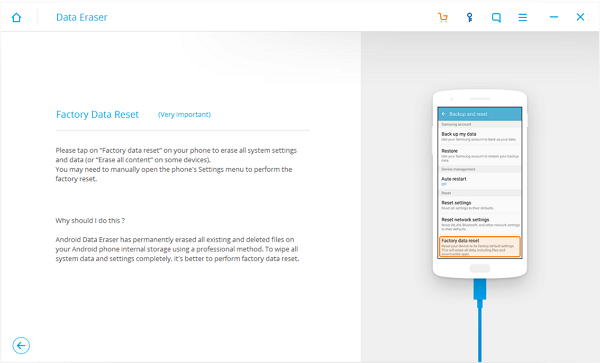
Preventing personal data disclosing by the wrong hands, the programs we recommended above can be the excellent assistance by helping you permanently wipe out existing or even deleted data. From now on, you don't need to worry about the data leaking problem any longer. So why not have a try?
