"I've tried everything on my Sprint variant S8 and the edge lighting notification will not work when the screen is off. Yes, I have all notifications set to yes with edge lighting set to When Screen Is Off and I even reset my phone entirely with no luck. All I get when I receive a text is the notification sound with the flashing LED. I also tried Screen Always On and still no edge lighting. Is anyone else having this problem?"
People Also Read:
● Save SMS from Samsung S8/S8 Plus with or without Computer
● How to Recover Deleted Contacts from Samsung Phones?
This real case was posted at XDA Developer Forum. However, it seems to have no a possible workaround so far. If you have the same issue with no edge lighting when notifications are received, please follow the tricky methods below and good luck to you.
Facts: Whats is the 'Edge Lighting' Feature?
'Edge Lighting' is an exclusive feature for some Samsung devices. When faced down, the edge lighting feature lights up the edge screen when calls or notifications are received on your cell phone. If you don't want to miss a call/message but have to set device mute, Edge Lighting is a desirable choice. Yet, it only works with some of the built-in apps for now. Better yet, if you're too busy to pick up your Samsung, there is a "Quick Reply" option as to reject an incoming call and send a preset message to the caller by placing your finger on the heart rate sensor and holding it in place for 2 seconds while the device is turned over.

Notes: Try These Before Going Further
Don't rush to the following methods. Before going any further, please make sure that you've checked out these three things in advance.
- Make sure that the screen is facing downwards. As it's stated in the user's guide, your screen edge will light up when it's turned over.
- Make sure that "Keep screen turned off" is toggled off. Please go to "Settings" > "Display", swipe down to "Keep screen turned off" and disable it. Even if it's already off, turn it on and back off.
- Please set your device to "Vibrate" rather than "Mute". You can change this setting via "Settings" > "Sounds and vibration".
- Restart your Samsung. A soft/hard reboot always comes to help you out in such cases. So you might turn off and boot up your Samsung to see whether it works.
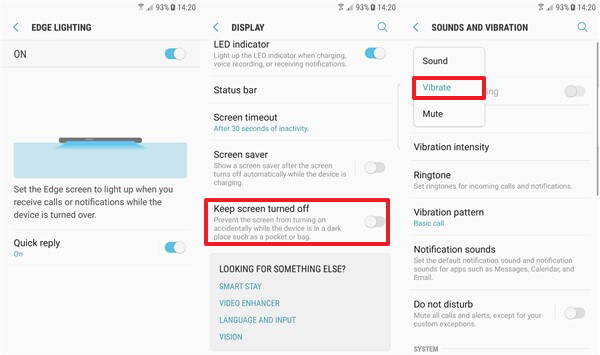
Approach 1: Add Your Closest Contacts to the People Edge
Actually, Edge Lighting will light up only when receiving a call or message from contacts that have been added to People Edge. Therefore, you should check out whether you've added contacts to People Edge. If not yet, please follow here:
Step 1. Launch "Settings" app on Samsung.
Step 2. Tap on "Display" and swipe to "Edge screen".
Step 3. Select "Edge panels" and touch "EDIT" option under "People edge".
Step 4. If prompted to allow People edge to make and manage phone calls, please choose "ALLOW".
Step 5. Tap on "SELECT CONTACT" and select your favorites. You can choose up-to-five contacts. After that hit the "DONE" button.
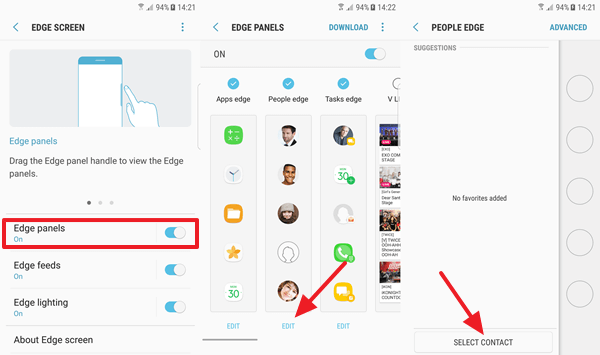
Approach 2: Clear Cache and Data of Contacts and Messages Apps
Another possible reason for this issue is that the cached data of contacts and messages get corrupted somehow. Though it's a rare case, it's still recommended to wipe out redundant cache and data of both apps. Here's how to do it.
Step 1. Launch "Settings" app on Samsung.
Step 2. Choose "Applications" option.
Step 3. Select "Contacts" or "Messages " and then tap on "Storage".
Step 4. Hit "CLEAR DATA" and "CLEAR CACHE" options.
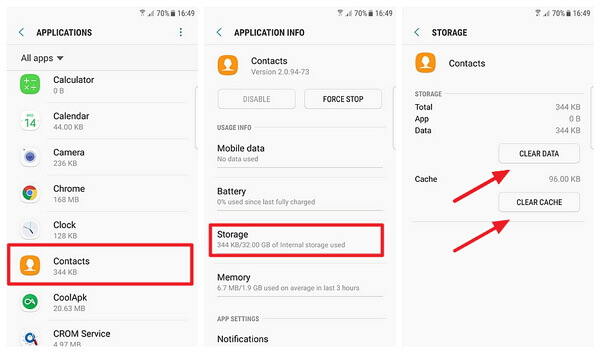
If Edge Lighting is still not working on Samsung Galaxy S7/S8, the last bet you might give it a shot is to reset your Galaxy phone to factory settings. However, it would erase all content and settings, so make a backup in advance.
