iPhone users usually back up their songs with iCloud. Some of my friends who have backed up with iCloud asked me how to download iCloud music to iPhone. They said that directly using iCloud to manage songs is not that handy. Mobile Transfer is a good choice for you to better managing your iPhone songs.
Mobile Transfer, a powerful data transfer tool allowing you to sync iCloud music to iOS. With only 3 steps, you can easily move music to your iPhone in batches. Not only songs, but also videos, photos, contacts, text messages, call logs, etc. are supported.
Here's the download button of Mobile Transfer, download a copy on your PC and start the tour:
Tutorial to Download iCloud Music to iPhone
Step 1. Connect iPhone after Choosing Restore Mode
Download Mobile Transfer on your computer and install it on your computer. After that, launch the program and choose Restore from Backups. Then choose iCloud icon. Plug in your iDevice after that, and it will be displayed on the right.

Step 2. Log in iCloud and Download Backup
You will be asked to sign in Apple ID and password as the below window shows.
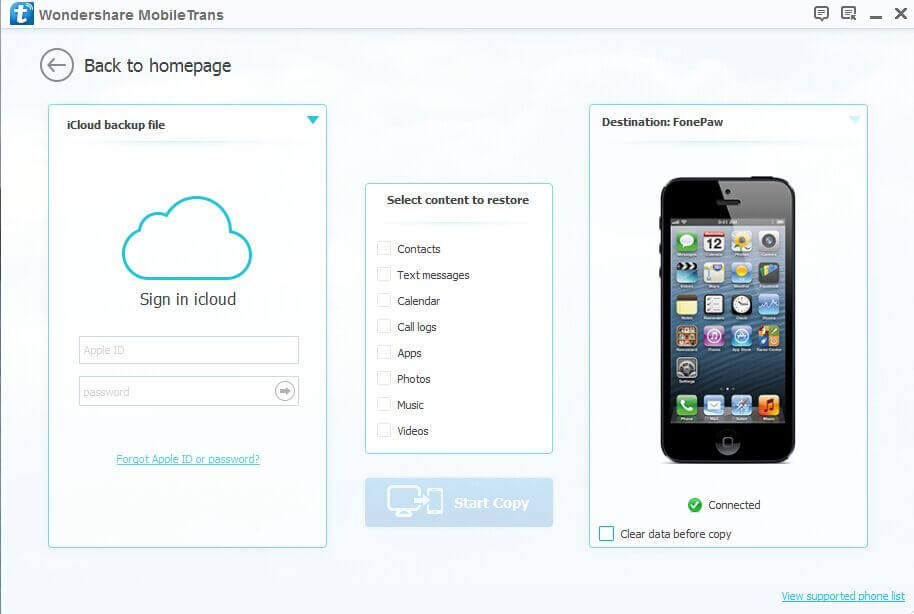
After that, the backup files will be listed on the left side of the interface. Then, choose the one you want, and click Download.
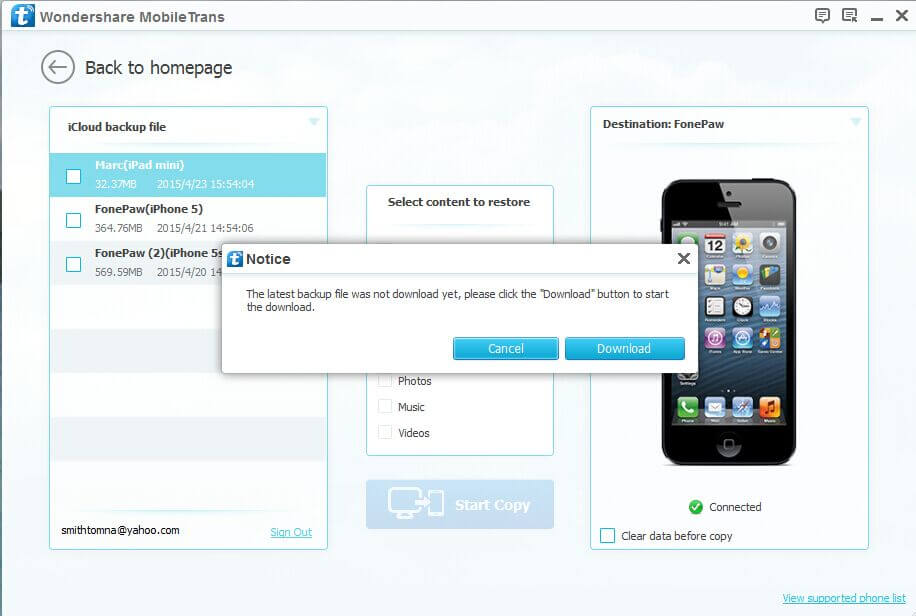
Step 3. Copy and Transfer iCloud Music
After downloading the backup, the data type in your iCloud backup will be shown: Contacts, text messages, call logs, photos, videos, music, and more. Tick the box next to Music and click Start Copy.
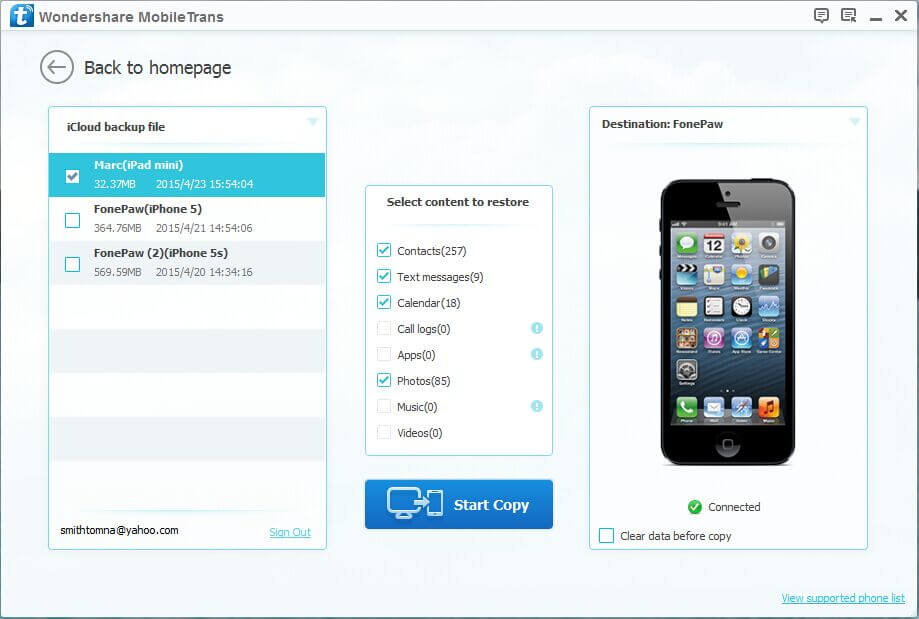
Note: Make sure that your iPhone is well connected by the USB cable during the process.
How to Download iCloud music to iPhone Directly?
- Turn on iPhone and do the setup by choosing language and country. Choose whether to enable Location Services. Then, choose Wi-Fi network.
- Choose Restore from iCloud Backup, tap Next, and enter your Apple ID and password.
- Select the backup of your old device and tap Restore. Wait till the device finished the restoration.4. After the restoration, the iPhone will be restarted automatically.
It is obviously that Mobile Transfer is a useful data manager for smartphone users. Not only iPhone users, but also Android, Blackberry and Symbian users can benefit from it. This outstanding and comprehensive software allows you to transfer music from iPhone to Android with ease. Of course, it is also an excellent data backup tool that you can back up your Samsung to PC with extremely simple steps. Leave us messages if you have any problem using Android, iOS, Blackberry or Symbian phones.
