There comes a useful app to us, which is called SHAREit. That app allows us to transfer data among Windows, iOS and Android, but not all data are supported. Most media files can be dealt with it while some text files may not. You are supposed to connect two device with the same Wi-Fi or Hotspot if using it. Therefore, in some extents, we are not allowed to operate the transferring with network or some contents can not be moved with SHAREit, for example, transferring contacts from Windows phone/Android, so we have to seek for another practical method to move the phone number from WinPhone to your Samsung Galaxy S6/S6 Edge/S6 Edge+.
Compared with SHAREit, Mobile Transfer can achieve what you need in this case. Without connecting your phones to Wi-Fi, this program can lead you transfer data with freedom and it serves to switch more kinds of files among devices with distinguished OS. Besides, you could apply it to back up and restore the device files.
The following icons give you ways to get this smart software on PC.
Migrate Contacts from Windows Phone to Galaxy/Note
Step 1. Open the Software on PC. When you have installed Mobile Transfer on the computer or Mac, click to enter its interface to get the tips to transfer your ideal contents.

Note: WinPhone contacts should be backed up firstly with OneDrive which can be accessed with Mobile Transfer.
Step 2. Click to Log in OneDrive. Press "Restore From Backups" to find out "OneDrive" choice. When you have entered the screen as the following, fill in the blank of account and password to sign in. As you have accomplished this analyzing process, the number of corresponding name of the data would come on the screen.
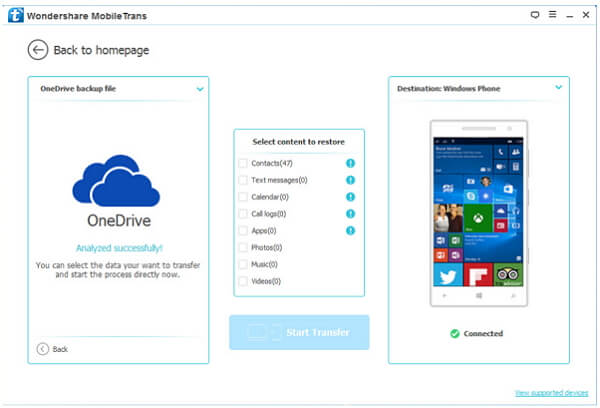
Step 3. Transfer Phone Numbers from Lumia. You are required to select the files to move, such as "Contacts". If you want to copy more files at a time, tick other data together. Finally, click "Start Transfer" to continue.
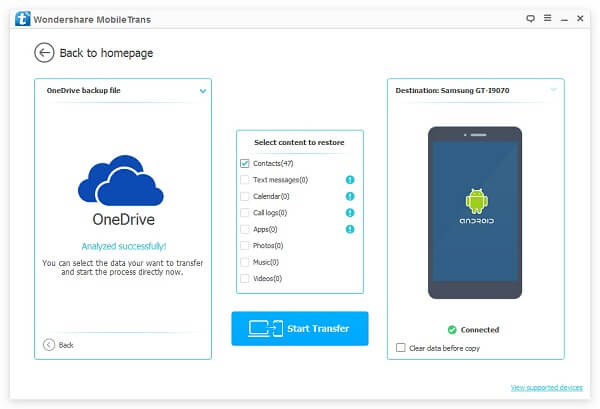
Step 4. Move Contacts Successfully . The items are being copied now and the screen would tell you the real situation about the moving until the end.
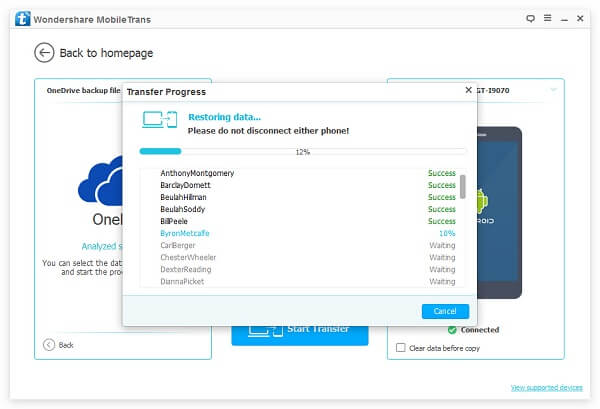
Note: During the time of switching, please do not disconnect the phone to PC. Otherwise, you may restart this way.
When you have used this program, you will notice that Mobile Transfer can move contacts details clearly, so you can gain the name, e-mail, phone numbers and so on on the receiver even though the sender is iOS device, WinPhone user, or Android user.
