Recently, some new Android phones are successively pushed into the market, such as Samsung Galaxy S7, HTC M10, Sony Xperia Z6, and Moto G (4th gen). Do you want to switch your old iPhone to the more opened Android? If your answer is "Yes", you will face the problem of file transfer. In addition to some personal data, the priority task to process should be copying playlist from iPhone to Samsung/HTC/Sony/Moto/Nexus, particularly for those who are music lovers. Here I will introduce a convenient mean to do that: via TunesGo.
TunesGo excels at processing music and movie transfer issues in Android, iTunes and your computer. You can export iPhone playlists to the Android plugged in. Songs supported include those which are purchased, recorded and transferred from other devices.
Copy Playlist from iPhone to Samsung//HTC/Sony/Moto/Nexus
Step 1. Connect iPhone and Samsung/HTC/Sony/Moto/Nexus
Run TunesGo on your computer. Next, connect your iPhone and Samsung/HTC/Sony/Moto/Nexus to the computer. In this post, we will take iPhone 6s and Samsung Galaxy S7 as an example.
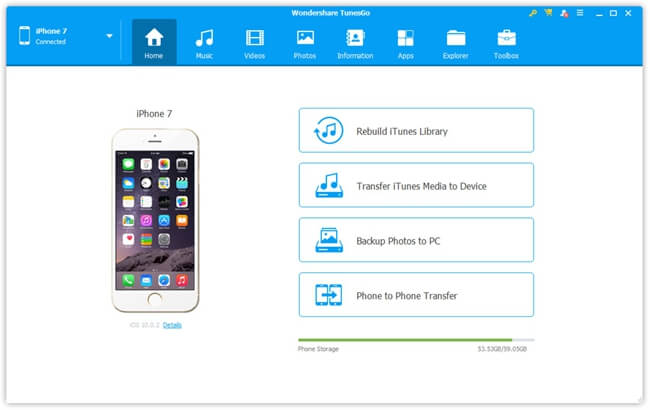
Step 2. Enable USB Debugging
You are required to enable USB debugging on your smartphone.
For Android 4.2 and later
- Enter "Settings" > "About Device".
- Tap "Build Number" 7 times in rapid succession > "Back".
- Tap "Developer Options"
For Android 4.2 and earlier, please refer to How to Enable USB Debugging on Android Phone
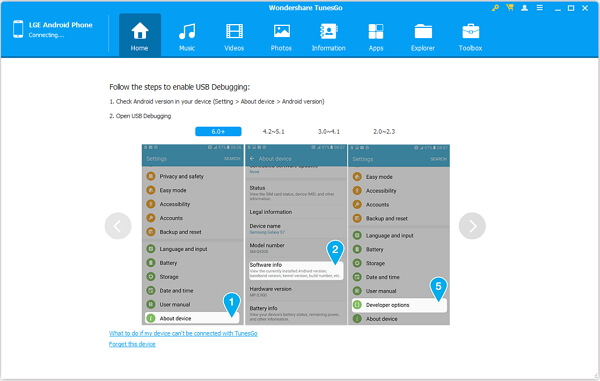
Step 3. Select Music to Export
Select iPhone in the device list on the top and go to "Music". After that, choose items you want to export and check the "Export to" button. Next, you can check "Export to Samsung". TunesGo will copy playlist from iPhone to Samsung phone.

With TunesGo, you can also transfer music from iPhone to Android. If there are not enough songs and you would like more, you can add music to Android via this program.
