ZTE AXON/Blade/Grand smartphone packs LTE speeds into a sleek design – and is perfect for delivering a phone call and surfing online. Users tend to refer to the contact list and call people when necessary. If you are a new ZTE user, you will need to transfer the old phone number list to your new device. This guide is mainly for those who emigrant from iPhone, showing them how tocopy iPhone contacts to ZTE AXON/Blade/Grand Nubia in bulk with Mobile Transfer.
Mobile Transfer supports cross-platform data transfer. You can copy and paste iOS phone book to ZTE, including data like name, phone number, job title, website, e-mail address, and more. And the program is compatible with up to 3,500+ popular devices & latest OS.
Copy iPhone Contacts to ZTE AXON/Blade/Grand
Step 1. Open Mobile Transfer. Launch Mobile Transfer on your computer. When you have the homepage as the screenshot shows, you can choose a solution. To copy contacts from iPhone to ZTE AXON/Blade/Grand, please select "Phone to Phone Transfer".

Step 2. Connect Devices to the Computer. Now please connect your iPhone and Android phone via USB. Trust your iDevice and enable USB debugging mode. Please note that the iPhone should be connected as a source phone, while the ZTE, a destination. If not, click the button "Flip".

Step 3. Select File Types to Copy. Both phones are connected. You can select content to clone. To clone phone book from iPhone to ZTE AXON/Blade/Grand/Nubia, select "Contacts" and then click the button "Start Copy". If you want to clear the phone number list in the ZTE phone before importing the new data, please choose "Clear data before copy".
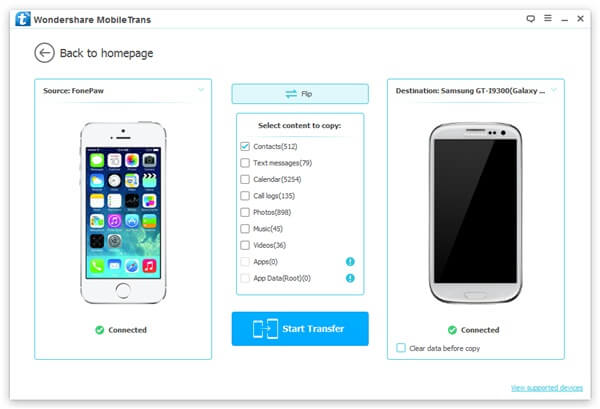
The program is copying iPhone contacts to ZTE AXON/Blade/Grand. From the box, you can view the progress in details. When it is finished, click the button "OK".
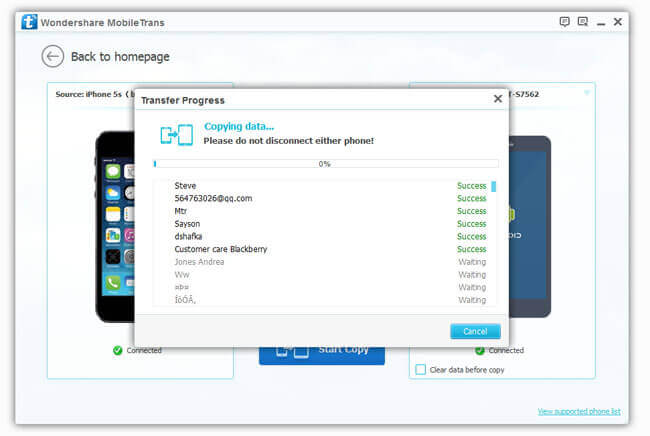
With Mobile Transfer, you can also copy iPhone contacts to other Android phones. For instance, you can transfer contacts from iPhone to Samsung, move contacts from iPhone to HTC, and more.
