"I have several email addresses and I really feel it tiring to switch among accounts. Is there any way to receive mails on the same account? Any idea will be appreciated!"
● How to Transfer Photos from Android to Computer
● How to Deal with "SIM Card Not Detected"
If you've been using an email address for long rather than using an email address of Google account. Or, simply you just don't use Google account that often. To be honest, there is double benefit for your consideration. Now, you can associate your frequently-used email as an alternate address with your Google account so that you can receive mails with only one mail. I believe that must be much convenient. Before you start changing the account, please read the following notices in the first place.
Notes: What You Should Know in Advance
Before you follow the step to add an alternate email address, please check out these notices and consider whether it's worthy of doing so.
- It's currently impossible to change the Gmail username with your account after being registered, but it's able to add an alternate non-Gmail email address.
- One email address is only allowed to be associated with one Google account, so there is no possibility to bundle with an address that has already linked to another Gmail account.
- If you want to make your alternate email address the new primary address, you'll first need to delete your alternate email address from the account.
- The non-Gmail email address should be an active, valid email address that can be accessed.
- You can't use a Gmail address to associate with another Google account.
- Once the email address is linked to a Google account, remember to use Google Account to sign in as to this alternate email address.
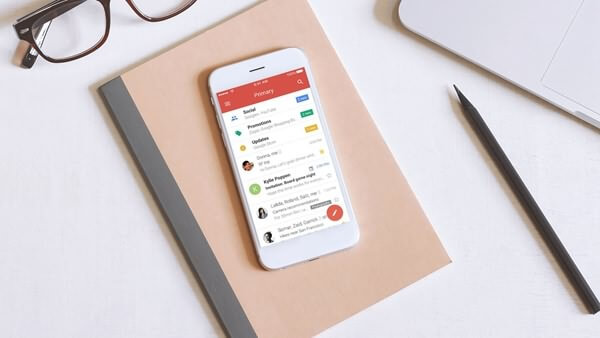
Instruction: How to Associate Email Address with Google Account
It's only available on computer to associate an alternate email address with Google account, so please turn on your computer at first. Then, follow the onscreen instructions to continue.
Step 1. Open Google My Account on your browse and log in with your account.
Step 2. On the "Personal info & privacy" section, click "Your personal info" option.
Step 3. Click "Email" on the right side of the interface.
Step 4. Touch "Advanced" to unfold more options.
Note that if you didn't add a recovery email, it's strongly recommended to add one for security.
Step 5. In the "Alternate emails" column, click "ADD ALTERNATE EMAIL" to go on.
Step 6. Enter the alternate non-Gmail address and click "ADD".
Step 7. Log in the non-Gmail address and confirm via the link sent to your address.
Note that you can add more alternate email addresses with one Google account.
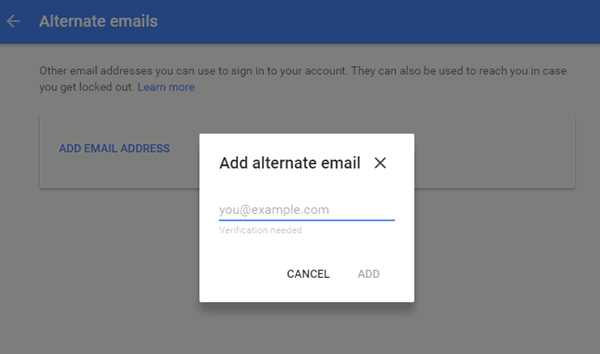
Now, you have no need worrying about missing out any mails on different email accounts. Gmail is really a helpful service, in addition, it can help you to export contacts from one phone to another.
