HTC 10, HTC One M9, HTC One M8/M7 are famous for there premium shooting experiences with high camera pixels, being able to take perfect pictures in all situations, even with bad conditions. Surely you won't like to lose the wonderful pictures taken at some special moment. However, we received many requests from HTC One X/S/V users, asking what to do as they deleted or lost some pictures, photos and images mistakenly.
Calm down and don't get mad if you did lose your favorite pictures due to various causes. Here we recommend you Android Photo Recovery to assist you regain deleted or lost photos. As long as the lost data is not overwritten, Android Photo Recovery can help you scan them out and let you preview as well as recover them. So, stop using your phone after data loss in case of data overwriting. Read and follow the steps as below to get back all your deleted pictures from HTC One M9/M8/M7. If you are using iPhone now, you can try iPhone Data Recovery to recover deleted iPhone pictures.
A free trial download version is provided here for you to scan out all lost pictures:
Note: Windows version and Mac version are both available, download and install the one you need on your PC before performing the recovery.
How to Recover Lost HTC 10/One M9/M8/M7 Pictures
Step 1. Run the Program on Computer
Run the recovery program and plug in your HTC phone via a USB cable. Don't forget to check USB debugging on your Android device.As a HTC user, you should follow "Setting > About > Software Information > More" to click "Build Number" for seven times until you become a developer. Then, go back to click "Developer options" to set up debugging mode.
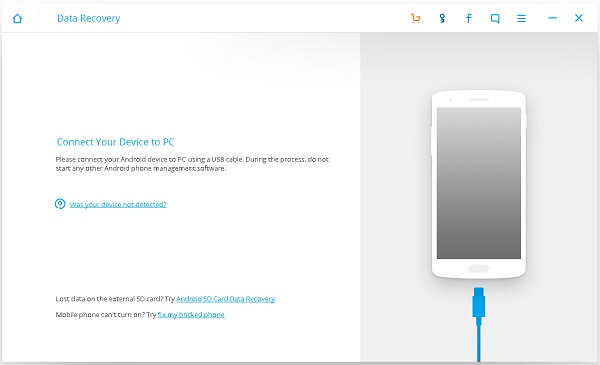
Notes: As the new version of this program comes out, you can recover files from SD card alone. Just click "Scan it" to go on restoring deleted pictures from Android SD card.
Step 2. Start to Scan for Deleted Images on your HTC
When your phone is connected and detected by the program, you should select the data mode. If you just want to recover lost pictures from HTC. You can tick "Gallery". You can also choose "Select all" to scan all the data of your phone.

Note: For some devices, they may ask you to click "Allow" more than one time on your device's homescreen. It's normal. Just do it if it asks.
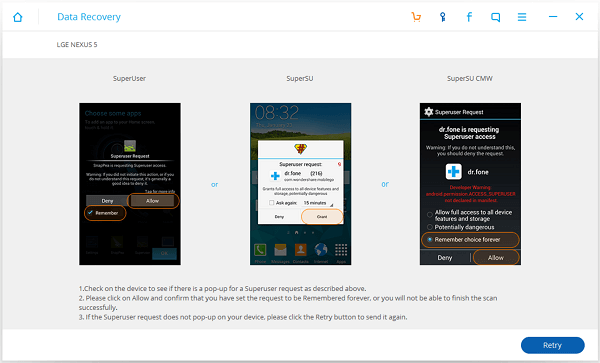
Step 3. Selectively Check Deleted Pictures to Restore
The scanning process will spend you some time, just wait for the results. Then, you will see "Messages", "Contacts", "Gallery" and "Videos" files listed in categories on the left in the program. Go to "Gallery" and preview the details. Find the ones you want back and check them selectively.
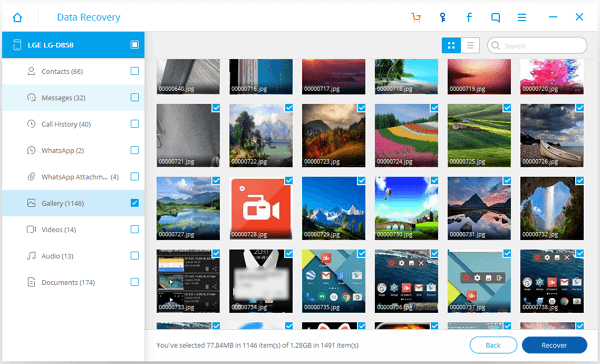
Note: Remember to back up your Android smartphone frequently in case of data loss.
The fantasy program can not only help retrieving pictures from HTC, Samsung, Motorola, LG, etc, but also videos and other media files in you need. Moreover, if you tend to beautify your recovered photos or the taken photos, there is a topic offering many tips for you and manage the pics well.

