Redmi Note has become a portable camcorder which people like using to take pictures and shoot video clips. But things always happen like that: the video of your proposal of marriage is missing after system update or you deleted the clip recording your son's birth by mistake. Losing those memorable and precious videos is quite a disaster. If you have backed up the videos, you can easily transfer them to your Redmi Note via USB cable. But if no, you still got chance to get them back.
Android Photo Recovery is a professional yet easy to use recovery tool supporting you to restore deleted or lost photos, videos, contacts, messages, etc. from your Redmi Note, Xiaomi Mi 4 and other Android devices.
Guide to Retrieve Lost Videos from Redmi Note
Step 1. Connect Redmi Note to PC/Mac
Hit the buttons above to download Android Photo Recovery software in your computer. After setting up, run the program and plug Redmi Note into the computer via USB cable.
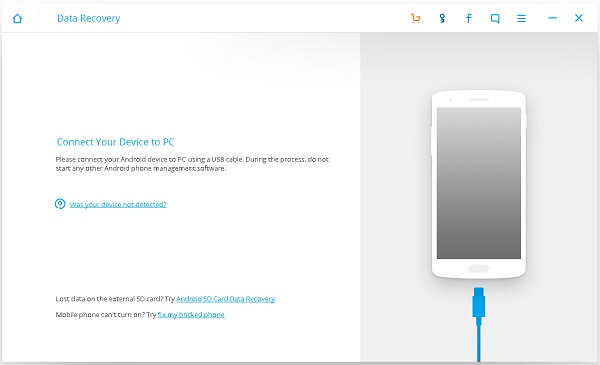
Step 2. Enable USB Debugging Mode on Redmi Note
In order to make Redmi Note successfully connect with the computer, you should enable USB Debugging on your smartphone. Below are the instructions on how to enable USB Debugging mode on your Android phone according to the OS system version.

Step 3. Scan for Lost Videos from Redmi Note
Once the phone is detected and connected, all types of files that the software can help you recover are listed in the interface. By default, all the boxes are checked. If you are in a hurry, uncheck the other boxes and leave the one next to "Videos" and click "Next" to move to next steps.

Step 4. Allow Software to Scan Lost Videos on Redmi Note
Before scanning, you should tap "Allow" on the Superuser request window on your device so as to confirm the request and authorize the software to scan and load files from your handset.

Step 5. Recover Lost Videos on Redmi Note
When the scanning process complete, click the "Videos" option on the left column to preview the visual files in detail. Select the video clips that you want to restore and hit the "Recover" button at the lower-right corner.
Note: During the process, do NOT disconnect your cellphone, or the recovery will fail.
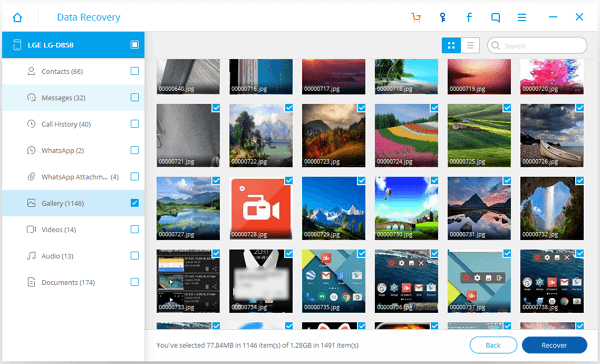
As you can see, recover the lost photos from Redimi Note is totally at your control with Android Photo Recovery software. If you have any question or suggestion, please feel free to let us know and leave your comment below.
