Sony Xperia win many users' favor by their high-quality cameras, which may be a good choice for people who loves taking pictures and videos by phones. As we take pictures spontaneously, we seldom backup the photos in the computer regularly. Unfortunately, accident happens. You might carelessly delete the picture you love very much, or even worse, the whole photo album. When that happens, don't panic. Stop using your phone immediately to avoid resource overwriting. That's because you can recover pictures from your Sony Xperia by Android Photo Recovery!
Android Photo Recovery is very easy to use since it has a wizard-style interface. Apart from recovering pictures from Sony Xperia, it enables you to retrieve videos, music or other types of files from most hot Android phones.
Download the free trial version of Android Photo Recovery and follow the instructions to get your images back!
How to Recover Pictures from Sony Xperia
Step 1. Launch Android Photo Recovery on PC
Install the phone recovery tool on your computer. Launch the program, you will get the window as below. Use a USB cable to connect your Xperia to PC.

Notes: In the screen above, you are allowed to recover pictures and videos files from SD card alone without inserting SD card to phone after selecting "Scan it".
Step 2. Enable USB Debugging on your Xperia
In this step, you need to enable USB debugging. Here are three ways for different Android devices. According to the steps, please enable USB debugging on your Xperia.

Step 3. Scanning for Lost Data
To the image below, if you click "Select all", it will take a long time to scan all data of your phone. So I recommend you to select "Gallery", so the program will analyze pictures from Sony to save time.

If you get the window showing your phone like that, please check your phone screen and tap the popping-up "Allow" on it. Then click "start" on the computer.

Step 4. Preview and Recover Pictures
When you choose the contents your are going to recover, you can preview the items. Then select those you want and click "Recover" at the bottom right corner to recover lost pictures to your computer. The recovering will be finished in minutes.
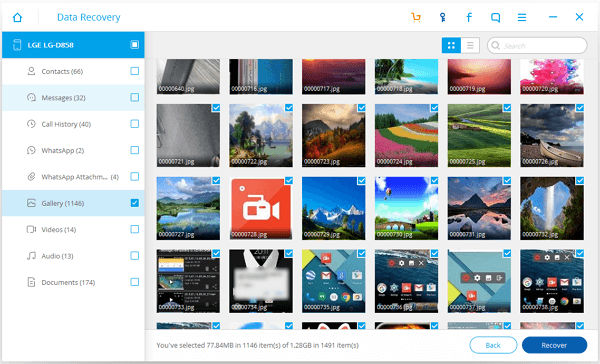
Four steps to get your deleted or lost pictures back. Android Photo Recovery is no doubt a professional photo recovery software, which also allows you to retrieve music, videos and more files from Sony Xperia.
Note: No More Data Loss With Regular Backup
As the saying goes, never put all your eggs in one basket. It is also risky to keep all your Sony pictures and other files only in internal memory. Regular backup is necessary to avoid permanent data loss. To backup Sony pictures as well as other data, there are three ways:
- Sony's built-in backup and restore application. On Sony Xperia, go to "Settings" > "Backup & Restore". Choose where to store the backup and what to back up. Then tap "Back up Now". However the backup will occupy much phone memory.
- Use Backup tools to backup your Sony Xperia to computer. This is a safest option because the backup pictures on the phone could be gone if the phone is broken or lost.
- Backup your Sony pictures and more to cloud storage, such as Google Drive, OneDrive, Dropbox. The main drawback of cloud storage backup is that when running out of free storage, users have to pay for extra storage.
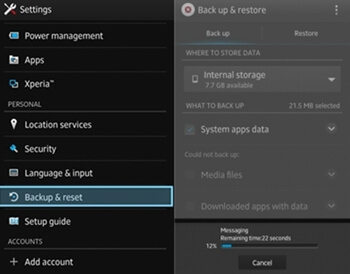
Free download Android Photo Recovery from below.
